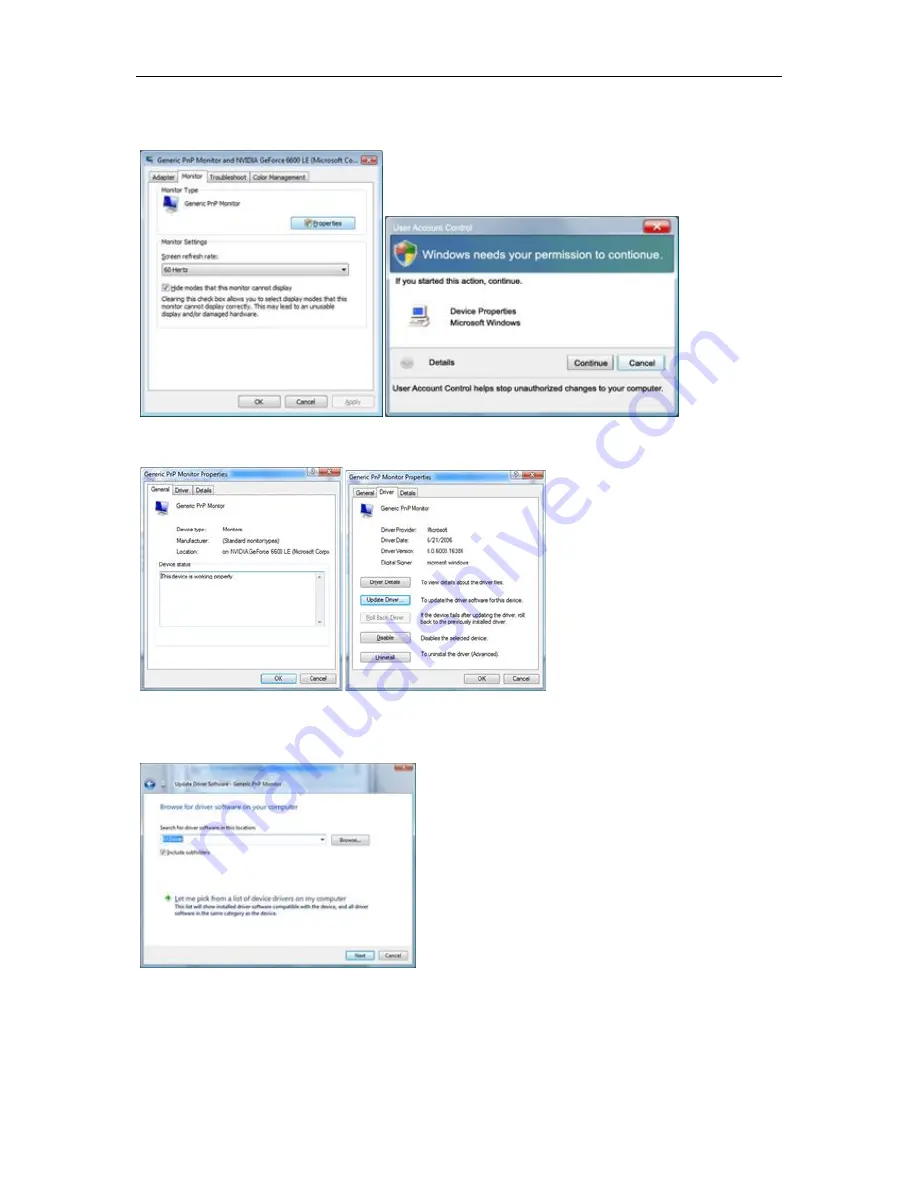
4. Click "Properties" in the "Monitor" tab. If the "Properties" button is deactivated, it means the configuration for your
monitor is completed. The monitor can be used as is.
If the message "Windows needs..." is displayed, as shown in the figure below, click "Continue".
5. Click "Update Driver..." in the "Driver" tab.
6. Check the "Browse my computer for driver software" checkbox and click "Let me pick from a list of device drivers
on my computer".
7. Click on the 'Have disk...' button, then click on the 'Browse...' button and then select the appropriate drive
F:\Driver (CD-ROM Drive).
8. Select your monitor model and click on the 'Next' button.
9. Click "Close"
→
"Close"
→
"OK"
→
"OK" on the following screens displayed in sequence.
41
Содержание G2260VWQ6
Страница 1: ...LCD Monitor User Manual G2260VWQ6 LED Backlight...
Страница 10: ...Setup Stand Base Please setup or remove the base following the steps as below Setup Remove 10...
Страница 15: ...4 Click DISPLAY 5 Set the resolution SLIDE BAR to Optimal preset resolution 15...
Страница 16: ...Windows 7 For Windows 7 1 Click START 2 Click CONTROL PANEL 3 Click Appearance 16...
Страница 17: ...4 Click DISPLAY 5 Set the resolution SLIDE BAR to Optimal preset resolution 17...
Страница 19: ...5 Click Display Settings 6 Set the resolution SLIDE BAR to Optimal preset resolution 19...






























