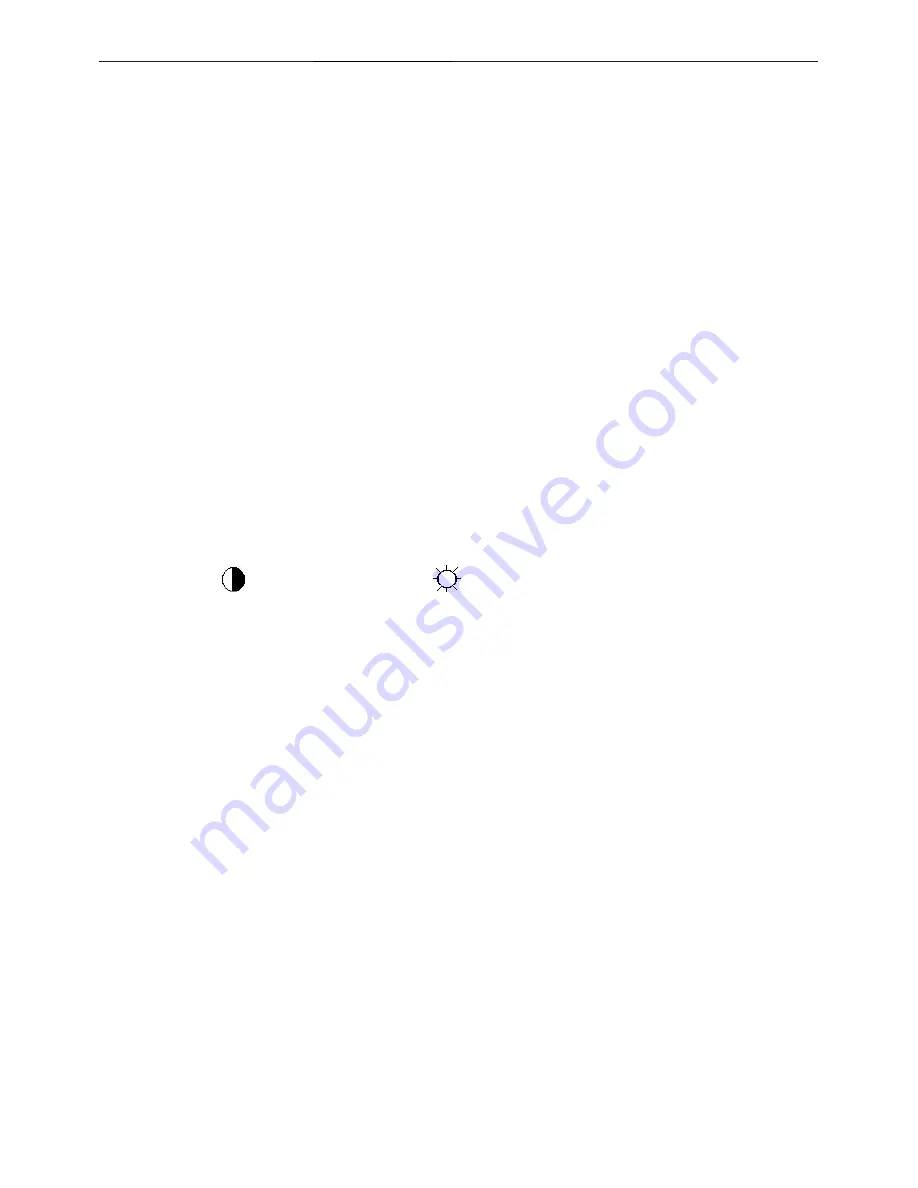
18.5" LCD Color Monitor
AOC e936Vw
45
11. White- Balance, Luminance Adjustment
Approximately 30 minutes should be allowed for warm up before proceeding White-Balance adjustment.
1. How to do the Chroma-7120 MEM. Channel setting
A. Reference to chroma 7120 user guide
B. Use “
SC
” key and “
NEXT
” key to modify x, y, Y value and use “
ID
” key to modify the
TEXT description Following is the procedure to do white-balance adjust
2. Setting the color temp. you want
A. MEM.CHANNEL 3 (6500K color):
6500K color temp. parameter is x = 313
±
30, y = 329
±
30, Y = 200 cd/m
2
B. MEM.CHANNEL 4 (7300K color):
7300K color temp. parameter is x = 302
±
30, y = 318
±
30, Y = 180 cd/m
2 ,
C. MEM.CHANNEL 9 (9300K color):
9300K color temp. parameter is x = 283
±
30, y = 297
±
30, Y = 170 cd/m
2
D. MEM.CHANNEL 10 (SRGB color):
SRGB color temp. parameter is x = 313
±
30, y = 329
±
30, Y = 180 cd/m
2
3. Enter into the factory mode:
Turn off the power, then press
∧
key,
∨
key and press the Power button at the same time, the next, press the
Menu button, You will enter into the factory mode.
4. Bias adjustment:
Set the
Contrast
to 50; Adjust the
Brightness
to 90.
5. Gain adjustment:
Move cursor to “-F-” and press MENU key
A. Adjust Warm (6500K) color-temperature
1. Switch the chroma-7120 to
RGB-Mode
(with press “MODE” button)
2. Switch the MEM.channel to Channel 3(with up or down arrow on chroma 7120)
3. The LCD-indicator on chroma 7120 will show x = 313
±
30, y = 329
±
30, Y = 200 cd/m
2
4. Adjust the RED on factory window until chroma 7120 indicator reached the value R=100
5. Adjust the GREEN on factory window until chroma 7120 indicator reached the value G=100
6. Adjust the BLUE on factory window until chroma 7120 indicator reached the value B=100
7. Repeat above procedure (item 4,5,6) until chroma 7120 RGB value meet the tolerance =100
±
5
B. Adjust Normal (7300K) color-temperature
1. Switch the Chroma-7120 to
RGB-Mode
(with press “MODE” button)
2. Switch the MEM. Channel to Channel 4 (with up or down arrow on chroma 7120)
3. The LCD-indicator on chroma 7120 will show x = 302
±
30, y = 318
±
30, Y = 180 cd/m
2
4. Adjust the RED on factory window until chroma 7120 indicator reached the value R=100
5. Adjust the GREEN on factory window until chroma 7120 indicator reached the value G=100
6. Adjust the BLUE on factory window until chroma 7120 indicator reached the value B=100
7. Repeat above procedure (item 4,5,6) until chroma 7120 RGB value meet the tolerance =100
±
5
C. Adjust Cool (9300K) color-temperature
1. Switch the chroma-7120 to
RGB-Mode
(with press “MODE” button)
Содержание E936VW -
Страница 12: ...18 5 LCD Color Monitor AOC e936Vw 12 5 2 Optical Characteristics TPM185B1 ...
Страница 13: ...18 5 LCD Color Monitor AOC e936Vw 13 M185XW01 5 3 Electrical Characteristics 1 TFT LCD Module TPM185B1 ...
Страница 14: ...18 5 LCD Color Monitor AOC e936Vw 14 M185XW01 2 Back Light Unit TPM185B1 ...
Страница 15: ...18 5 LCD Color Monitor AOC e936Vw 15 M185XW01 ...
Страница 28: ...18 5 LCD Color Monitor AOC e936Vw 28 8 PCB Layout 8 1 Main Board 715G3329 1 2 ...
Страница 29: ...18 5 LCD Color Monitor AOC e936Vw 29 ...
Страница 30: ...18 5 LCD Color Monitor AOC e936Vw 30 8 2 Power Board Adapter 715G3189P01LED001S ...
Страница 31: ...18 5 LCD Color Monitor AOC e936Vw 31 715G3189P02LED001S ...
Страница 32: ...18 5 LCD Color Monitor AOC e936Vw 32 Converter 715G3649P01000004S ...
Страница 33: ...18 5 LCD Color Monitor AOC e936Vw 33 715G3823P01000004S ...
Страница 34: ...18 5 LCD Color Monitor AOC e936Vw 34 8 3 Key Board 715G3371 2 ...
Страница 35: ...18 5 LCD Color Monitor AOC e936Vw 35 8 4 USB Board 715G3501 2 715G2663 2 ...
Страница 47: ...18 5 LCD Color Monitor AOC e936Vw 47 12 Monitor Exploded View ...

























