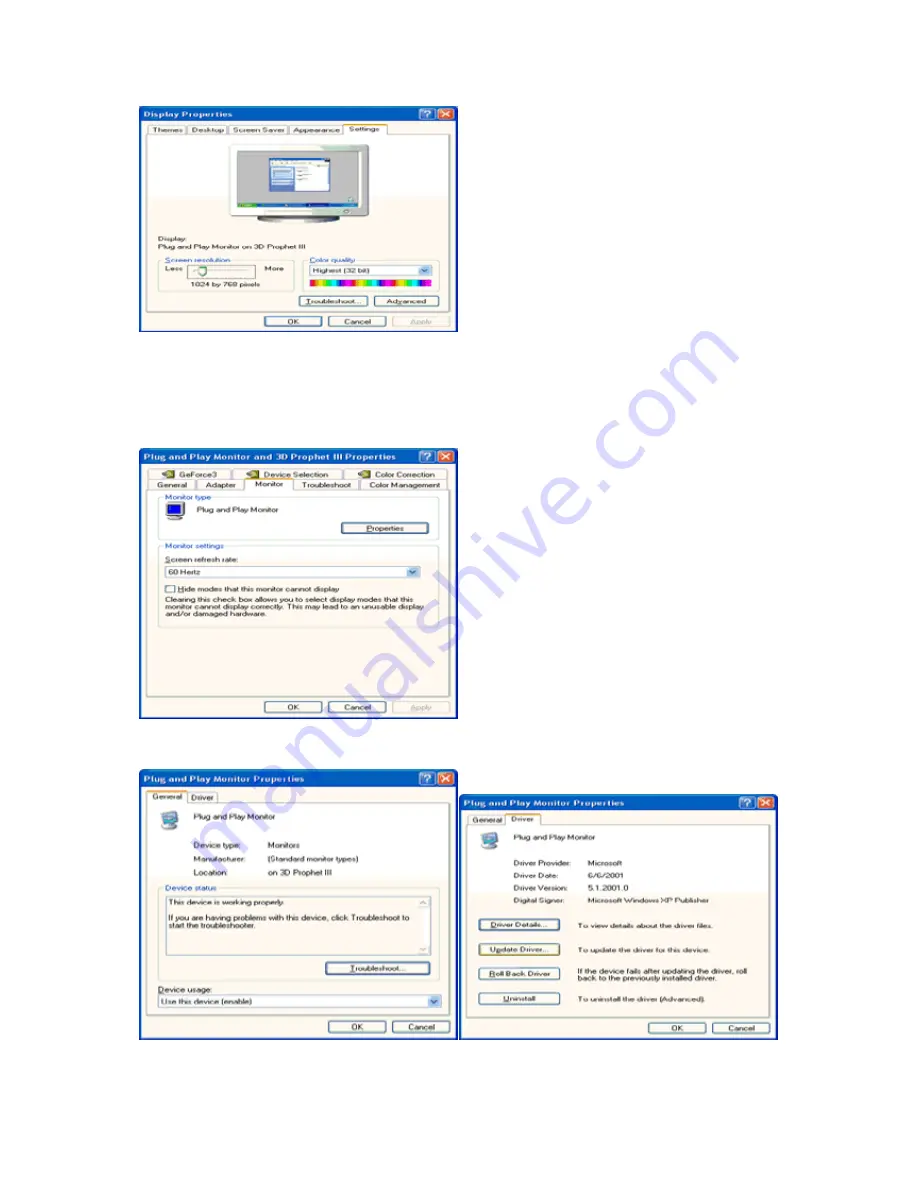
30
5. Select the 'Settings' tab then click on the 'Advanced' button.
6. Select 'Monitor' tab
- If the 'Properties' button is inactive, it means your monitor is properly configured. Please stop installation.
- If the 'Properties' button is active, click on 'Properties' button.
Please follow the steps below.
7. Click on the 'Driver' tab and then click on 'Update Driver...' button.
Содержание e2450Swd
Страница 1: ...50S LED Backlight ...
Страница 10: ...10 Setup Stand Base Please setup or remove the base following the steps as below Setup Remove ...
Страница 14: ...14 5 Click Display Settings 6 Set the resolution SLIDE BAR to Optimal preset resolution ...
Страница 27: ...27 LED Indicator Status LED Color Full Power Mode Green or Blue Active off Mode Orange or red ...
Страница 41: ...41 ...
Страница 61: ...61 TCO DOCUMENT Optional ...






























