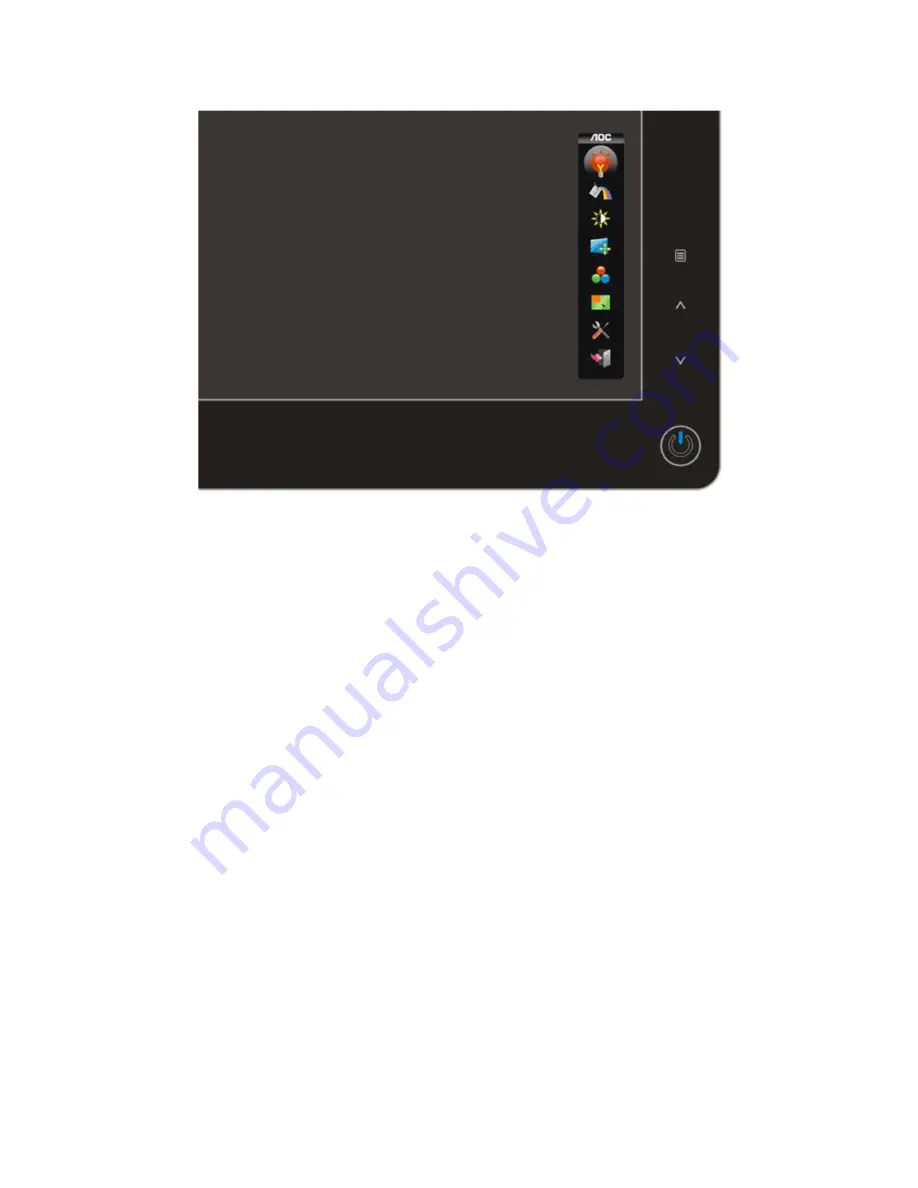
10
3.3 OSD Setting
Basic and simple instruction on the control keys.
When you press the MENU button on the front control of your monitor, the On DOWN Screen Display (OSD) Main
Controls window will pop up and you can then start making adjustments to your monitor's various features. Use the
UP
or
DOWN
keys to make your adjustments. Follow the steps below to activate the adjustment.
1) Press
the
MENU
key to activate the OSD window.
2) Press
UP
or
DOWN
to navigate through the functions. Once the desired function is highlighted, press the MENU
key to activate it. If the function selected has a sub-menu, press
UP
or
DOWN
again to navigate through the
sub-menu functions. Once the desired function is highlighted, press
MENU
key to activate it.
3) Press
UP
or
DOWN
to change the settings of the selected function. Press
MENU
key to exit and save, select the
exit function. If you want to adjust any other function, repeat steps 2-3.
4) OSD Lock Function: To lock the OSD, press and hold the
MENU
key while the monitor is off and then press
power button to turn the monitor on. To unlock the OSD, press and hold the
MENU
key while the monitor is off and
then press power button to turn the monitor on.
Содержание e2436Vwa
Страница 4: ...4 1 Monitor Specifications...
Страница 5: ...5...
Страница 7: ...7 View and Dimension...
Страница 11: ...11 Eco mode...
Страница 13: ...13 Color Boost...
Страница 15: ...15 Luminance...
Страница 17: ...17 Image Setup...
Страница 18: ...18 Notes When the input source is digital signal like DVI or HDMI Image Setup can not be adjusted...
Страница 19: ...19 Color Temperature...
Страница 20: ...20...
Страница 21: ...21 Picture Boost...
Страница 23: ...23 Extra Setting...
Страница 24: ...24 Exit...
Страница 25: ...25 LED Indicators Status LED Color Full Power Mode Blue Active off Mode Orange...
Страница 29: ...29 4 3 4 Optical Characteristics Ta 25 2 Ha 50 10 RH VCC 7V...
Страница 39: ...39 7 PCB Layout 7 1 Main Board 715G3329 1 2...
Страница 40: ...40 7 2 Power Board Adapter 715G2824P01010001S...
Страница 41: ...41...
Страница 42: ...42 Converter 715G3918P03000004C 7 3 Key Board 715G3371 2...
Страница 43: ...43 7 4 USB Board 715G3501 2 715G2663 2...
Страница 62: ...62 5 Click OK it will show the picture as follow 6 Key in the same 14 numbers in the Input SN and Verify SN...
Страница 63: ...63 7 Click Program if it shows the below mistake please try to write again...
Страница 72: ...72 13 Monitor Exploded Views...

























