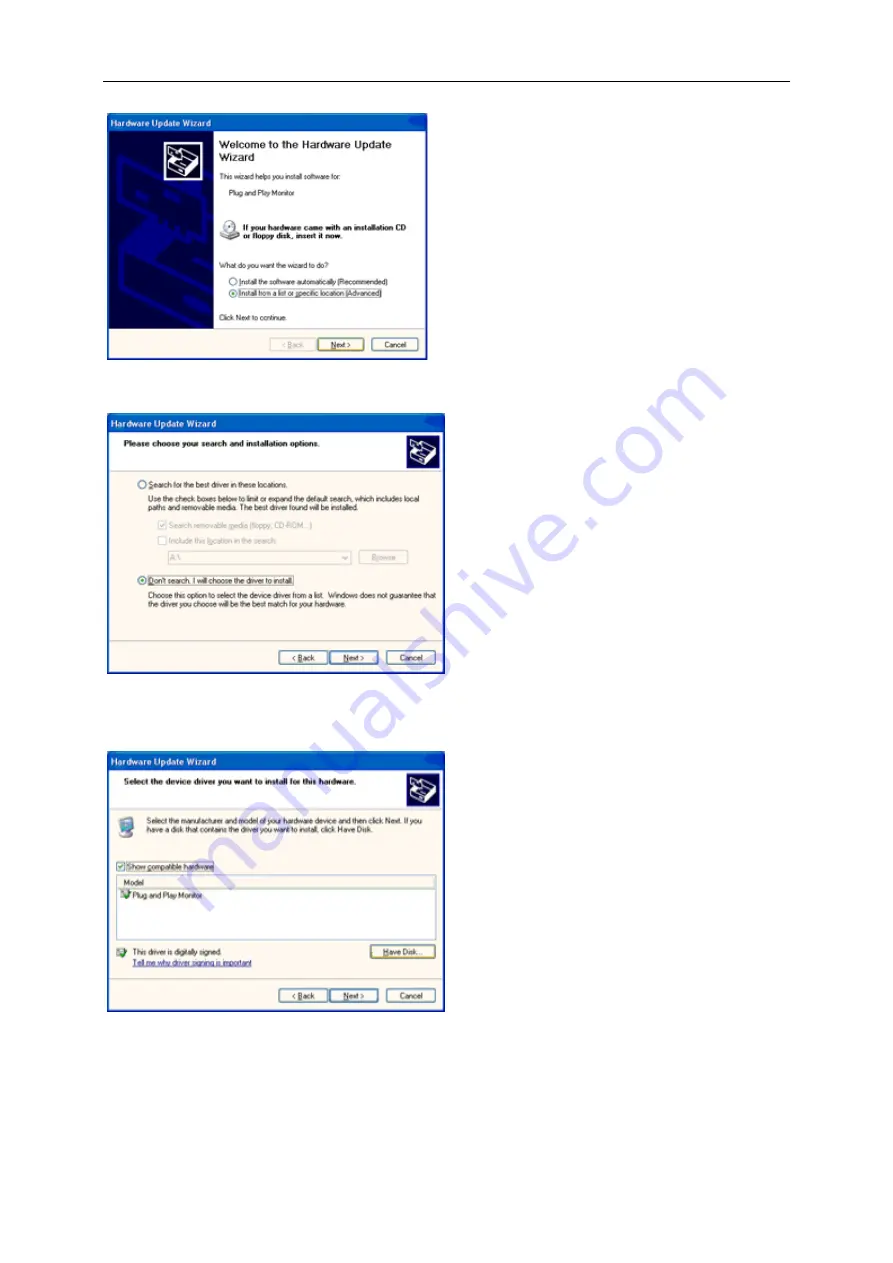
8. Select the 'Install from a list or specific location [advanced]' radio button and then click on the 'Next' button.
9. Select the 'Don't Search. I will choose the driver to install' radio button. Then click on the 'Next' button.
10. Click on the 'Have disk...' button, then click on the 'Browse...' button and then select the appropriate drive F:
(CD-ROM Drive).
11. Click on the 'Open' button, then click the 'OK' button.
12. Select your monitor model and click on the 'Next' button.
- If you can see the 'has not passed Windows® Logo testing to verify its compatibility with Windows® XP' message,
please click on the 'Continue Anyway' button.
13. Click on the 'Finish' button then the 'Close' button.
14. Click on the 'OK' button and then the 'OK' button again to close the Display Properties dialog box.
41
Содержание E2357FH
Страница 1: ...LED Backlight LCD Monitor User Manual E2357FH...
Страница 9: ...Setup Stand Base Please setup or remove the base following the steps as below Setup Remove 1 2 9...
Страница 14: ...5 Click Display Settings 6 Set the resolution SLIDE BAR to 1920 by 1080 14...
Страница 32: ...LED Indicator Status LED Color Full Power Mode Blue Active off Mode orange 32...
Страница 52: ...52 TCO DOCUMENT...






























