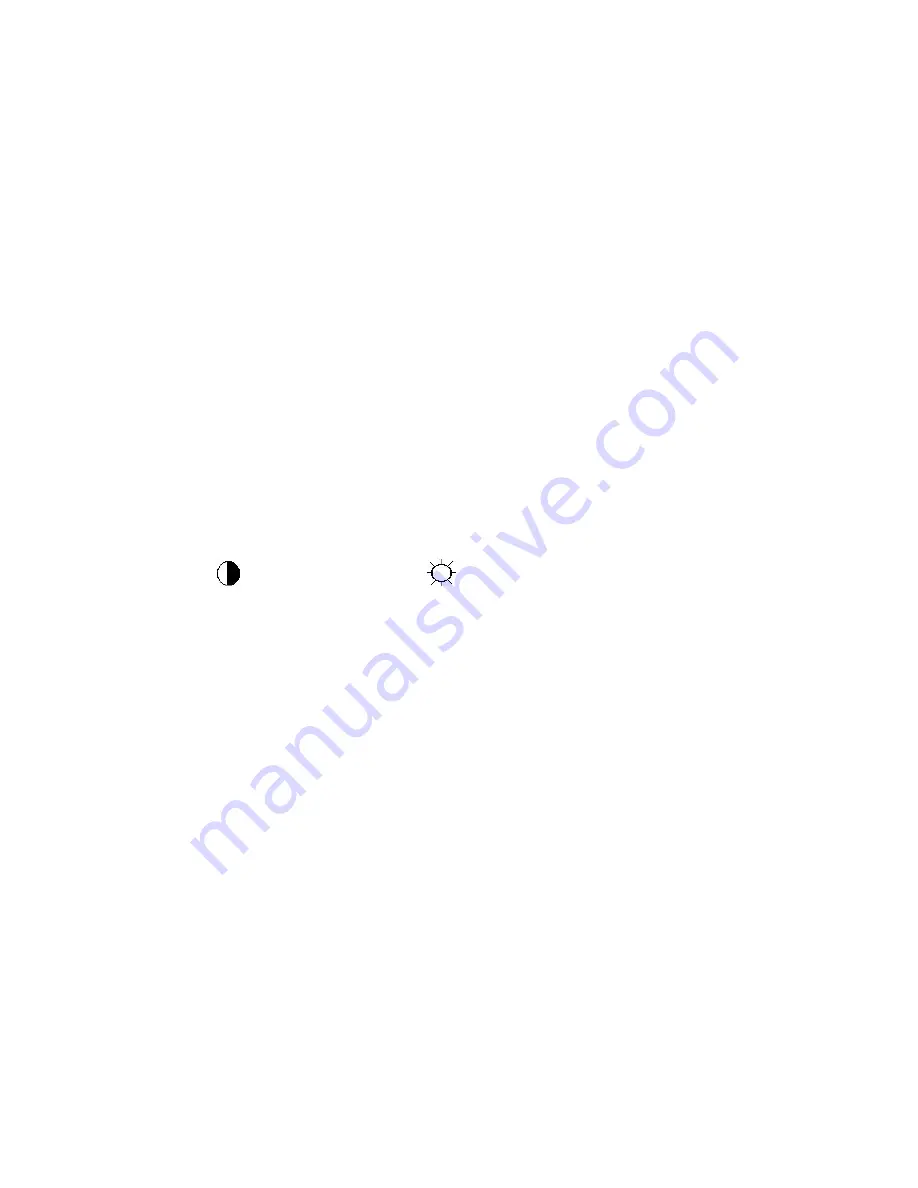
71
11.White- Balance, Luminance Adjustment
Approximately 30 minutes should be allowed for warm up before proceeding white balance adjustment.
How to setting MEM channel you can reference to chroma 7120 user guide or simple use “SC” key and
“NEXT” Key to modify xyY value and use “ID” key to modify the TEXT description Following is the procedure to do
white-balance adjust .
1. Setting the color temp.
A. 6500K:
Warm color temp. parameter is x=313±30
,
y=329±30
B. 7300K
Normal color temp. parameter is x=302±30
,
y=318±30
C. 9300K
Cool color temp. parameter is x=283±30
,
y=297±30
D. sRGB
sRGB color temp. parameter is x=313±30
,
y=329±30
2. Enter into the factory mode:
Press the MENU button,Pull out the power cord, then plug the power cord. Then the factory OSD will be at the
left top of the panel.
3. Biase adjustment:
Set the Contrast
to 50; Adjust the Brightness
to 90.
4. Gain adjustment:
A. Adjust Warm (6500K) color-temperature
1. Switch the chroma-7120 to RGB-Mode (with press “MODE” button)
2. Switch the MEM.channel to Channel 3 (with up or down arrow on chroma 7120)
3. The LCD-indicator on chroma 7120 will show x=313±30
,
y=329±30
4. Adjust the RED on factory window until chroma 7120 indicator reached the value R=100
5. Adjust the GREEN on factory window until chroma 7120 indicator reachedthe value G=100
6. Adjust the BLUE on factory window until chroma 7120 indicator reached the value B=100
7. Repeat above procedure (item4, 5, 6) until chroma 7120 RGB value meet the tolerance =100±2
B. Adjust Normal (7300K) color-temperature
1. Switch the chroma-7120 to RGB-Mode (with press “MODE” button)
2. Switch the MEM.channel to Channel 4(with up or down arrow on chroma 7120)
3. The LCD-indicator on chroma 7120 will show x=302±30
,
y=318±30
4. Adjust the RED on factory window until chroma 7120 indicator reached the value R=100
5. Adjust the GREEN on factory window until chroma 7120 indicator reachedthe value G=100
6. Adjust the BLUE on factory window until chroma 7120 indicator reached the value B=100
7. Repeat above procedure (item 4, 5, 6) until chroma 7120 RGB value meet the tolerance =100±2
Содержание e2350Sd
Страница 4: ...4 1 Monitor Specifications ...
Страница 6: ...6 View and Dimension ...
Страница 25: ...25 4 Input Output Specification 4 1 Input Signal Connector Analog connector ...
Страница 26: ...26 4 2 Preset Display Modes ...
Страница 29: ...29 4 3 4 Optical Characteristics Ta 25 C VLCD 5 0V fV 60Hz fCLK 119MHz IBL 120mA ...
Страница 39: ...39 7 PCB Layout 7 1 Main Board 715G4502M01000004C ...
Страница 40: ...40 ...
Страница 41: ...41 7 2 Power Board Adapter 715G4744P01000001C ...
Страница 42: ...42 Converter 715G4013P01002004S ...
Страница 43: ...43 7 3 Key Board 715G4747K0E000001C ...
Страница 55: ...55 3 2 Double click icon and run it 4 Click TOOL Option FE2P Mode Enable TOOL show ...
Страница 62: ...62 ...
Страница 63: ...63 350 500 150 300 500 700 ...
Страница 67: ...67 5 Click program Note 1 Appear fault as follow please input SN twice and burning again ...
Страница 74: ...74 3 Pinch the hook and remove the base 4 Use fixture to leave off the stand ...
Страница 75: ...75 5 Use fixture to remove the hinge cover 6 Remove the screws of the stand ...
Страница 77: ...77 9 Prize up the front frame use fixture 10 Overturn the monitor and take off the back cover ...
Страница 79: ...79 3 Remove the Hexagon screws 4 Remove the LVDS ...
Страница 80: ...80 5 Overturn the iron plate and remove the screws PWPC and CBPC ...
Страница 81: ...81 13 Monitor Exploded Views ...






























