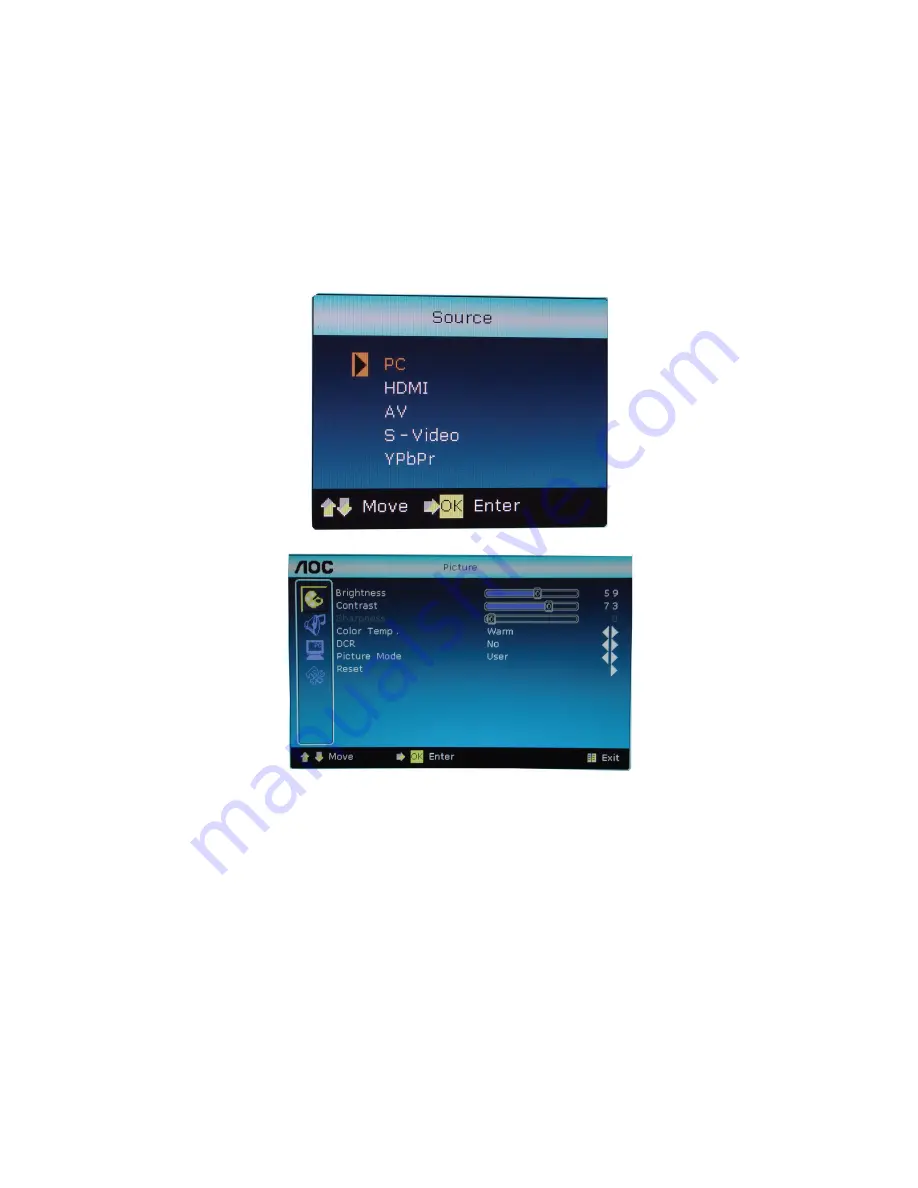
7
2.2 To Use the Menus
1. Press the Menu button to display menu.
2. Select the menu option to be adjusted using the Up or Down key.
3. Enter the submenu by pressing the VOL Up key. Enable or adjust the function selected by pressing the VOL Up
and Down key. The selected option will be highlighted.
4. Press the Menu button again to exit the menu.
Source Menu
Press the Source button to enter the Source Menu: including PC, HDMI, Video, S-Video, Component.
Video Settings
Brightness This adjusts the brightness of the screen backlight. The adjustment range is between 0 and
100.
Contrast This adjusts the screen contrast. The adjustment range is between 0 and 100.
Color Saturation This adjusts the screen color intensity. The adjustment range is between 0 and 100. This
control is not available in PC and Component modes.
Sharpness This adjusts the sharpness of the picture. The adjustment range is between 0 and 100.
Color Temperature
:
This option provides four color temperature settings: Normal, Warm, Cold, and User Setting.
DNR
:
This control is not available in PC mode.
Image Mode
:
This option provides four settings: Soft, Standard, Vivid and User setting.
DCR Enable/disable Dynamic contrast Ratio.
Reset Restore the video settings to factory mode.
Содержание e22m
Страница 16: ...16 5 PCB Layout 5 1 Main Board 715G3412 3 ...
Страница 17: ...17 ...
Страница 18: ...18 5 2 Power Board Adapter Board 715G 901 2 15 ...
Страница 19: ...19 Converter Board 715G3823P01001004L 715G4128P01001004S ...
Страница 20: ...20 5 3 Key Board 715G3421 2 ...
Страница 21: ...21 5 4 IR Board 715G3413 2 ...
Страница 38: ...38 9 Exploded View ...






















