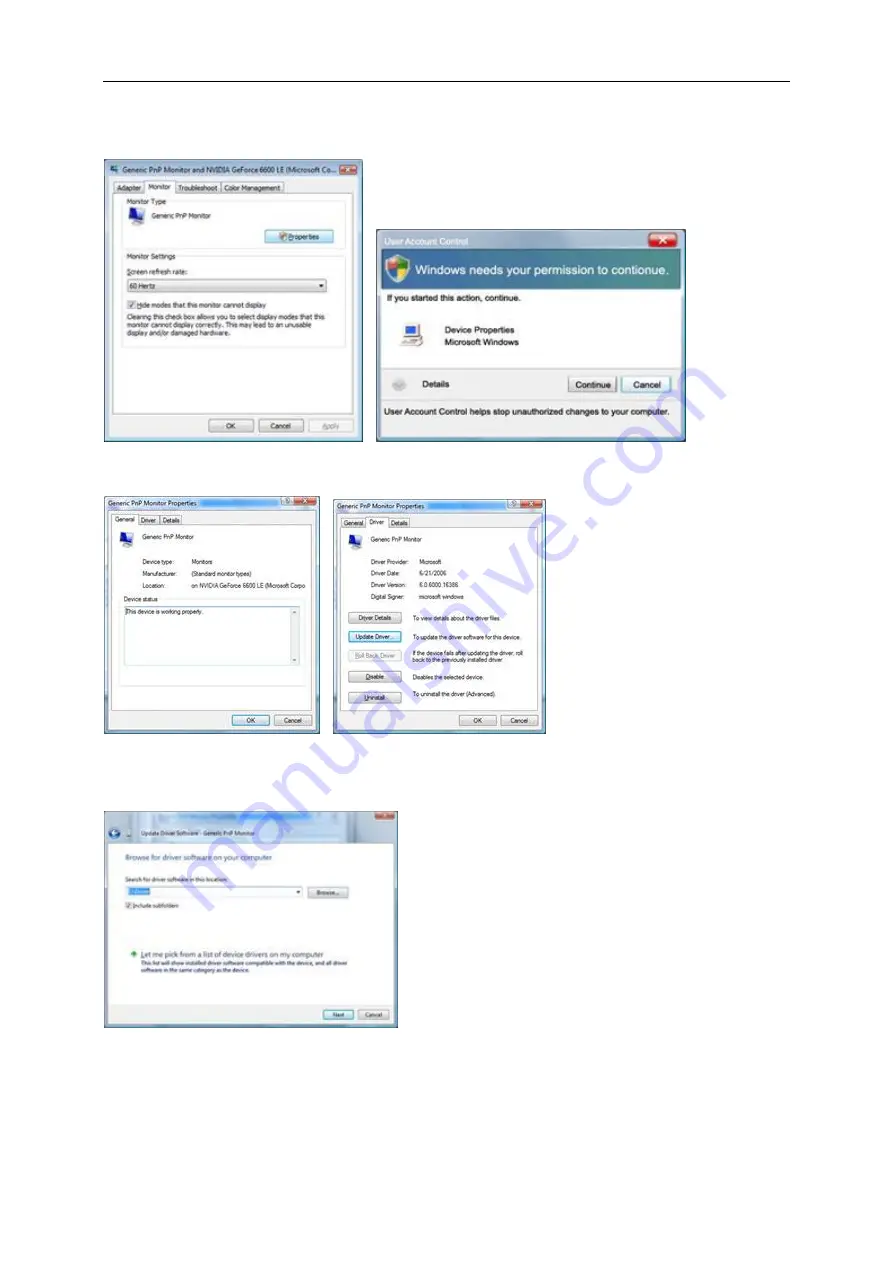
42
4. Click "Properties" in the "Monitor" tab. If the "Properties" button is deactivated, it means the configuration for your
monitor is completed. The monitor can be used as is.
If the message "Windows needs..." is displayed, as shown in the figure below, click "Continue".
5. Click "Update Driver..." in the "Driver" tab.
6. Check the "Browse my computer for driver software" checkbox and click "Let me pick from a list of device drivers
on my computer".
7. Click on the 'Have disk...' button, then click on the 'Browse...' button and then select the appropriate drive
F:\Driver (CD-ROM Drive).
8. Select your monitor model and click on the 'Next' button.
9. Click "Close"
→
"Close"
→
"OK"
→
"OK" on the following screens displayed in sequence.
Содержание E2060VWT
Страница 1: ...E2060VWT LED Backlight...
Страница 7: ...7...
Страница 11: ...11 Setup Stand Please setup or remove the Stand following the steps as below Setup Remove...
Страница 17: ...17 5 Click Display Settings 6 Set the resolution SLIDE BAR to Optimal preset resolution...
Страница 21: ...21 6 Click the Monitor tab and then click the Properties button 7 Click the Driver tab...
Страница 25: ...25 4 Click DISPLAY 5 Set the resolution SLIDE BAR to Optimal preset resolution...
Страница 26: ...26 Hotkeys 1 Source Auto Exit 2 Clear Vision 3 4 3 4 Menu Enter 5 Power...
Страница 36: ...36 LED Indicator Status LED Color Full Power Mode Blue Active off Mode Orange or red...






























