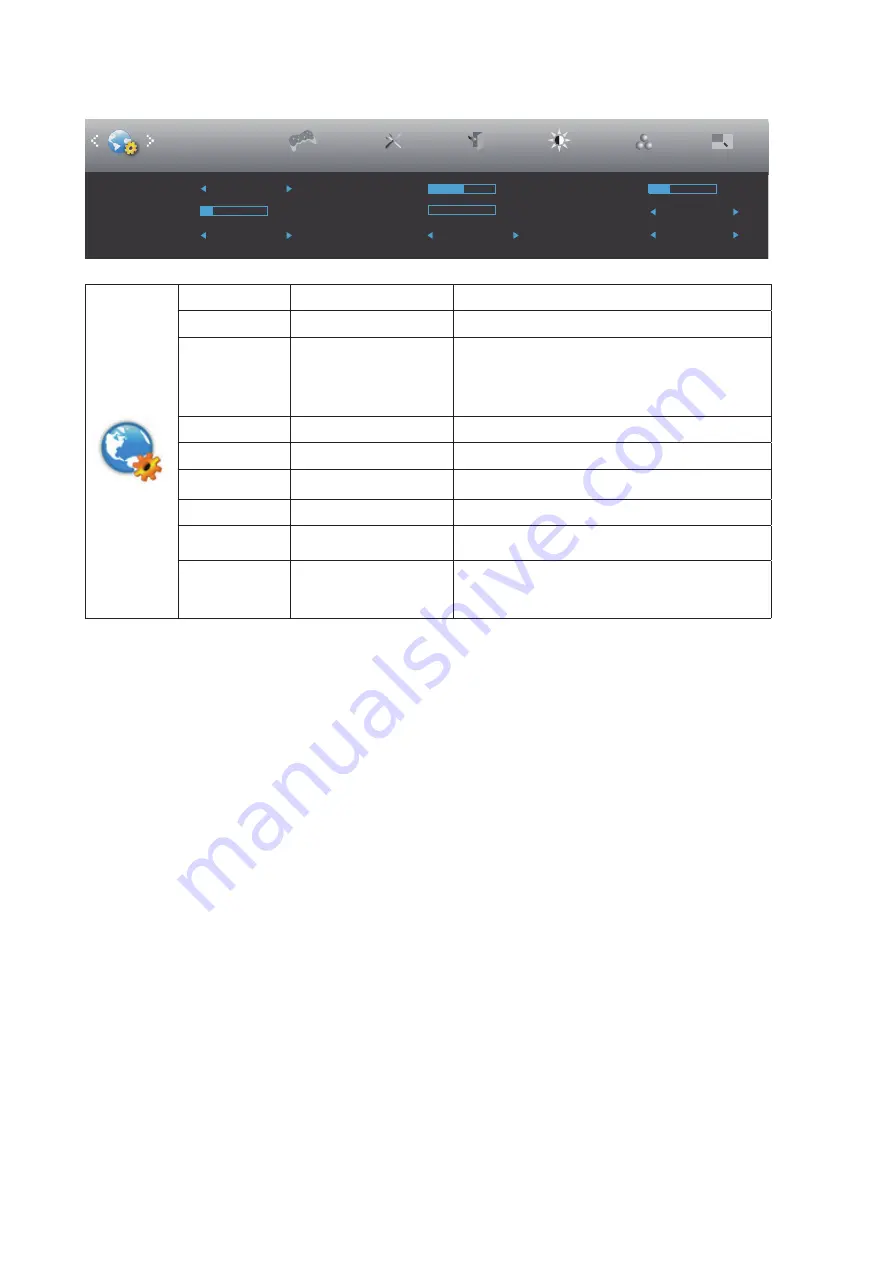
18
OSD Setup
Exit
Extra
Luminance
Color Setup
H. Position
50
V. Position
0
Transparence
25
Language
English
Timeout
10
Break Reminder
Off
OSD Setup
Picture Boost
DP Capability
1.1
USB
PIP Setting
PIP
Game Setting
2.0
USB Selection
Auto
Language
Select the OSD language
Timeout
5-120
Adjust the OSD Timeout
DP Capability
1.1 / 1.2
If the DP video content supports DP 1.2, please
seclect DP1.2 for DP Capability , otherwise,
please select DP1.1.
Please be noted that only DP1.2 support Adaptive-
Sync function
H. Position
0-100
Adjust the horizontal position of OSD
V. Position
0-100
Adjust the vertical position of OSD
USB*
3.2Gen1 / 2.0 / Off
For model need to turn on/off USB power during
power saving.
Transparence
0-100
Adjust the transparence of OSD
Break
Reminder
On / O
ff
Break reminder if the user continuously work for
more than 1hrs
USB Selection
Auto / USB C / USB up
*AUTO: Switch with display input source
*USB C/USB up: Fix up stream not change with
input source.
Notes:
*USB C(DP Alt) signal input, and “USB” is set to “2.0”, the maximum resolution is 3440x1440@100Hz
.

























