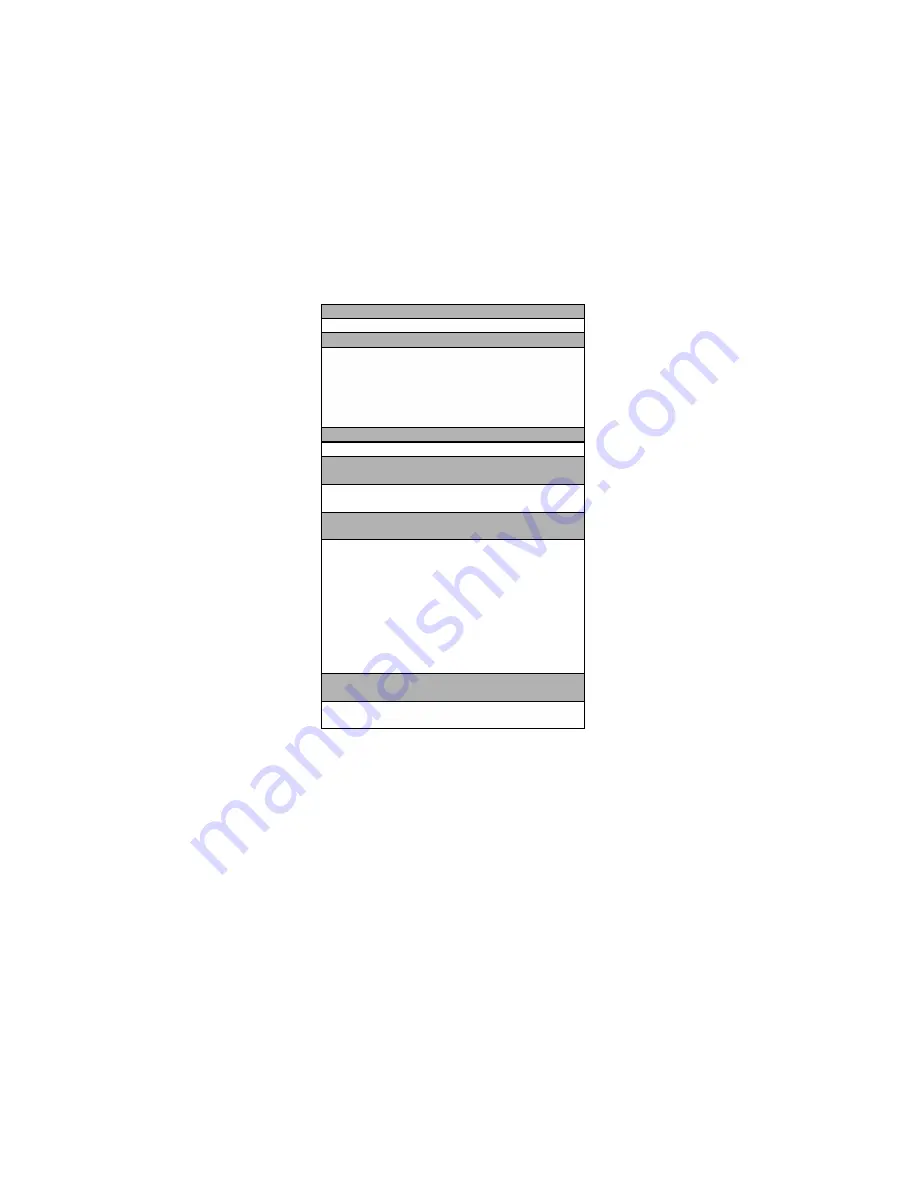
4
Plug & Play DDC1/2B Feature
This monitor is equipped with VESA DDC1/2B capabilities
according to the VESA DDC STANDARD. It allows the monitor to
inform the host system of its identity and, depending on the level
of DDC used, communicate additional information about its display
capabilities. The communication channel is defined in two levels,
DDC1 and DDC2B.
The DDC1 is a unidirectional data channel from the display to the
host that continuously transmits EDID information. The DDC2B is
a bidirectional data channel based on the I²C protocol. The host
can request EDID information over the DDC2B channel.
THIS MONITOR WILL APPEAR TO BE NON-FUNCTIONAL IF
THERE IS NO VIDEO INPUT SIGNAL. IN ORDER FOR THIS
MONITOR TO OPERATE PROPERLY, THERE MUST BE A
VIDEO INPUT SIGNAL.
This monitor meets the Green Monitor standards as set by the
Video Electronics Standards Association (VESA) and/or the United
States Environmental Protection Agency (EPA) and The Swedish
Confederation Employees ( NUTEK ). This feature is designed to
conserve electrical energy by reducing power consumption when
there is no video input signal present. When there is no video input
signal this monitor, following a time-out period, will automatically
switch to an OFF mode. This reduces the monitor's internal power
supply consumption. After the video input signal is restored, full
power is restored and the display is automatically redrawn. The
appearance is similar to a "Screen Saver" feature except the
display is completely off. The display is restored by pressing a key
on the keyboard, or clicking the mouse.
USING THE RIGHT POWER CORD:
The accessory power cord for the Northern American region is the
wallet plug with NEMA 5-15 style and is UL listed and CSA
labeled. The voltage rating for the power cord shall be 125 volts
AC.
Supplied with units intended for connection to power outlet of
personal computer: Please use a cord set consisting of a minimum
No. 18 AWG, type SJT or SVT three conductors flexible cord. One
end terminates with a grounding type attachment plug, rated 10A,
250V, CEE-22 male configuration. The other end terminates with a
molded-on type connector body, rated 10A, 250V, having standard
CEE-22 female configuration.
TECHNICAL SUPPORT(FAQ)
Power LED is not on
*Power Cord should be connected
No Plug & Play
*Check if the PC System is Plug & Play compatible
*Check if the Video Card is Plug & Play compatible
*Check if the D-15 plug pin of Video Cable is bent
*Make sure the AOC Monitor Drivers are installed
(AOC
Monitor
Drivers
are
available
at:
www.aocmonitor.com)
Picture is fuzzy
*Adjust the Contrast and Brightness Controls.
Picture bounces or a wave pattern is present in the
picture
*Move electrical devices that may cause electrical
interference.
The power LED is ON (orange) but there’s no video or
no picture.
*Computer Power Switch should be in the ON position.
*Computer Video Card should be snugly seated in its slot.
*Make sure monitor’s video cable is properly connected to
the computer.
*Inspect monitor’s video cable and make sure none of the
pins are bent.
*Make sure computer is operational by hitting the CAPS
LOCK key on the keyboard while observing the CAPS
LOCK LED. The LED should either turn ON or OFF after
hitting the CAPS LOCK key.
Missing one of the primary colors (RED, GREEN, or
BLUE)
*Inspect the monitor’s video cable and make sure that none
of the pins are bent.
INSTALLATION INSTRUCTIONS
SWIVEL BASE
To attach the swivel base to the monitor, do the following:
Carefully turn the monitor on its side or upside down.
(see figure 1)
Locate the cavities at the bottom front of the monitor.
Insert the pegs on the swivel base into these cavities. Push the
swivel base forward until the swivel base locks in place.
To remove the swivel base, hold the bottom of the swivel base,
then push it out.
POWER CORD
Power Source:
1. Make sure the power cord is the correct type that required in
your area.
2. This monitor has a universal power supply that allows operation
in either 100/120V AC or 220/240V AC voltage area (No user
adjustment is required).
3. Connect the power cord into your monitor’s power input socket,
and then plug the other end into a 3-pin AC power outlet. The
power cord may be connected to either a wall power outlet or
the power outlet socket on your PC, depending on the type of
power cord supplied with your monitor.
VIDEO CABLE
Connecting the Video Cable:
the monitor comes with a built-in
video cable. Plug the signal cable
s 15-pin connector into the
computer's video port and tighten the two screws on the cable
connector. (see figure 2)
Caution:
Don’t bend the signal cable, otherwise it will break the
inner wire.
Connecting the Power Cord:
Plug the power cord into the
monitor's AC power jack. Then plug the power cord into a
grounded AC outlet, UL-approved power strip, or the power
output socket on your PC.
Caution:
If the AC outlet is not grounded, install the proper
grounding adapter (not supplied).
Connecting the Audio Cable ( CT740g only ):
Plug audio cable
between the computer multi-media (or sound) card's audio output
and monitor's audio input.
Connecting the DC Power Cable ( CT740g only ):
Plug DC
power cable between monitor to swivel base for audio power







