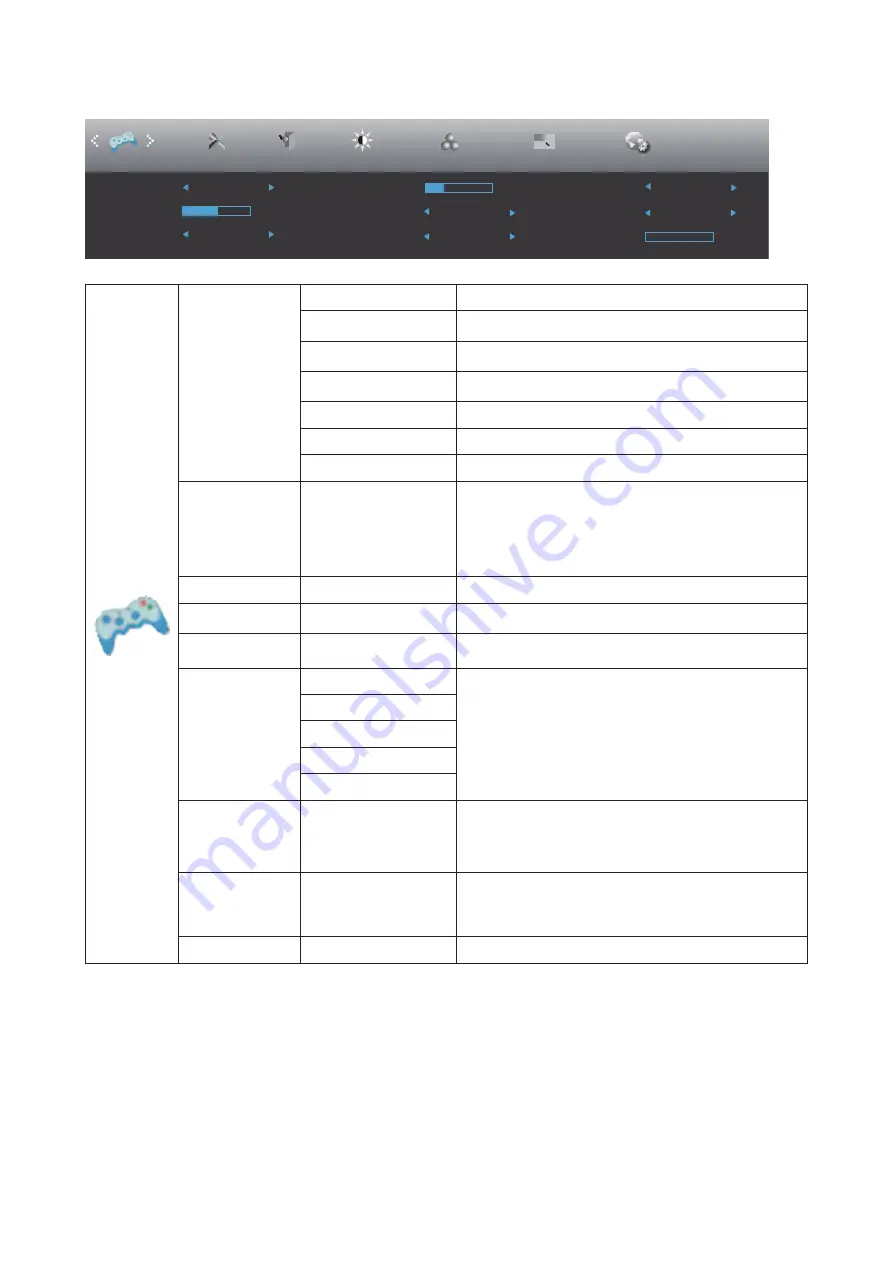
18
Game Setting
Picture Boost
OSD Setup
Exit
Extra
Luminance
Low Input Lag
LowBlue Mode
Overdrive
Shadow Control
Game Mode
Off
Off
Off
Off
Off
Color Setup
Game Setting
50
Game Color
10
MBR
Adaptive-Sync
On
Frame Counter
0
Game Mode
Off
No optimization by Smart image game
FPS
For playing FPS (first Person Shooters) games.
Improves dark theme black level details.
RTS
For playing RTS (Real Time Strategy). Improves the
image quality.
Racing
For playing Racing games, Provides fastest response
time and high color saturation.
Gamer 1
User’s preference settings saved as Gamer 1.
Gamer 2
User’s preference settings saved as Gamer 2.
Gamer 3
User’s preference settings saved as Gamer 3.
Shadow Control
0-100
Shadow Control Default is 50, then end-user can adjust
from 50 to 100 or 0 to increase contrast for clear picture.
1. If picture is too dark to be saw the detail clearly,
adjusting from 50 to100 for clear picture.
2. If picture is too white to be saw the detail clearly,
adjusting from 50 to0 for clear picture
Low Input Lag
On/Off
Turn off frame buffer to decrease input lag
Game Color
0-20
Game Color will provide 0-20 level for adjusting
saturation to get better picture.
Low Blue Mode
Off / Reading / Office /
Internet / Multimedia
Decrease blue light wave by controlling color
temperature.
Overdrive
Off
Adjust the response time.
Weak
Medium
Strong
Boost
Adaptive-Sync
On or Off
Disable or Enable Adaptive-Sync.
Adaptive-Sync Run Reminder: When the Adaptive-Sync
feature is enabled, there may be flashing in some game
environments.
Frame Counter
Off / Right-up / Right-
Down / Left-Down /
Left-Up
Display V frequency on the corner selected
MBR
0 ~ 20
Adjust the Motion Blur Reduction.
Note:
When “HDR Mode” under “Luminance” is set to “non-off”, the items “Game Mode”, “Shadow Control”, “Game Color”, “Low
Blue Mode” cannot be adjusted.
Содержание CQ30G3E
Страница 1: ...1 www aoc com 2021 AOC All Rights Reserved LCD Monitor User Manual CQ30G3E ...
Страница 22: ...20 Exit Exit Luminance Color Setup Picture Boost OSD Setup Extra Game Setting Exit Exit the main OSD ...
Страница 23: ...21 LED Indicator Status LED Color Full Power Mode White Active off Mode Orange ...























