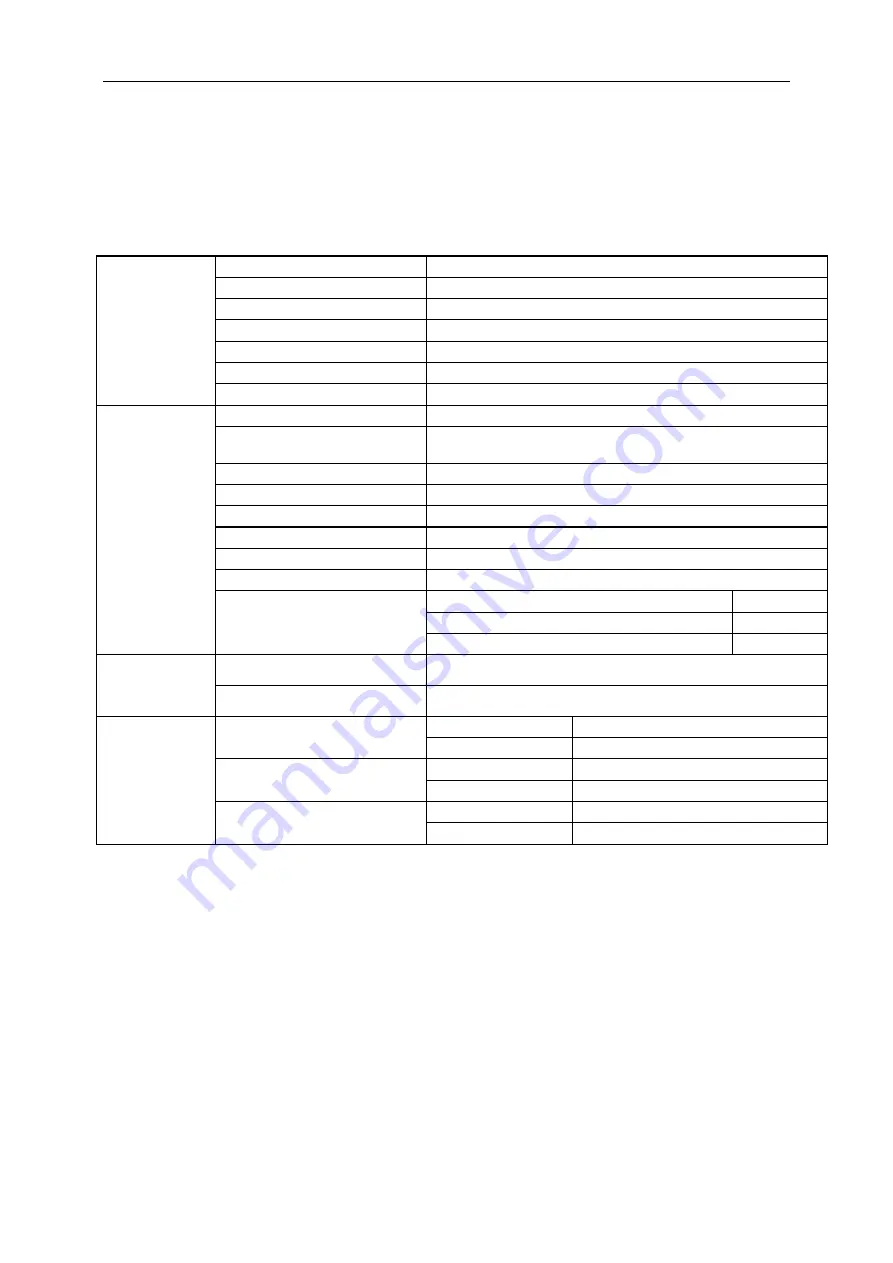
45
Specification
General Specification
Panel
Model name
C27B1H
Driving system
TFT Color LCD
Viewable Image Size
27inch, 68.6cm diagonal
Pixel pitch
0.3114(H)mm x 0.3114(V)mm
Video
R, G, B Analog Interface & HDMI Interface
Separate Sync.
H/V TTL
Display Color
16.7M Colors
Others
Horizontal scan range
30~83KHz
Horizontal scan
Size(Maximum)
597.888mm
Vertical scan range
50Hz ~76Hz
Vertical scan Size(Maximum)
336.312mm
Optimal preset resolution
1920x1080@60Hz
Plug & Play
VESA DDC2B/CI
Input Connector
D-Sub 15 pin/HDMI
Power Source
19Vdc, 2.0 A
Power Consumption
Typical (Brightness = 90,Contrast = 50)
30W
Max.(Brightness = 100,Contrast = 100)
≤
33W
Power saving
≤0.5W
Physical
Characteristics
Connector Type
D-Sub/ HDMI/ Earphone out
Signal Cable Type
Detachable
Environmental
Temperature:
Operating
0° to 40°C
Non-Operating
-25° to 55°C
Humidity:
Operating
10% to 85% (non-condensing)
Non-Operating
5% to 93% (non-condensing)
Altitude:
Operating
0~ 5000m(0~ 16404 ft)
Non-Operating
0~ 12192m (0~ 40000 ft )
Содержание C27B1H
Страница 1: ...1 LCD Monitor User Manual C27B1H LED backlight www aoc com 2018 AOC All Rights Reserved ...
Страница 14: ...14 Click on the Change display settings button Set the resolution SLIDE BAR to Optimal preset resolution ...
Страница 16: ...16 Click DISPLAY Set the resolution SLIDE BAR to Optimal preset resolution ...
Страница 17: ...17 Windows 7 For Windows 7 Click START Click CONTROL PANEL Click Appearance Click DISPLAY ...
Страница 18: ...18 Click on the Change display settings button Set the resolution SLIDE BAR to Optimal preset resolution ...
Страница 30: ...30 Click on the Change display settings button Click the Advanced Settings button ...
Страница 34: ...34 Click on the Display icon Click on the Change display settings button Click the Advanced Settings button ...






























