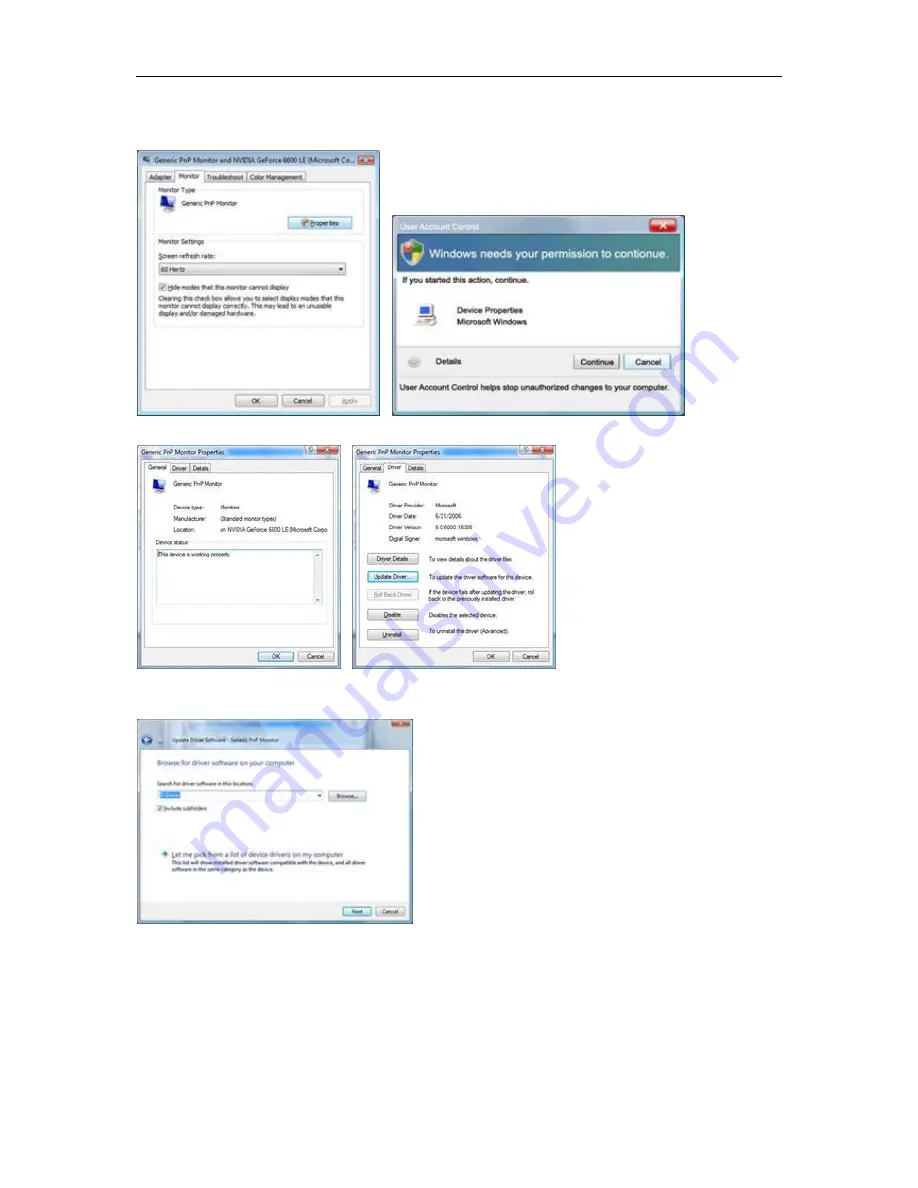
48
4. Click
"Properties"
in the
"Monitor"
tab. If the
"Properties"
button is deactivated, it means the configuration
for your monitor is completed. The monitor can be used as is.
If the message
"Windows needs..."
is displayed, as shown in the figure below, click
"Continue"
.
5. Click
"Update Driver..."
in the
"Driver"
tab.
6. Check the
"Browse my computer for driver software"
checkbox and click
"Let me pick from a list of
device drivers on my computer"
.
7. Click on the
“Have disk...”
button, then click on the
“Browse...”
button and then select the appropriate drive
F:\Driver (CD-ROM Drive).
8. Select your monitor model and click on the
“Next”
button.
9. Click
"Close"
→
"Close"
→
"OK"
→
"OK"
on the following screens displayed in sequence.
Содержание C2783FQ
Страница 1: ...1 LCD Monitor User Manual C2783FQ LED backlight www aoc com 2015 AOC All Rights Reserved ...
Страница 13: ...13 4 Click DISPLAY 5 Set the resolution SLIDE BAR to Optimal preset resolution ...
Страница 14: ...14 Windows 7 For Windows 7 1 Click START 2 Click CONTROL PANEL 3 Click APPEARANCE 4 Click DISPLAY ...
Страница 15: ...15 5 Set the resolution SLIDE BAR to Optimal preset resolution ...
Страница 17: ...17 5 Click Display Settings 6 Set the resolution SLIDE BAR to Optimal preset resolution ...
Страница 26: ...26 OverDrive Weak Adjust the response time Medium Strong Off ...
Страница 38: ...38 LED Indicator Status LED Color Full Power Mode Blue Power Saving Orange ...






























