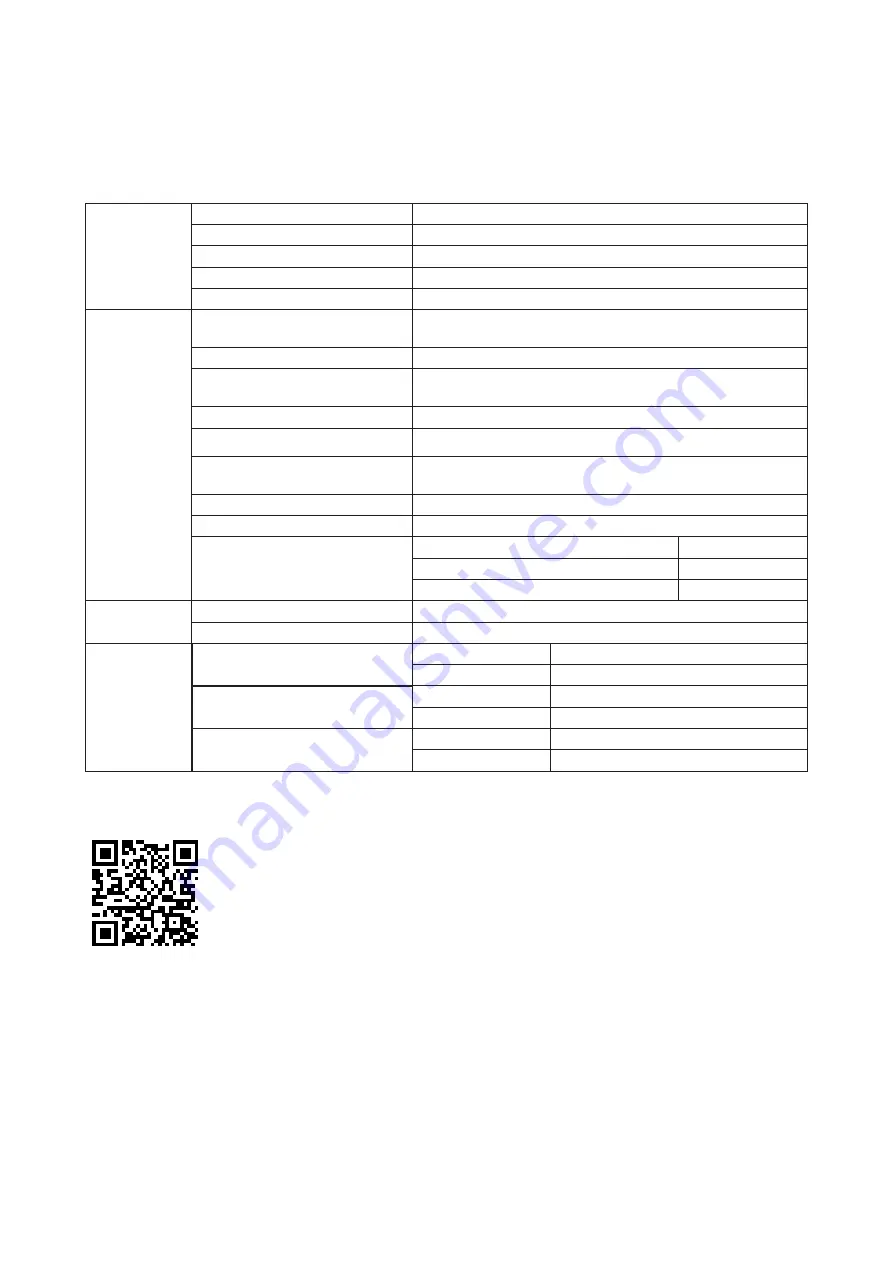
28
Specification
General Specification
Panel
Model name
AG274QXM
Driving system
TFT Color LCD
Viewable Image Size
68.5 cm diagonal
Pixel pitch
0.2331mm(H) x 0.2331mm(V)
Display Color
1.07B Colors
Others
Horizontal scan range
30~230kHz (HDMI
、
USB C
)
30~255kHz (DP)
Horizontal scan Size(Maximum)
596.736 m
m
Vertical scan range
48~144Hz (HDMI
、
USB C
)
48~170Hz (DP)
Vertical Scan Size(Maximum)
335.664
mm
Optimal preset resolution
2560 x 1440@60Hz
Max resolution
2560 x 1440@144Hz (HDMI
、
USB C
)
2560 x 1440@170Hz* (DP)
Plug & Play
VESA DDC2B/CI
Power Source
19.5Vdc, 16.9A
Power Consumption
Typical (default brightness and contrast)
65W
Max. (Brightness = 100, contrast =100)
≤250W
Standby mode
≤0.5W
Physical
Characteristics
Connector Type
HDMI/ DP/ USB/ USB C/ Earphone out/ Microphone In
Signal Cable Type
Detachable
Environmental
Temperature
Operating
0°~ 40°
Non-Operating
-25°~ 55°
Humidity
Operating
10% ~ 85% (non-condensing)
Non-Operating
5% ~ 93% (non-condensing)
Altitude
Operating
0~ 5000 m (0~ 16404ft )
Non-Operating
0~ 12192m (0~ 40000ft )
*Overclocking is achieved when resolution is at 2560x1440@170Hz. If any display error occurs during overclocking,
please adjust the refresh rate to 165Hz.
Содержание AGON PRO
Страница 1: ...1 www aoc com 2021 AOC All Rights Reserved TM LCD Monitor User Manual AG274QXM ...
Страница 9: ...7 Setup Stand Base Please setup or remove the base following the steps as below Setup Remove ...
Страница 28: ...26 LED Indicator Status LED Color Full Power Mode White Active off Mode Orange ...




































