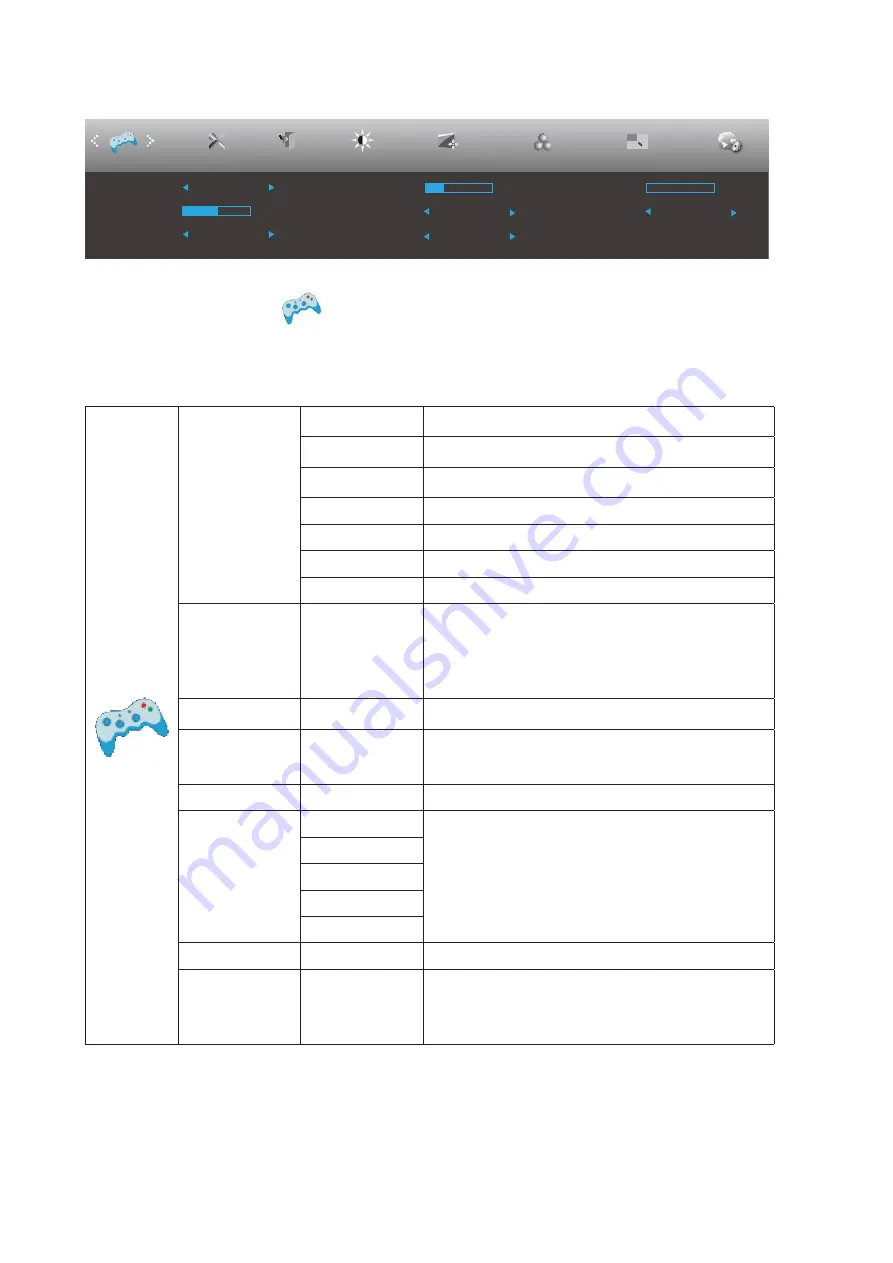
18
Game Setting
Picture Boost
OSD Setup
Exit
Extra
Luminance
Low Input Lag
LowBlue Mode
Overdrive
Shadow Control
Game Mode
Off
Off
Off
Off
Image Setup
Color Setup
Game Setting
50
Game Color
10
Frame Counter
Off
MBR
0
1. Press
MENU-button
to display menu.
2. Press
Left
or
Right
to select
(Game setting), and press
MENU-button
to enter.
3. Press
Left
or
Right
to select submenu, and press
MENU-button
to enter.
4. Press
Left
or
Right
to adjust.
5. Press
AUTO-button
to exit.
Game Mode
FPS
For playing FPS (first Person Shooters) games.
Improves dark theme black level details.
RTS
For playing RTS (Real Time Strategy). Improves the
image quality.
Racing
For playing Racing games, Provides fastest response
time and high color saturation.
Gamer 1
User’s preference settings saved as Gamer 1.
Gamer 2
User’s preference settings saved as Gamer 2.
Gamer 3
User’s preference settings saved as Gamer 3.
off
No optimization by Smart image game
Shadow Control
0-100
Shadow Control Default is 50, then end-user can adjust
from 50 to 100 or 0 to increase contrast for clear picture.
1. If picture is too dark to be saw the detail clearly,
adjusting from 50 to100 for clear picture.
2. If picture is too white to be saw the detail clearly,
adjusting from 50 to0 for clear picture
Game Color
0-20
Game Color will provide 0-20 level for adjusting
saturation to get better picture.
Low Blue Mode
Reading / Office
/ Internet /
Multimedia / Off
Decrease blue light wave by controlling color
temperature.
Low Input Lag
On/Off
Turn off frame buffer to decrease input lag
Overdrive
Weak
Adjust the response time.
Medium
Strong
Boost
Off
MBR
0 ~ 20
Adjust the Motion Blur Reduction.
Frame Counter
Off / Right-up
/ Right-Down /
Left-Down / Left-
Up
Display V frequency on the corner selected
Note:
The function MBR and Overdrive Boost are available only when FreeSync is off and the vertical frequency is up to 75 Hz.


























