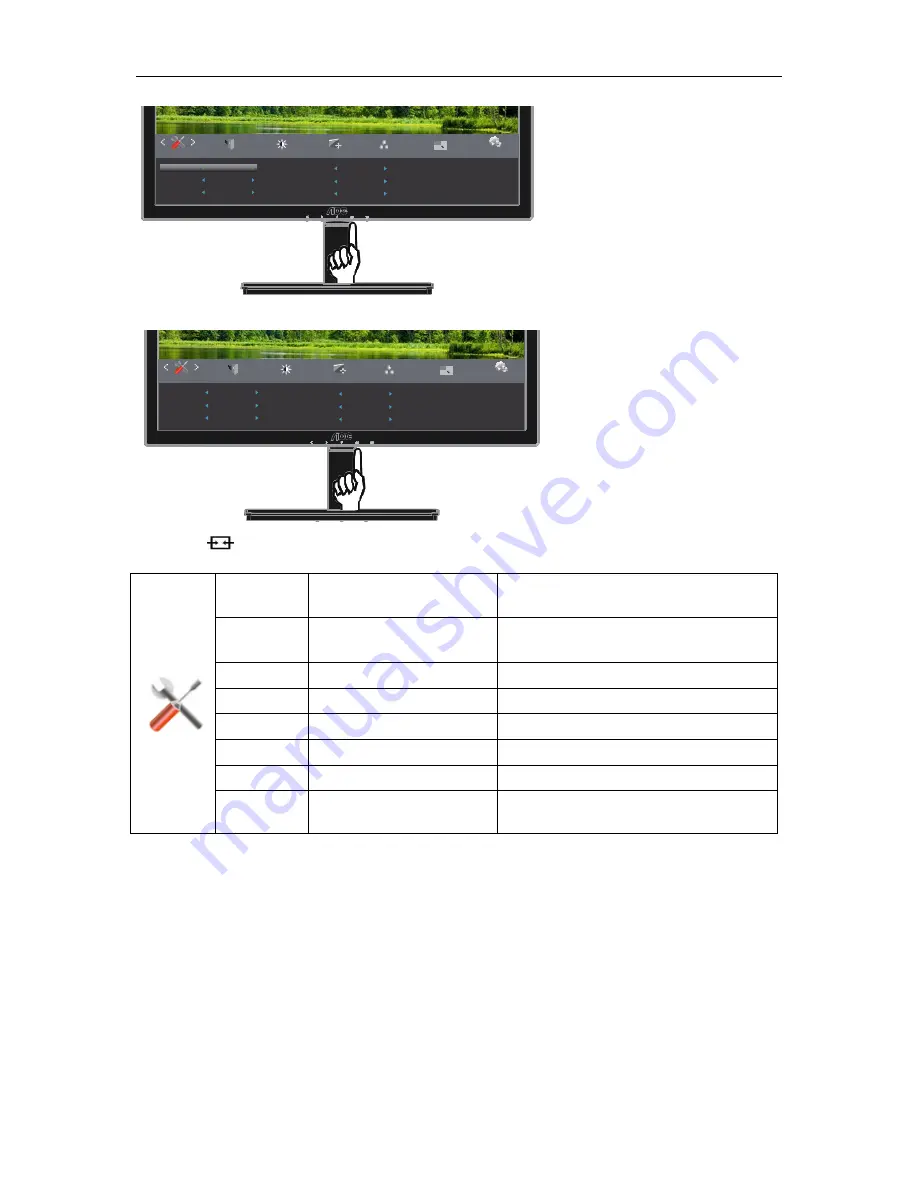
4. Press < or > to adjust.
5. Press
to exit
.
Input Select
Auto /
D-SUB
/ DVI
Select Input Signal Source
(I2276VW)
Input Select
Auto /
D-SUB
/ HDMI(MHL)
Select Input Signal Source
(I2276VWM)
Auto Config
yes or no
Auto adjust the picture to default
Off timer
0-24hrs
Select DC off time
Image Ratio
wide or 4:3
Select wide or 4:3 format for display
DDC-CI
yes or no
Turn ON/OFF DDC-CI Support
Reset
Yes or no
Reset the menu to default
Information
Show the information of the main image and
sub-image source
37
Luminance
Exit
Extra
Image Setup
Color Setup
Picture Boost
OSD Setup
Image Ratio
DDC-CI
Auto Config
Yes
Reset
Off timer
00
wide
Yes
NO
Resolution: 1920(H)x1080(V)
H. Frequency: 67KHz
V. Frequency: 60Hz
Input Select
DVI
Luminance
Exit
Extra
Image Setup
Color Setup
Picture Boost
OSD Setup
Image Ratio
Input Select
DVI
DDC-CI
Auto Config
Yes
Reset
Off timer
00
wide
Yes
NO
Resolution: 1920(H)x1080(V)
H. Frequency: 67KHz
V. Frequency: 60Hz
Содержание AG241QG
Страница 1: ......
Страница 10: ...Setup Stand Base Please setup or remove the base following the steps as below Setup Remove 10...
Страница 15: ...4 Click DISPLAY 5 Set the resolution SLIDE BAR to Optimal preset resolution 15...
Страница 16: ...Windows 7 16 For Windows 7 1 1 Click START 2 2 Click CONTROL PANEL 3 3 Click APPEARANCE 4 4 Click DISPLAY...
Страница 17: ...17 5 Set the resolution SLIDE BAR to Optimal preset resolution...
Страница 19: ...5 Click Display Settings 6 Set the resolution SLIDE BAR to Optimal preset resolution 19...
Страница 39: ...LED Indicator Status LED Color Full Power Mode White Active off Mode Orange 39...






























