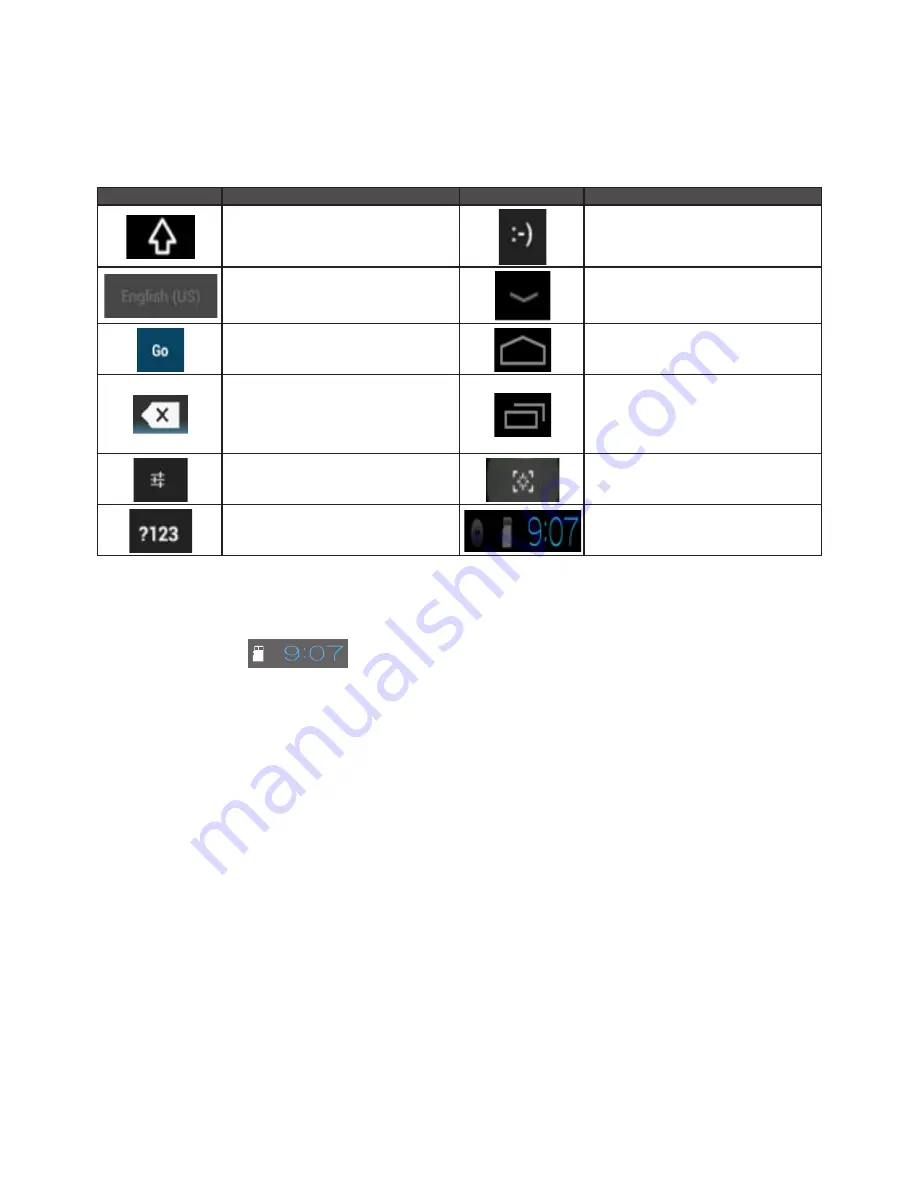
27
USING THE ON-SCREEN KEYBOARD
•
Enter text:
1. Click on a text field. The on-screen keyboard opens.
2. Click on the keys to type.
Key
Description
Key
Description
Switch to upper or lower case
letters for English input.
Press to enter expression symbol.
Long press to select from all
expression symbols.
Enter a space.
Close the on-screen keyboard.
Enter your text..
Back to Android Home Screen
Single press to go backspace and
delete one character. Long press
to go backspace and delete whole
characters.
Display recently used application
Click for input options.
Snap for screen shot
Switch to the symbol keyboard..
Notification / Local Time / Settings
CONNECTING TO NETWORK
•
Turn on Wi-Fi and connect to the Wi-Fi network:
1. Click on the
at the bottom-right of the screen. Click on the [Settings] to
open the sub-menu.
2. Select [NETWORKS], and check [Wi-Fi] to turn it on.
3. Select [SCAN] to scan for available Wi-Fi networks nearby. The secured networks are
indicated with a lock icon.
4. Touch a network to connect it automatically, or touch [ADD NETWORK] to add new
network manually.
5. If the network is open, touch [Connect] to confirm for connecting to the network on the
prompted window.
6. If the network is secured, enter the password and touch [Connect] on the prompted
window for connecting to the secured network.
Содержание A2272PWHT
Страница 1: ...1 SMART All in One User Manual A2272PWHT www aoc com 2013 AOC All Rights Reserved...
Страница 32: ...32 4 Set the View by to Large icons or Small icons 5 Click on the Display icon...
Страница 33: ...33 6 Click on the Change display settings button 7 Click the Advanced Settings button...
Страница 34: ...34 8 Click the Monitor tab and then click the Properties button 9 Click the Driver tab...
Страница 49: ...49 OS Keys Windows OS Android OS x x x x x x x x x x x x x x x x x x...






























