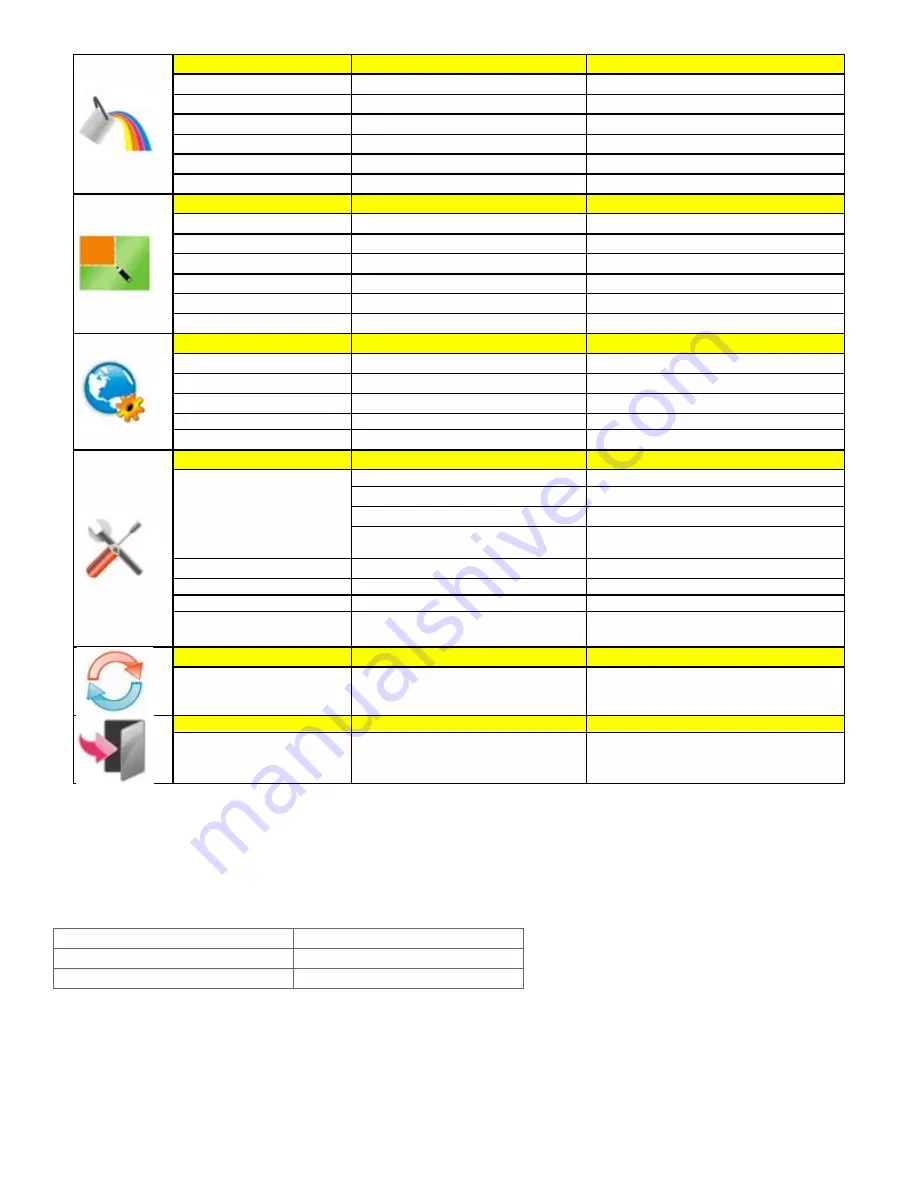
Color Boost
Full Enhance
on or off
Disable or Enable Full Enhance Mode
Nature Skin
on or off
Disable or Enable Nature Skin Mode
Green Field
on or off
Disable or Enable Green Field Mode
Sky-blue
on or off
Disable or Enable Sky-blue Mode
AutoDetect
on or off
Disable or Enable AutoDetect Mode
Demo
on or off
Disable or Enable Demo
Picture Boost
Frame Size
14-100
Adjust Frame Size
Brightness
0-100
Adjust Frame Brightness
Contrast
0-100
Adjust Frame Contrast
H. position
0-100
Adjust Frame horizontal Position
V.position
0-100
Adjust Frame vertical Position
Bright Frame
on or off
Disable or Enable Bright Frame
OSD Setup
H.Position
0-100
Adjust the verticalposition of OSD
V.Position
0-100
Adjust the horizontal position of OSD
Timeout
5-120
Adjust the OSD Timeout
Transparence
0-100
Adjust the transparence of OSD
Language
Select the OSD language
Extra
Input Select
Auto
Select to Auto Detect input signal
Analog
Select Analog Sigal Source as Input
Digital
Select Digital Sigal Source as Input
HDMI
Select HDMI sigal source as input (Only
for the models with HDMI input)
Auto Config
yes or no
Auto adjust the picture to default
Image Ratio
wide or 4:3
Select wide or 4:3 format for display
DDC-CI
yes or no
Turn ON/OFF DDC-CI Support
Information
Show the information of the main image
and sub-image source
Reset
Reset
yes or no
Reset the menu to default
Exit
Exit
Exit the main OSD
Notes:
1)If the product has only one signal input, the item of "Input Select" is disable to adjust.
2)If the product screen size is 4:3 or input signal resolution is wide format, the item of "Image Ratio" is disalbe to adjust.
3)One of DCR, Color Boost, and Picture Boost functions is active, the other two function is turned off accordingly.
LED Indicators
Status
LED Color
Full Power Mode
Green or Blue
Active-off Mode
Orange or red
Содержание 619Fh
Страница 22: ...6 Setting 7 Extra...


























