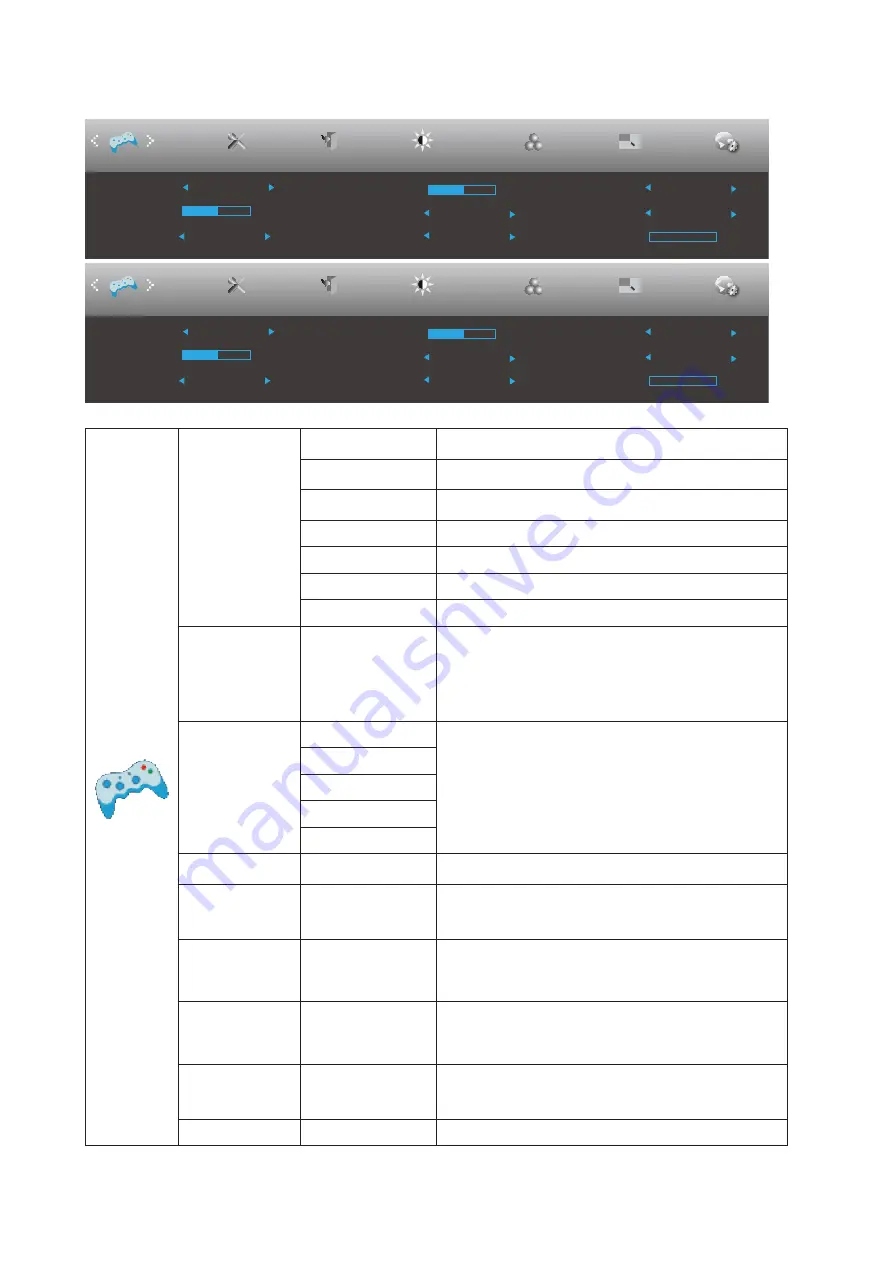
20
Game Setting
Picture Boost
OSD Setup
Exit
Extra
Luminance
Game Mode
Off
Overdrive
Off
LowBlue Mode
Off
Color Setup
Game Setting
Shadow Control
50
AMD FreeSync
ON
Frame Counter
Off
Off
Dial Point
MBR
0
Game Color
10
Picture Boost
OSD Setup
Exit
Extra
Luminance
Game Mode
Off
Overdrive
Off
LowBlue Mode
Off
Color Setup
Game Setting
Shadow Control
50
Adaptive-Sync
ON
Frame Counter
Off
Off
Dial Point
MBR
0
Game Color
10
Game Mode
FPS
For playing FPS (First Person Shooters) games.
Improves dark theme black level details.
RTS
For playing RTS (Real Time Strategy). Improves the
image quality.
Racing
For playing Racing games, Provides fastest response
time and high color saturation.
Gamer 1
User’s preference settings saved as Gamer 1.
Gamer 2
User’s preference settings saved as Gamer 2.
Gamer 3
User’s preference settings saved as Gamer 3.
off
No optimization by Smart image game
Shadow Control
0-100
Shadow Control Default is 50, then end-user can adjust
from 50 to 100 or 0 to increase contrast for clear picture.
1. If picture is too dark to be saw the detail clearly,
adjusting from 50 to100 for clear picture.
2. If picture is too white to be saw the detail clearly,
adjusting from 50 to0 for clear picture
Overdrive
Weak
Adjust the response time.
Medium
Strong
Boost
Off
Game Color
0-20
Game Color will provide 0-20 level for adjusting
saturation to get better picture.
LowBlue Mode
Reading / Office
/ Internet /
Multimedia / Off
Decrease blue light wave by controlling color
temperature.
Dial Point
On/Off
The“Dial Point”function places an aiming indicator in the
center of screen for helping gamers to play First Person
Shooter (FPS) games with an accurate and precise
aiming.
Adaptive-Sync/
AMD FreeSync
(Available for
selective models)
On/Off
Adjust the Adaptive-Sync/AMD FreeSync.
Frame Counter
Off / Right-up /
Right-Down / Left-
Down / Left-Up
Display V frequency on the corner selected.
MBR
0 ~ 20
Adjust the Motion Blur Reduction.
Содержание 27V5CE/BK
Страница 1: ...1 www aoc com 2022 AOC All Rights Reserved LCD Monitor User Manual 27V5CE BK...
Страница 9: ...7 Setup Stand Base Please setup or remove the base following the steps as below Setup Remove 3 2...
Страница 24: ...22 Exit Picture Boost OSD Setup Luminance Color Setup Exit Extra Game Setting Exit Exit the main OSD...
Страница 25: ...23 LED Indicator Status LED Color Full Power Mode White Active off Mode Orange...























