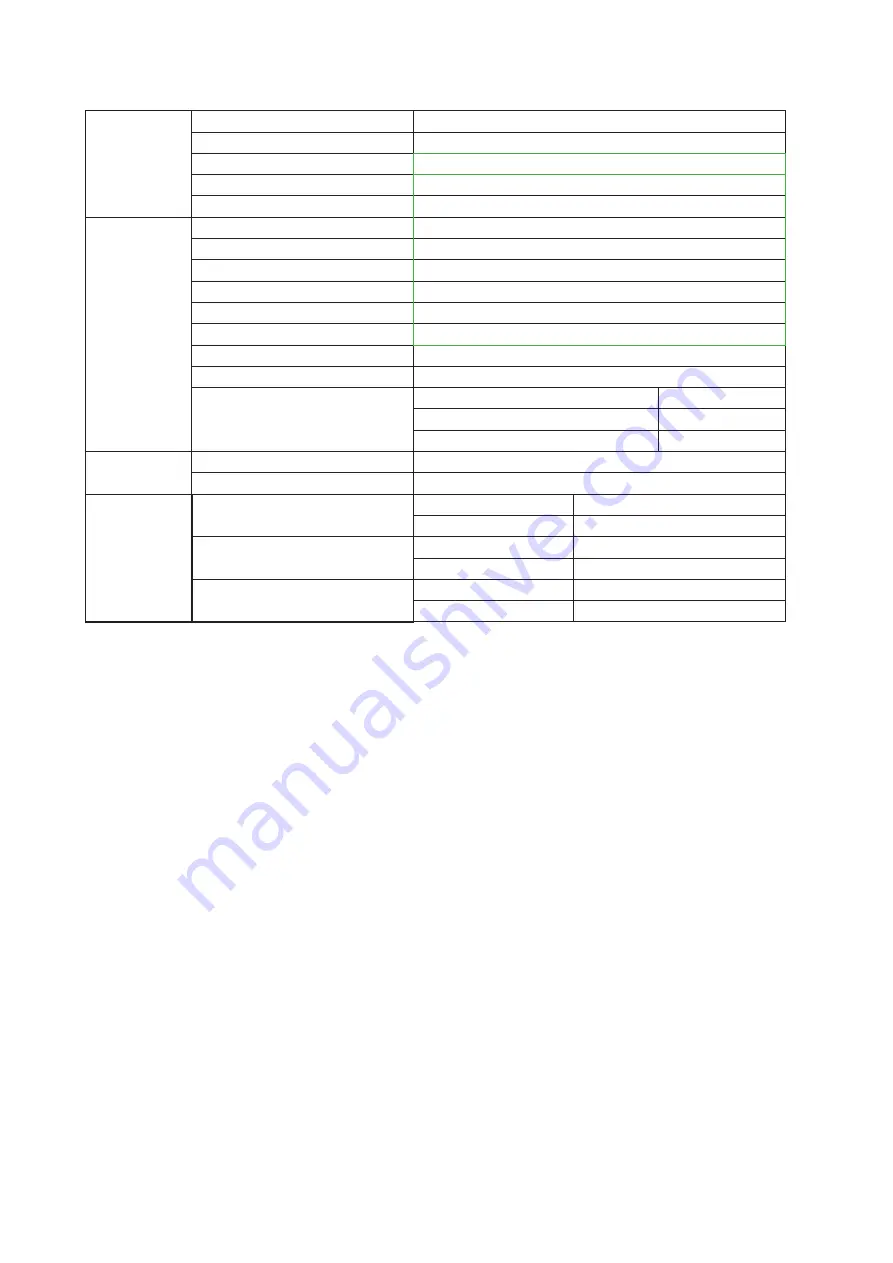
24
27V5
Panel
Model name
27V5
Driving system
TFT Color LCD
Viewable Image Size
68.6 cm diagonal
Pixel pitch
0.3114mm(H) x 0.3114mm(V)
Display Color
16.7M Colors
Others
Horizontal scan range
30k-85kHz
Horizontal scan Size(Maximum)
597.89 mm
Vertical scan range
48-75Hz
Vertical Scan Size(Maximum)
336.31 mm
Optimal preset resolution
1920x1080@60Hz
Max resolution
1920x1080@75Hz
Plug & Play
VESA DDC2B/CI
Power Source
19Vdc, 1.31A
Power Consumption
Typical(default brightness and contrast) 16W
Max. (brightness = 100, contrast =100)
≤
22W
Power saving
≤
0.3W
Physical
Characteristics
Connector Type
HDMI/DP/Earphone
Signal Cable Type
Detachable
Environmental
Temperature
Operating
0°~ 40°
Non-Operating
-25°~ 55°
Humidity
Operating
10% ~ 85% (non-condensing)
Non-Operating
5% ~ 93% (non-condensing)
Altitude
Operating
0~ 5000 m (0~ 16404ft )
Non-Operating
0~ 12192m (0~ 40000ft )
Содержание 24V5
Страница 1: ...1 www aoc com 2021 AOC All Rights Reserved TM LCD Monitor User Manual 24V5 27V5 ...
Страница 22: ...20 Exit Picture Boost OSD Setup Luminance Color Setup Exit Extra Game Setting Exit Exit the main OSD ...
Страница 23: ...21 LED Indicator Status LED Color Full Power Mode White Active off Mode Orange ...


















