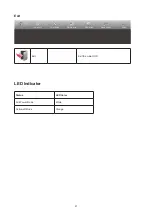Отзывы:
Нет отзывов
Похожие инструкции для 24P2C

BC-200
Бренд: Baby Control Digital Страницы: 12

PlasmaSync 42VR5
Бренд: NEC Страницы: 11

DVX-2821 Series
Бренд: Daktronics Страницы: 20

VMC-8LCD-CP01
Бренд: Eneo Страницы: 56

UB-401
Бренд: A&D Страницы: 46

RS+ Series
Бренд: NewLine Страницы: 86

KANE77
Бренд: Kane Страницы: 15

Foris FS2334
Бренд: Eizo Страницы: 76

DP C01.UART
Бренд: BAFANG Страницы: 12

PlasmaSync 42PD1
Бренд: NEC Страницы: 62

PH5100
Бренд: Wachendorff Страницы: 15

ESSENTIAL PLUS
Бренд: Luvion Страницы: 58

DMG900 RD
Бренд: LOVATO ELECTRIC Страницы: 3

TX-D1733 Series
Бренд: Panasonic Страницы: 80

Zeus3 S Glass Helm
Бренд: B&G Страницы: 5

AccuSync AS221F
Бренд: NEC Страницы: 32

AccuSync AS203WMi
Бренд: NEC Страницы: 18

AccuSync 750F
Бренд: NEC Страницы: 38