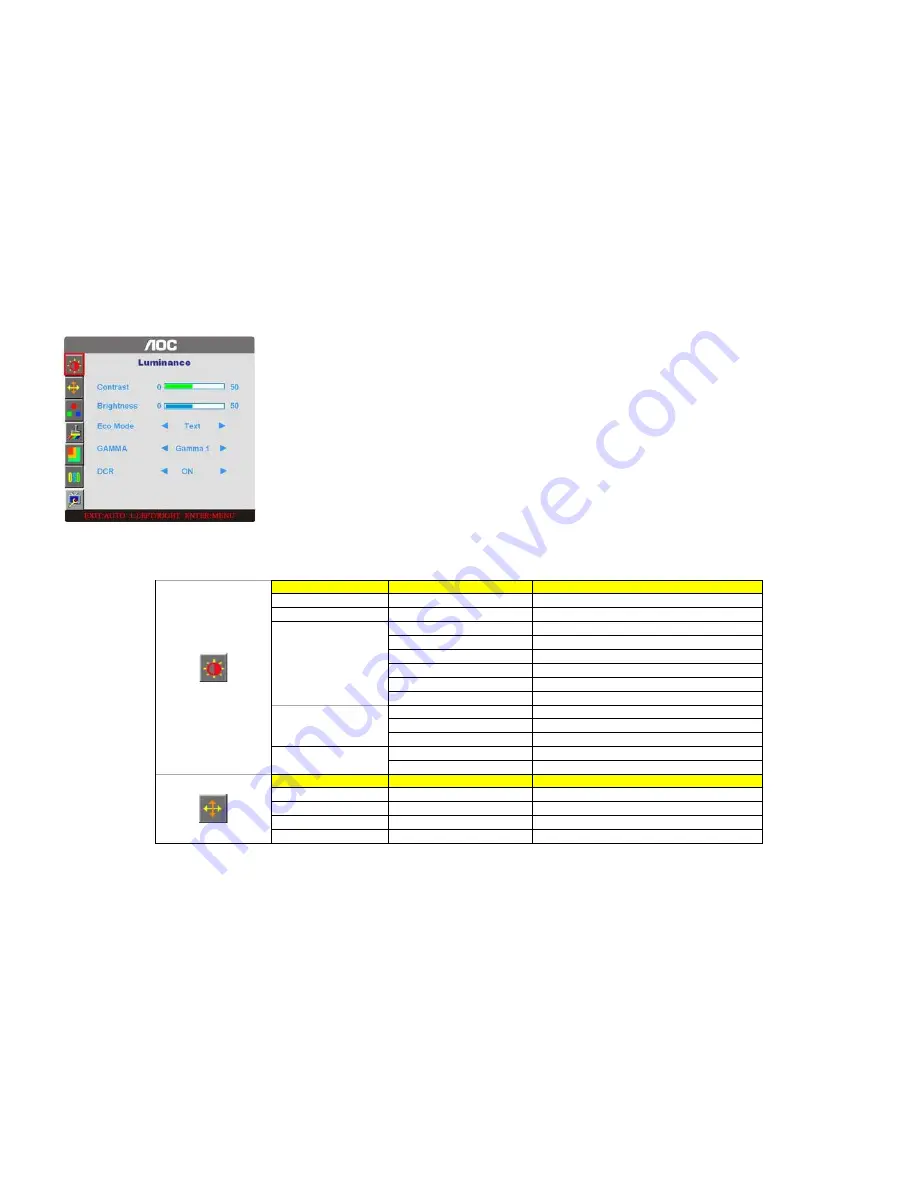
Function Control Illustration
Luminance
Adjust Range
Description
Brightness
0-100
Backlight Adjustment
Contrast
0-100
Contrast from Digital-register.
Standard
Standard Mode
Text
Text Mode
Internet
Internet Mode
Game
Game Mode
Movie
Movie Mode
Eco mode
Sports
Sports Mode
Gamma1
Adjust to Gamma1
Gamma2
Adjust to Gamma 2
Gamma
Gamma3
Adjust to Gamma 3
Off
Disable dynamic contrast ratio
DCR
On
Enable dynamic contrast ratio
Image Setup
Clock
0-100
Adjust picture Clock to reduce Vertical-Line noise.
Focus
0-100
Adjust Picture Phase to reduce Horizontal-Line noise
H.Position
0-100
Adjust the vertical position of the picture.
V.Position
0-100
Adjust the horizontal position of the picture.



















