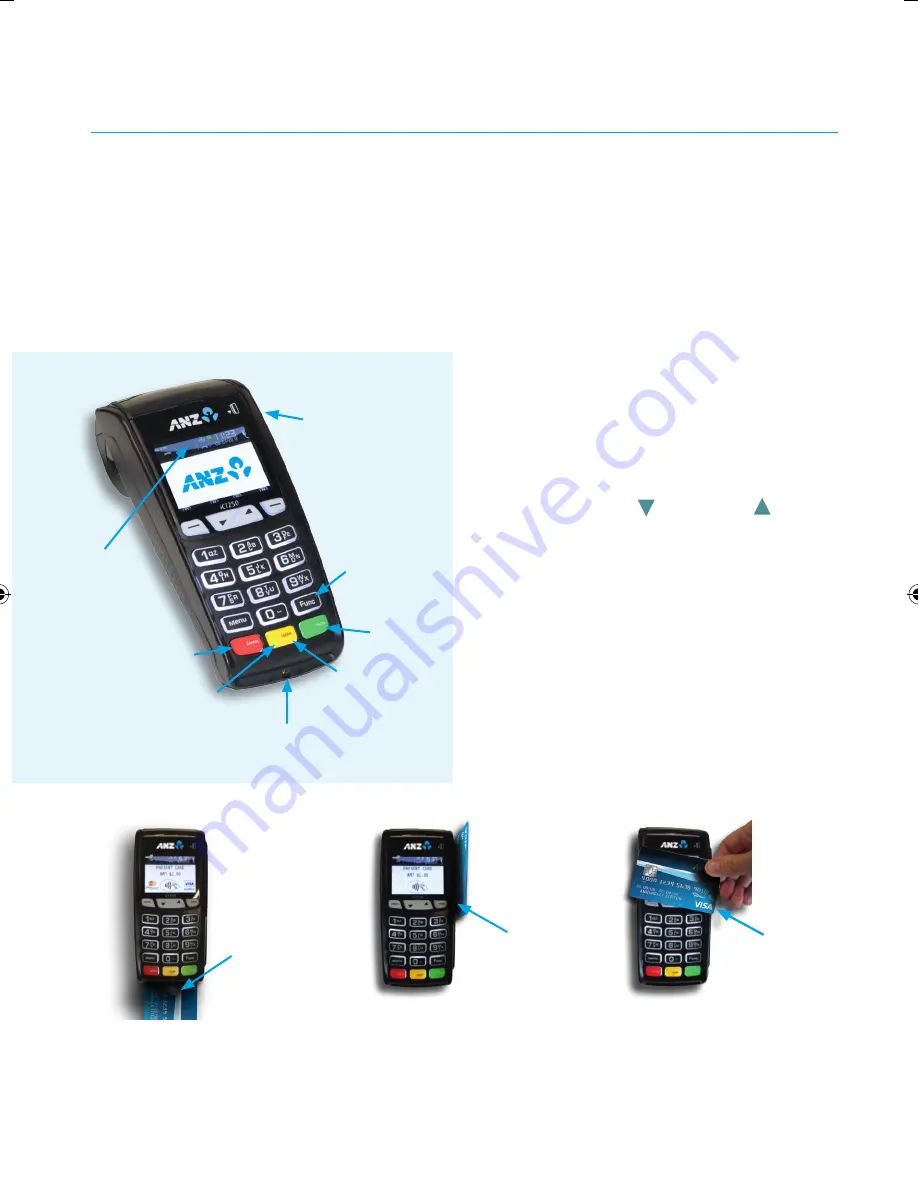
QUICK REFERENCE GUIDE
ANZ Merchant Services Support 1800 039 025
Credit Card Authorisation Centre 1800 999 205
Debit Card Authorisation Centre 1800 039 025
Stationery www.anz.com/merchantconnect
or 1800 039 025
PURCHASES
• Key in purchase amount on idle screen and press
<ENTER>
• Key in cash out amount (where applicable) or press
<ENTER>
to continue
• Confirm total amount is correct and press
<ENTER>
• Tap, Insert or Swipe card on “PRESENT CARD AMT” screen
- If a
Contactless
card or Smartphone is presented,
customer should tap their contactless card or
Smartphone within 4cm of the terminal screen
and follow the terminal prompts to complete the
transaction
#
. An ‘Approved’ or ‘Declined’ message
will be displayed on the terminal.
- For
Swipe
or
Insert
processing,
select account type:
< — >
for CHQ,
< >
for SAV or
<
>
for CR.
• Have customer enter their PIN
^
or press
<ENTER>
for
customer to sign the merchant copy if required.
• Verify the customer’s signature with the signature on
the reverse of the customer’s card. Once verified press
<ENTER>
on “SIGNATURE VERIFIED?” screen
• Press
<ENTER>
to print customer copy
#
This only applies if the total transaction amount is less than or equal
to $100
^
If low value payment function has been switched on, PIN entry will
not be required for a credit purchase transaction that is equal to or less
than the respective scheme’s low value payment limit. Please refer to
ANZ POS Turbo™ 2 Merchant Operating Guide for further information.
Insert
chip card
Swipe
magnetic
stripe card
Tap
contactless
card or
Smartphone
HOW TO PROCESS TRANSACTIONS
Magnetic
Stripe Card
Reader
Function key
ENTER key
Paper feed key
(press and hold
CLEAR key)
CHIP Card Reader
CANCEL key
CLEAR key
Contactless
Reader
ANZ POS TURBO™ 2
552646_ANZ POS TURBO 2 QRG_85584.indd 1
22/09/2016 1:42 pm






















