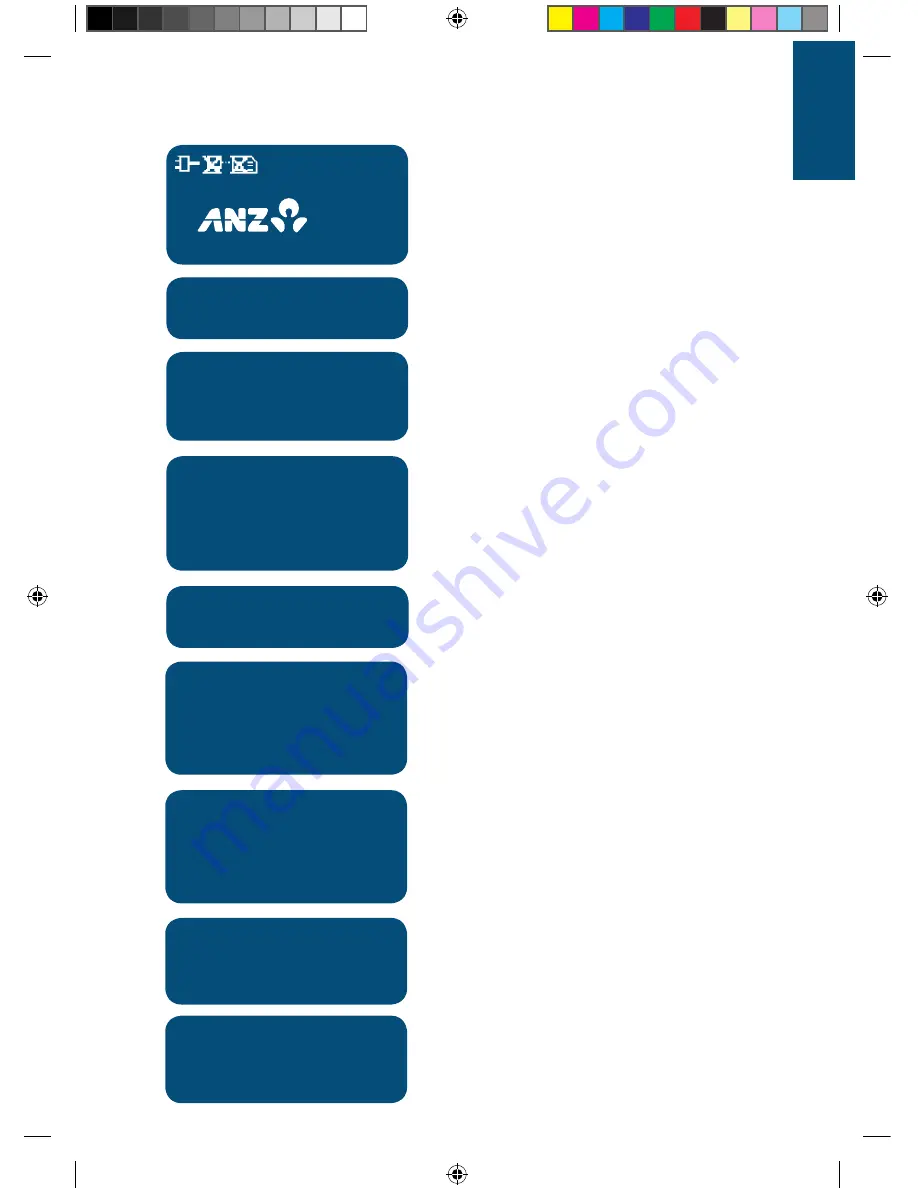
16
–1
7
01/01/2010 12:08
SWIPE OR
INSERT
CARD
From the ANZ start screen, keep
pressing ENTER until the ‘SERVICES’
screen is displayed.
SERVICES
XTRA
Select XTRA from the menu by pressing
the CHQ soft-function key.
SERVICES
1 MEDICARE EASYCLAIM
9 ADMIN
Press 1 to select MEDICARE EASYCLAIM.
MEDICARE EASYCLAIM
1 PATIENT CLAIM
2 BULK BILL CLAIM
3 PATIENT EXPRESS
4
▼
BULK BILL EXPRESS
Select the next screen from the menu
by pressing the CHQ soft-function key.
MEDICARE EASYCLAIM
5 MEDICARE SETUP
Press 5 to select MEDICARE SETUP.
MEDICARE SETUP
1 SETUP SERVICES
2 PROVIDER SETUP
3 MBS ITEM SETUP
4
LSPN SETUP
Select the next screen from the menu
by pressing the CHQ soft-function key.
MEDICARE SETUP
5 EQUIPMENT SETUP
6 REF/REQ PROV. SETUP
7 SCP ID SETUP
8 RECEIPT SETUP
Press 8 to select RECEIPT SETUP.
PAID PATIENT CLAIMS
1 SINGLE RECEIPT
2 DUPLICATE RECEIPT
Press 1 to select SINGLE RECEIPT, or
press 2 to select DUPLICATE RECEIPT.
BULK BILL CLAIMS
1 SINGLE RECEIPT
2 DUPLICATE RECEIPT
Press 1 to select SINGLE RECEIPT, or
press 2 to select DUPLICATE RECEIPT.
179896_Medicare_Merch_op_Guide_74719.indd 17
6/08/10 5:11 PM






























