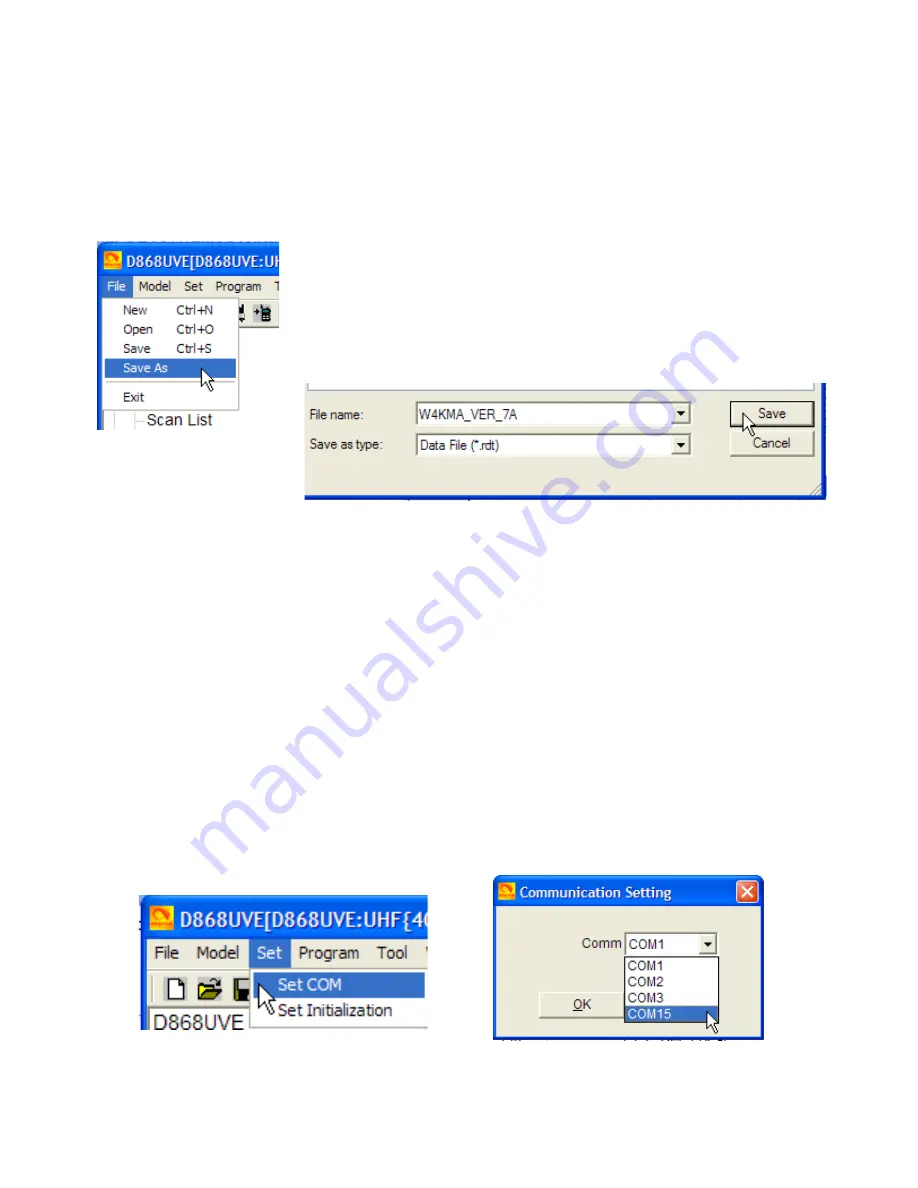
After making these changes, you are now ready to write this personalized code
plug to your radio. The first thing you should do is
SAVE
the modified file with a
unique name. Some people like to use a file name that included the date the file
was modified. To save your file with a unique name, click
File
and
Save As
.
Then type in a unique name, choose a location to save to and click
Save
, as
seen below.
Now that your file is saved, you can write it to your radio. Before you can read
from or write to the radio, you
must
install the Windows driver. This driver is
included with other files, each time a firmware update is released. This driver is
required for updating firmware, so if you have already done that, you've already
installed the driver. On the off chance you're only reading this section on
installing a code plug,
install the driver
. It's file name is
PC_cable_GD_VirtualComDriver 1.0.1.2118
.
With the radio turned off (always have the radio off when connecting the USB
cable), attach the cable to both the radio and the computer. Turn the radio
ON
and allow it to cycle through the Power-on Screen. Choose
Set
and
Set Com
.
From the drop down box that opens, choose the required Com Port (this is
usually the last one in the list). Then click
OK
.








