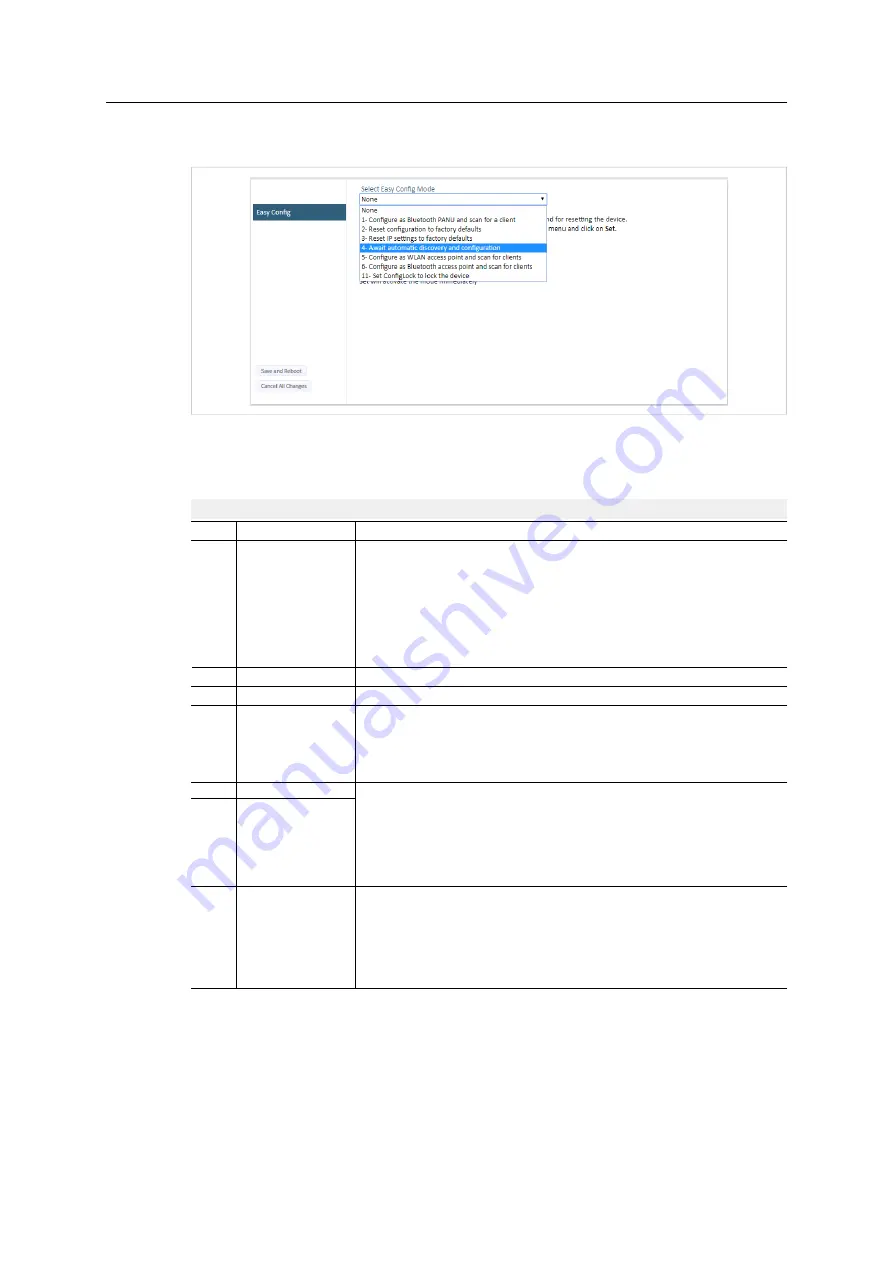
12 (44)
5.1.2
Easy Config
Fig. 7
Easy Config page
To activate an Easy Config mode, select it from the dropdown menu and click on
Set
. The mode
will be activated immediately.
Easy Config Modes
EC
Role
Description
1
Bluetooth PANU
Configure as Bluetooth client and scan for another client (PANU–PANU).
Recommended setting for Bluetooth point-to-point communication.
Listens for 40 seconds or until a configuration is established.
Mode 1 will scan for units in mode 4. When a unit in mode 4 is detected, the scanning
unit will configure itself as a Bluetooth PANU client, send a connection configuration
to the detected unit, and restart.
The detected unit will also restart and attempt to connect to the first unit as a PANU
client.
2
–
Reset configuration to factory defaults.
3
–
Reset IP settings to factory defaults.
4
Client
Wait for automatic configuration.
Listens for 120 seconds or until receiving a configuration.
Configure units in mode 4 as clients.
When mode 4 is used with mode 1, 5 or 6, Serial Settings TCP Mode Client is activated
automatically.
5
WLAN AP
Restart as access point and connect clients.
Mode 5 and 6 will time out after 120 seconds.
Modes 5 and 6 will scan for units in mode 4.
The detected units will be reconfigured as clients and the scanning unit will restart as
an access point.
The clients will then restart and connect to the access point.
6
Bluetooth NAP
11
(any)
Activate ConfigLock mode.
Mode 7 will be added to the configuration without changing any other settings.
Mode 7 locks the unit in ConfigLock mode, where the configuration cannot be
changed without physical access.
To cancel this mode the unit must be restored to factory defaults by pressing and
holding the RESETMODE button.
Anybus
®
Wireless Bolt Serial
™
User Manual
SCM-1202-143 1.11 en-US





























