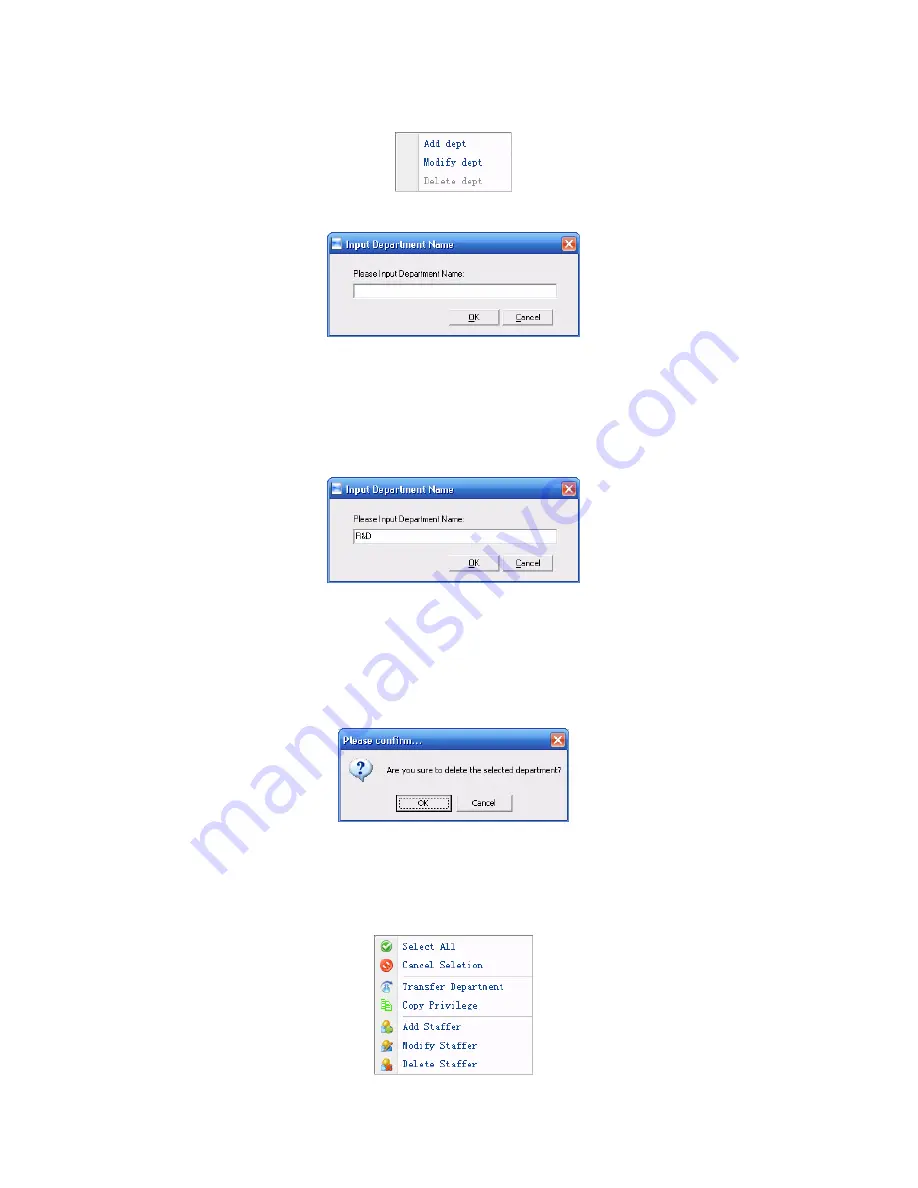
Move the cursor to the department list and then click the right button of your mouse.
The menu pops up as follows:
[Add dept]: Click [Add dept]. The [Input Department Name] window pops up:
Input the department name. Click the button [OK] to confirm or click the button
[Cancel] to cancel.
[Modify dept]: Choose the department which is going to be modified. Click [Modify
dept]. The [Input Department Name] window pops up:
Input the department name. Click the button [OK] to confirm or click the button
[Cancel] to cancel.
[Delete dept]: Choose the department which is going to be deleted. Click the right
button of your mouse and then click the [Delete dept]. Following message box pops up:
Click the button [OK] to confirm or click the button [Cancel] to cancel.
Remark:
Right button menu:
4.4 Record Management
54
Содержание VP30
Страница 5: ...incorrect Checking and calculation of transaction records is incorrect 5 ...
Страница 108: ...Chapter6 FAQ Frequently asked questions and answers 99 ...
Страница 112: ...103 ...






























