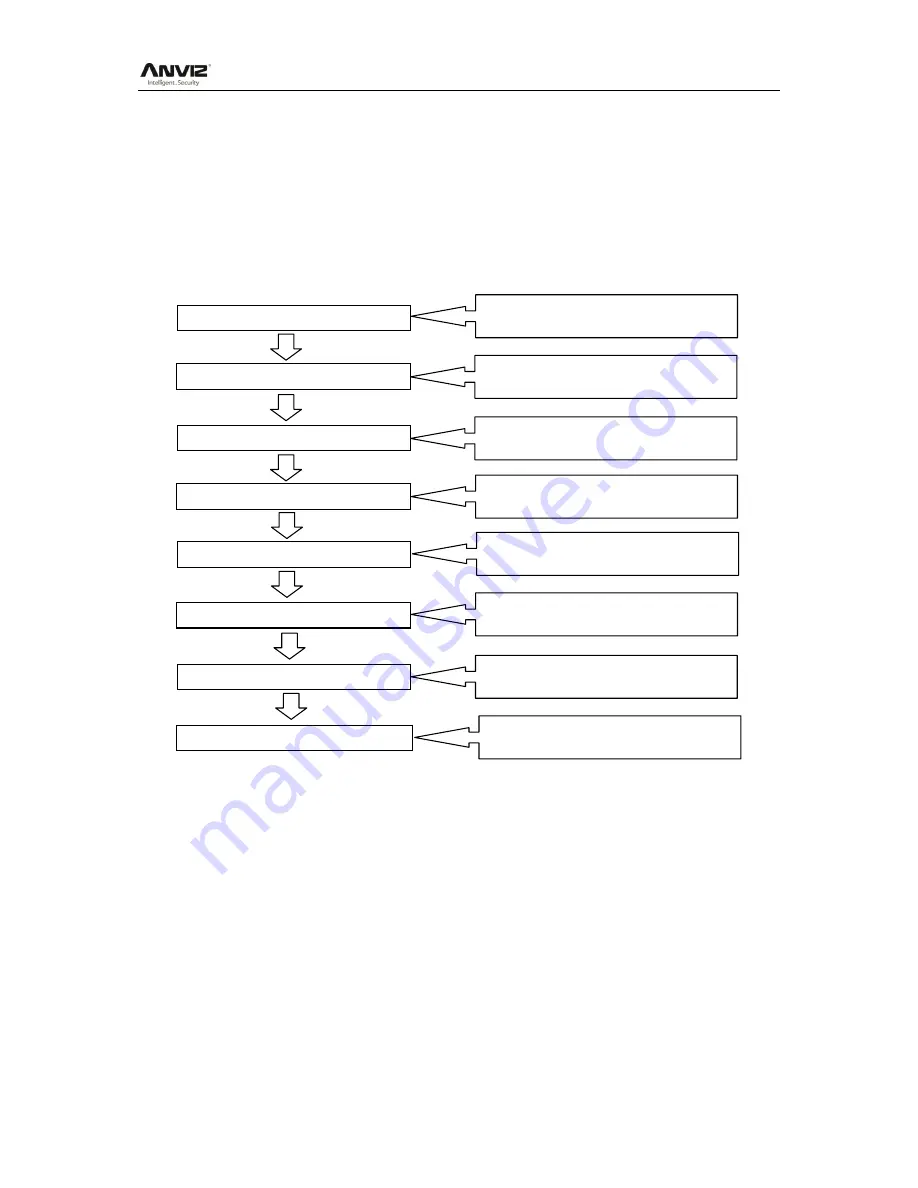
User Manual
III
Software Operation flowchart
This software includes: System Parameter, Department Management, Employee Maintenance,
Shift Management, Employee Leave, and Statistic Report, etc. It is not enough to only understand
the function of each module, but to know the relationship between the modules and the system
operation flowchart. Therefore, you can get the correct report.
Employee Software operation flowchart is as follows:
1.
When running the software for the first time, please set parameters including company name,
time attendance rule, statistic rule for early, late, and overtime etc. Make sure the system
parameter complies with the enterprise management requirement .When finishing the
parameters configuration; you do not need to modify the configuration unless the
management rules change.
2.
Normally, there are many departments in one company and all departments need to be
inputted manually, unlike importing the employee list directly. Department setup should be
completed before employee maintenance.
3.
When running the software for the first time, please put the employee information in a Text file
(*. txt) or MS Excel file (*.xls) format according to the requested format. For the requested
1. System Parameter
2. Department management
3. Employee Maintenance
4. Shift Management
5. Employee Schedule
6. Record Collection
7. Exception Management
8. Statistic Calculate
Track and calculate records report.
Create the T&A report
Forgot clock in/out Collective late/early.
Collect records from the device or import
the backup record file
Allocate employee shift or temporary shift
Set timetable and shift.
Add, delete and modify employee.
Import and transfer employee
Add, delete and modify departments.
Set T&A rule statistic rule, company name
and leaving class


















