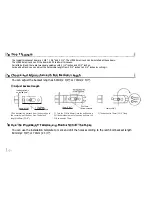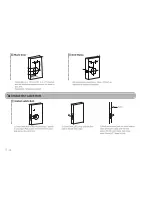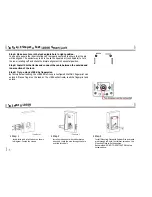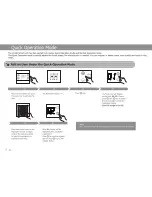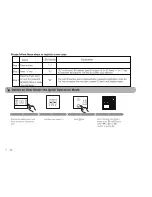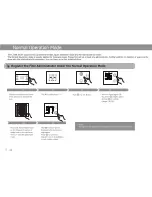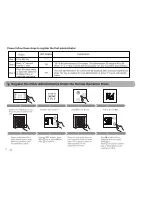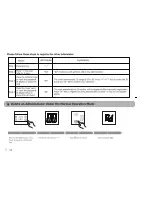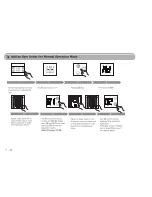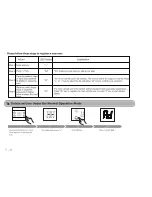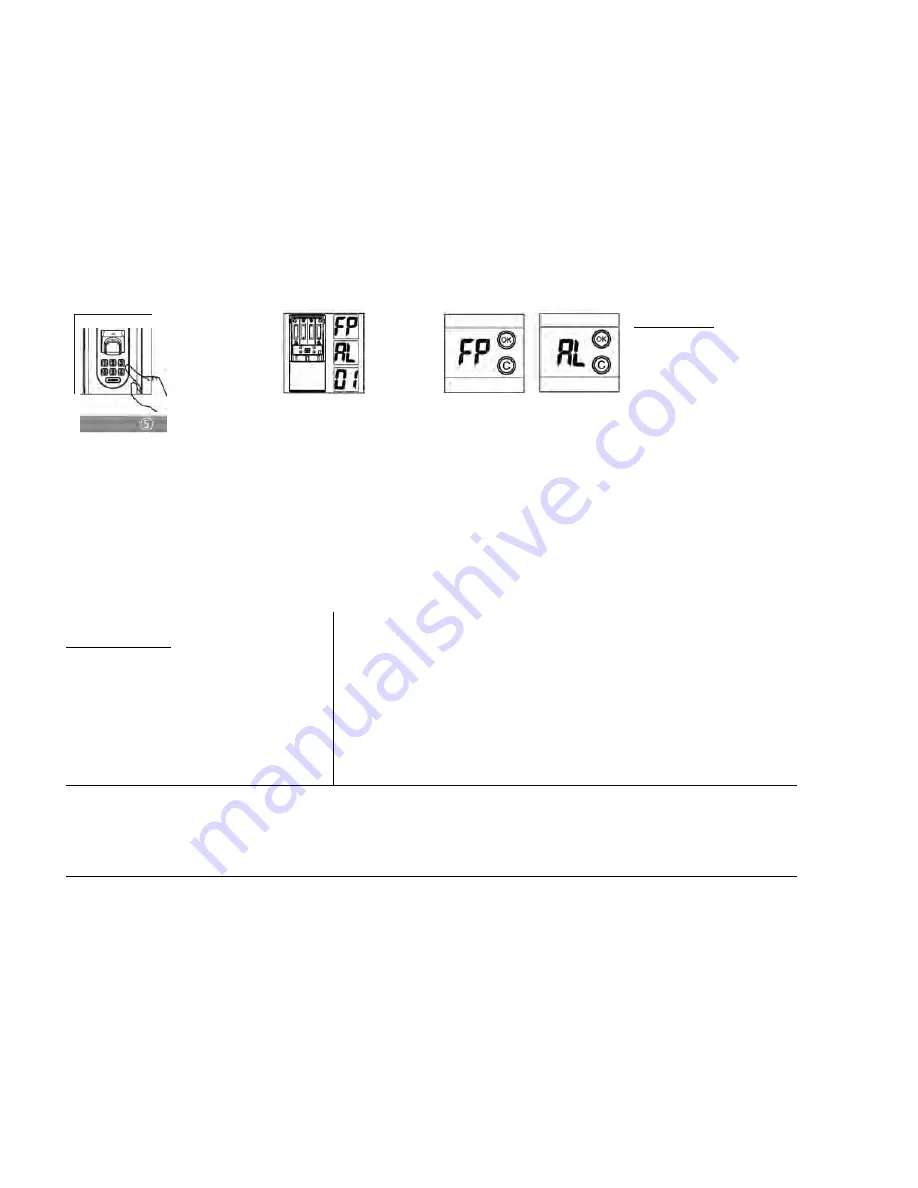
n,9
Uf©
Please verify Admin FP or
swipe Admin card or input
Admin password to enter
the registration status.
When the Nixie tube flashes,
please press
©
and
0
key to
select
"FP", "AL"
or
"ID"
number and press @.
If
"FP"
is selected, Press
0
key, then place the registered finger twice
on the sensor or input the password twice or swipe card twice to delete
the fingerprint or password or card. Press€) key to continue delete
other users or press
©
key to exit delete status.
If
"AL"
is selected, Press® key after six beeps form the lock all of the
normal users will be deleted. The lock will auto logout deletion status.
If
"ID"
is selected, press® to delete the appointed user. Press© key
to exit delete status or press
0
and
0
key to continue select ID
Please follow these steps to delete a normal user:
Step 1
Step 2
Step 3
Step 4
I
-is-
Action
Press any key
Press"-" key
Place the admin's finger
or input the password
(6 Digits) or swipe the
card.
LED Display
"
--
"Ad"
"FP"
"AL"
"01"
Explanation
"FP" means delete the Fingerprint.
"AL" means delete ALL users.
"01" means delete the ID user.
Press "+" or "-" key to select and press "ok" key to confirm your selection.
If "FP" is selected, place the registered finger twice on the sensor or input the password twice or swipe card twice to delete
the fingerprint or password or card. Press "ok" key to continue delete other users information or press "c" key to exit delete
status.
If "AL" is selected, all of the registered users will be deleted and the Ll00K smart lock will log out deletion status.
If "ID" is selected, the registered user will be deleted. Press "c" key to exit delete status or press "+" and "-" key to continue
delete other the user account.
Содержание L100K
Страница 1: ...Card ...
Страница 3: ...4 ...
Страница 7: ... ...
Страница 8: ... ...
Страница 10: ... ...
Страница 11: ... ...
Страница 12: ... ...
Страница 13: ...OK C ...
Страница 14: ... ...
Страница 15: ... ...