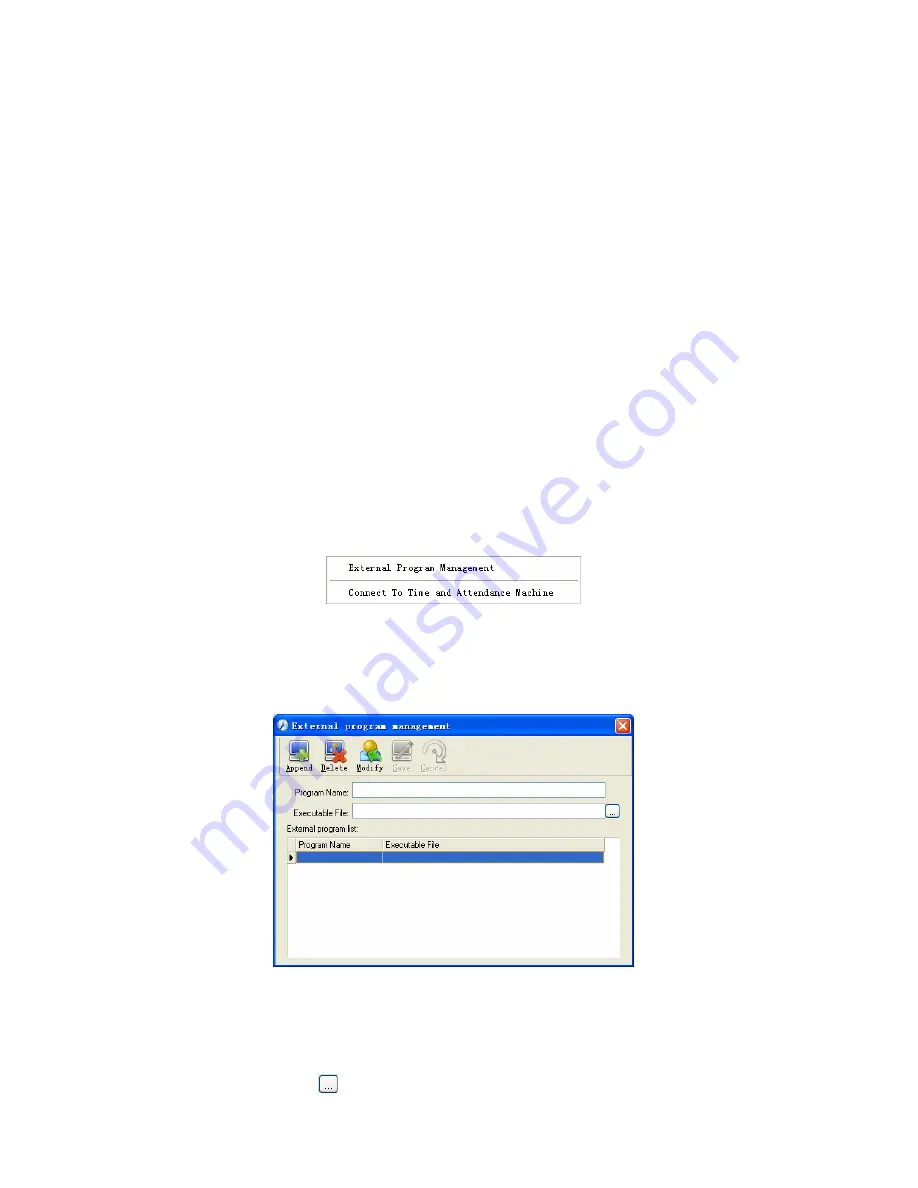
4.6.4 Compress Database
Click [Compress Database] in [Data Maintenance] menu to compress and repair
the database
4.6.5 Backup Database
For ensuring the safety of data and recoverability, we advise you to back up the
database regularly. Click [Backup Database] in [Data Maintenance] menu, then select
the route to backup the database. Click [Save] when ready.
Back up the database manually: Copy the Att2003.mdb from the installation
directory to the route you want to backup the database, so if the system collapses, you
just copy Att2003.mdb to installation directory over again after re-installation.
4.6.6 Initialize System
Click [Initialize System] in [Data Maintenance] to initialize the system. (Note: After
the system is initialized, all information will be lost; the system will get back to the state
when just installed. Please make sure that you want to initialize the system. )
4.7 External Program Management
Click [External] on the main menu, following springs:
4.7.1 External Program Management
We can append external program into time attendance program for convenient
operation. Click [External]-[External Program Management], following springs:
Firstly, we can click [Append] to add a new menu. For example, we need
“calculator” when we are operating, input “Calculator” into the input field of [Program
name], and then input “C:\WINDOWS\system32\cacls.exe” into the input field of
Executable file or browse
to find the calculator program, click [Save] to finish at last.
72






























