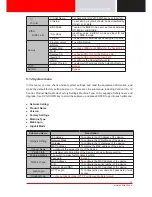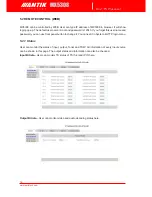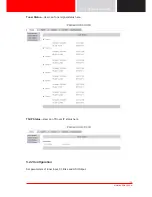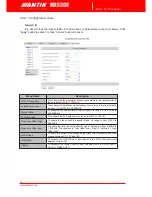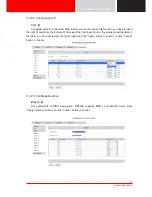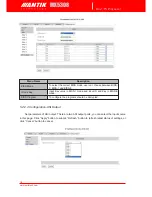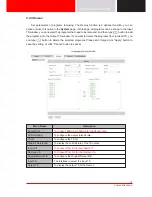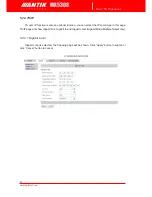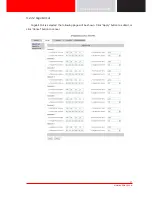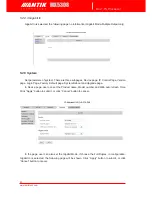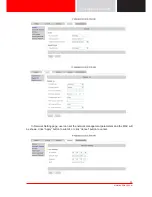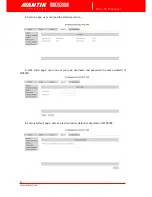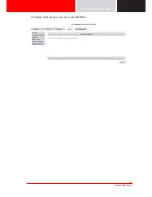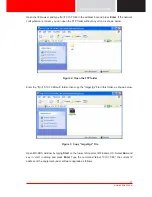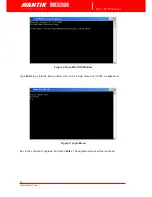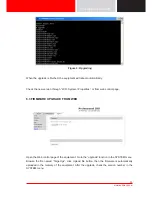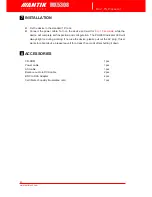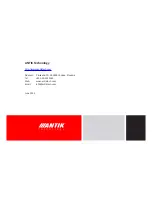26
www.antiktech.com
MX5308
8-in-1 TS Processor
6
FIRMWARE UPDATE
Before upgrading the digital TV head-end equipment, please check whether the Hardware and
Software are compliant with the version in the release note.
6.1 FIRMWARE UPGRADE FROM USB KEY
The firmware is contained in a file named “target.tgz”. Copy this file in a USB key, connect the key
to the USB port of the equipment to be updated. If the equipment can detect the file “target.tgz” in
the USB key, user can see the message “USB Found“ in the System->USB Status menu of LCD
screen.
The firmware upgrade will start automatically if the firmware version in the USB key is higher than
the version in the equipment. It is impossible to make firmware downgrade in automatic mode.
If the firmware version in the USB key is equal or lower than the version in the equipment, user can
use the “Force Mode” in the System menu: System -> USB -> Force Upgrade”.
The equipment will reboot automatically when the software upgrade is finished.
After the firmware upgrade, please check the new version from the menu of front panel LCD:
System->Properties”, or from the web control software.
6.2 FIRMWARE UPGRADE BY FTP
Connect the equipment to a PC via a cross over CAT-5 (RJ45) LAN cable or a normal cable using
IP switch/hub. Please ensure that the equipment and the PC are in the same local area network
before upgrade.
Figure 1: IP Connection Diagram
Turn on the equipment until the booting is completed. Check the IP address from the LCD screen
on front panel, the default IP address is
10.10.70.48
. Please make sure that the equipment and
your PC are in the same IP network, refer to Figure 1.
Important:
DON’T switch off the equipment
and your PC during the software upgrade.