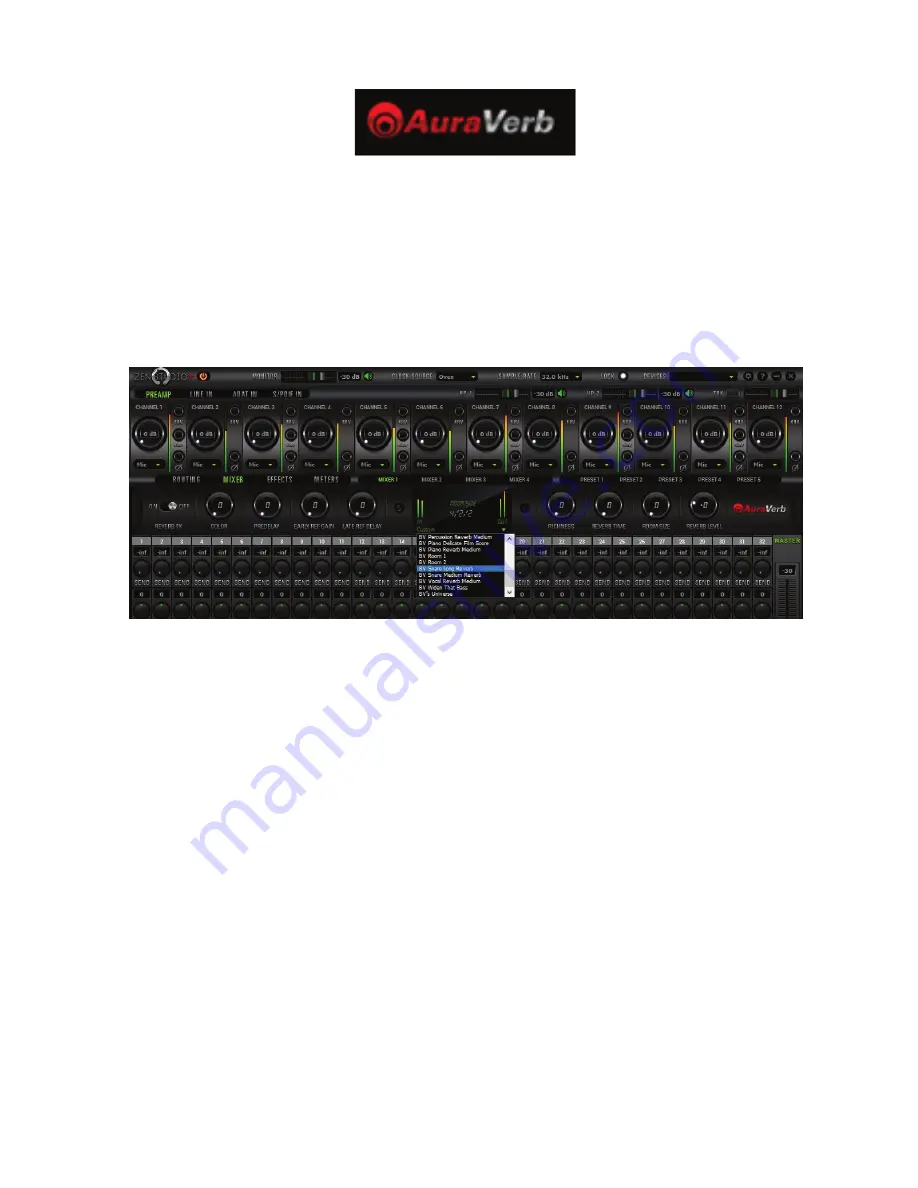
18
AuraVerb is a powerful and flexible algorithmic reverb effect powered by the Zen Custom
FPGA-based DSP. It provides near zero-latency effect monitoring without taxing your CPU.
AuraVerb can also be used as a hardware effect from your DAW. That way you can take advantage
of its rich and unique sound while mixing or mastering.
By default the effect is switched off.
Quick Start
AuraVerb appears as a pre-fader send effect on the Zen ’s Mixer 1. To send a signal to the
reverb, turn up the send control on a mixer channel and use the reverb output level to adjust the
return to the mixer’s master channel. To hear the reverb, route the mixer output to your monitors
by clicking and dragging MIX 1 [1] [2] to MONITOR [1] [2] on the routing matrix. Fine tune the
reverb mix by balancing between the dry signal on the mixer channel’s fader and the reverb
Output Level knob.
AuraVerb Parameters
•
Color
AuraVerb’s Color control allows you to adjust the overall tone of the reverb. On “0” the space
created is darker, like a lushly carpeted area. On “100” the reverb sounds the brightest, which can
add some sizzle to a lead vocal, for example.
•
PreDelay
PreDelay is a common function on most reverb effects and allows you to create a bit of space
between the source and the onset of reverb by controlling the amount of delay time that
precedes the initial reverberated sound. This parameter is used to place the reverberated signal
Содержание zenstudio+
Страница 1: ...1 Portable Thunderbolt USB Audio Interface Owner s Manual...
Страница 2: ......
Страница 4: ......
Страница 28: ...28 Notes...
Страница 29: ...29 Notes...
Страница 30: ......
Страница 31: ......
Страница 32: ...32 Portable Thunderbolt USB Audio Interface Owner s Manual www AntelopeAudio com...





























