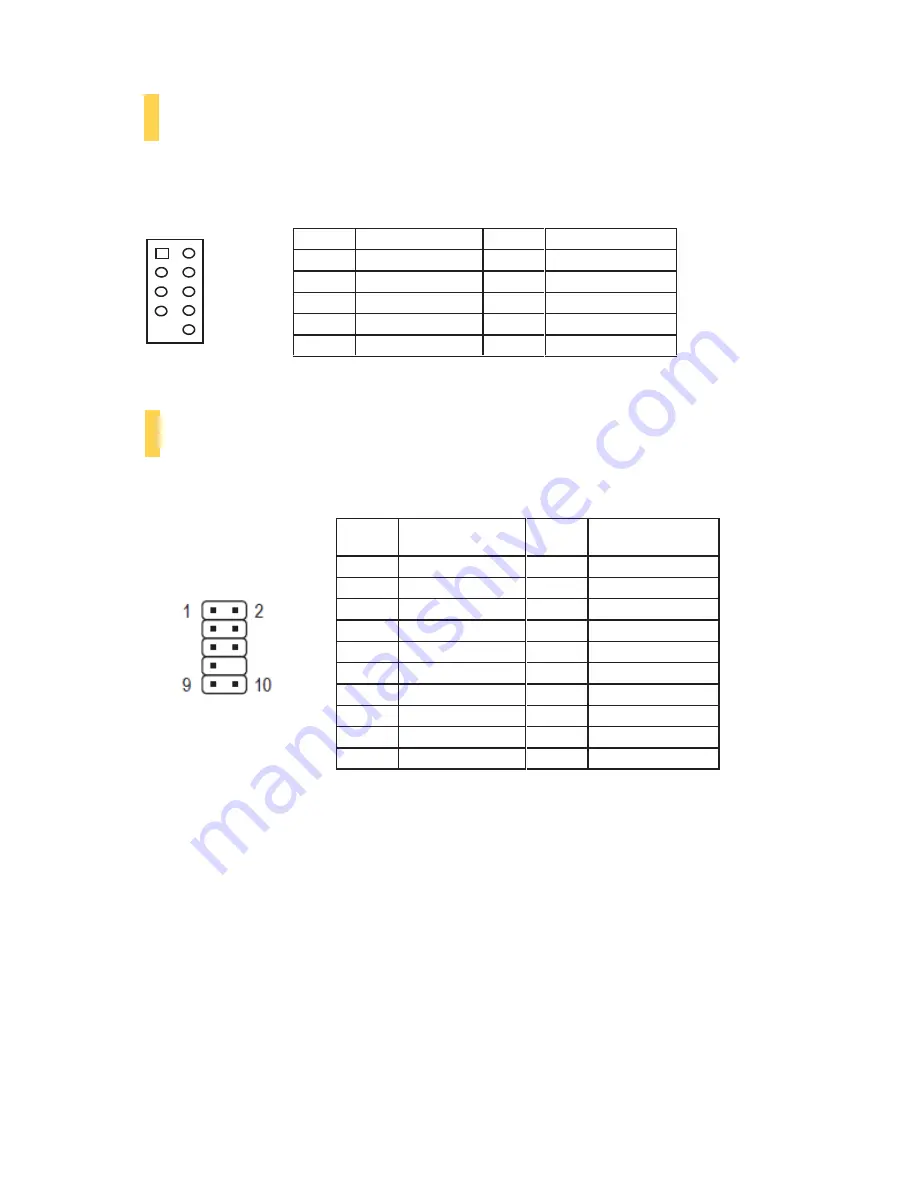
12
Pin
Signal Names
Pin
Signal Names
1
USB Power 1
2
USB Power 2
3
Negative Signal 1
4
Negative Signal 2
5
Positive Signal 1
6
Positive Signal 2
7
Ground 1
8
Ground 2
9
Key (No Connection)
10
Empty Pin
Pin
Signal Names
(HDA)
Pin
Signal Names
(AC’97)
1
MIC2 L
1
MIC In
2
AGND
2
GND
3
MIC2 R
3
MIC Power
4
AVCC
4
NC
5
FRO-R
5
Line Out (R)
6
MIC2_JD
6
Line Out (R)
7
F_IO_SEN
7
NC
8
Key (no pin)
8
Key (no pin)
9
FRO-L
9
Line Out (L)
10
LINE2_JD
10
Line Out (L)
3.1
USB
2.0
Connect the front I/O panel USB cable to the USB header pin on your motherboard. Check the motherboard user’s
manual to ensure that it matches the table below:
3.2
AC’97
/
HD
A
UDIO
P
ORTS
There is an Intel® standard 10-pin AC’97 connector and an Intel® 10-pin HDA (High Definition Audio) connector
linked to the front panel of the case.
You can connect either the AC’97 or the HDA connector, depending on your motherboard. Locate the internal audio
connectors from your motherboard or sound card and connect the corresponding audio cable. Consult your
motherboard or sound card manual for the pin-out positions. Even if your system supports both standards, only use one
connector.
1 2
9 10
Содержание VSK-1000
Страница 1: ...www sotmarket ru Antec VSK 1000 8 800 775 98 98...
Страница 2: ...V S K 1 0 0 0 INTUITIVE DESIGN WITH EXCEPTIONAL VALUE U S E R M A N U A L...
Страница 5: ...3 INTRODUCTION SECTION 1...
Страница 8: ...6 HARDWARE INSTALLATION SECTION 2...
Страница 13: ...11 FRONT I O PORTS SECTION 3...
Страница 19: ...2 Antec VSK 1000...



















