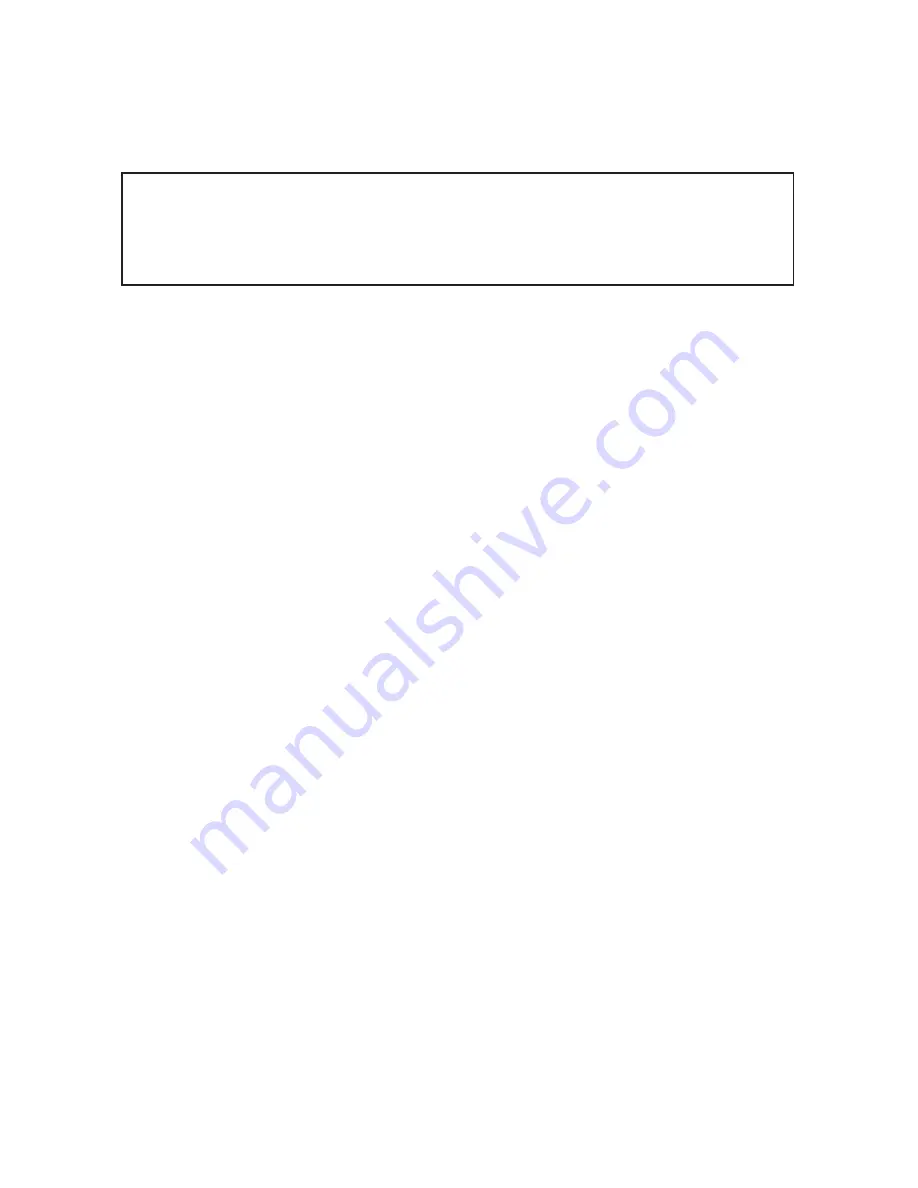
1
At Antec, we continually refine and improve our products to ensure the highest
quality. So it’s possible that your new case may differ slightly from the descrip-
tions in this manual. This isn’t a problem; it’s simply an improvement. As of the
date of publication, all features, descriptions, and illustrations in this manual are
correct.
Life Style Case
Fusion User’s Manual
The Power Supply
Fusion comes with a 430Watt universal input, active PFC single 80mm fan cooled
power supply with the newest ATX12V version 2.01 specifications. This include
dual 12V output rails that delivers safer and more reliable output to your system’s
components, as well as higher energy efficiency, which reduces power
consumption by up to 25% saving you money on your electricity bill. In addition
we’ve included a variety of industrial-grade protective circuitry: OPP (over power
protection), OVP (over voltage protection), UVP (under voltage protection), and
SCP (short circuit protection).
The power supply comes with a main power switch. Make sure you turn the
switch to the ON ( I ) position before you boot up your computer for the first time.
Normally, you won't need to switch to the OFF (O) position, since the power
supply includes a soft on/off feature. This lets you turn your computer on and off
by using the soft switch on your computer case. If your computer crashes and you
can't shut it down using the soft switch, you can switch the main power to the
OFF (O) position to clear the fault, then reboot.
The power supply features Power Factor Correction (PFC) circuitry in accordance
with European standard regulation code EN61000-3-2. By altering the input cur-
rent wave shape, PFC improves the power factor of the power supply. This results
in increased energy efficiency, reduced heat loss, prolonged life for power distribu-
tion and consumption equipment, and improved output voltage stability. Together
with the high efficiency design and the quiet 80mm fan, the power supply delivers
not only cleaner but also quiet
operating environment.
Setting Up
1. Place the case upright on a flat, stable surface.
2. Remove the thumbscrews from the back of the top panel. Slide the panel
towards the rear to remove it from the case.
3. Inside the case you should see the power supply, some wiring with marked
connectors (USB, PWR etc.), and installed I/O panel and a power cord.
Disclaimer
This manual is intended only as a guide for Antec’s Computer Enclosures. For more
comprehensive instructions on installing your motherboard and peripherals, please
refer to the user’s manuals which come with your components and drives.


























