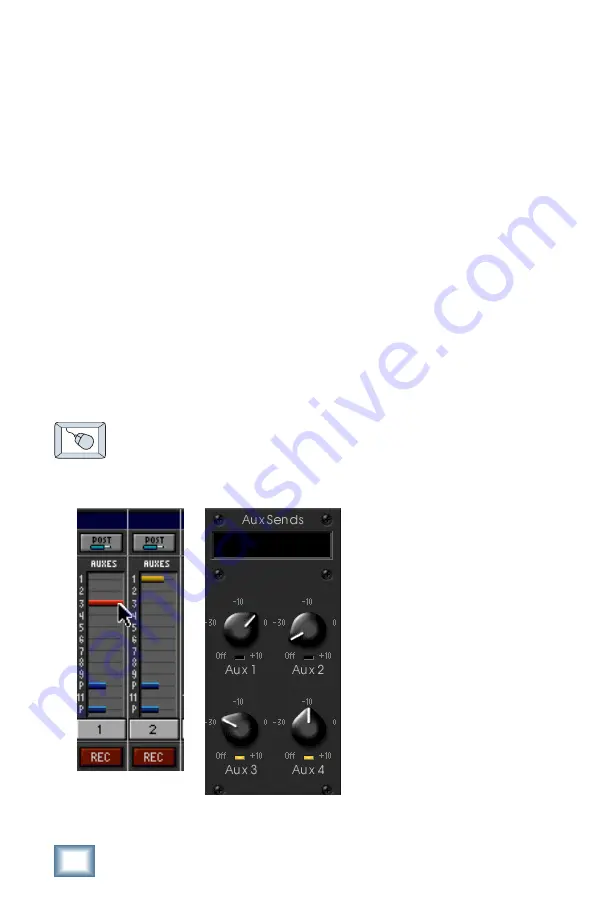
26
Antares Auto-Tune
You will see the plug-in’s input meter become active as you raise
the mixer input channel’s aux send.
Set the plug-in input/output signal levels as you would with any
effect, so the meter reaches its upper-most range every so often
(always trust your ears first). This can be accomplished from the
console or GUI.
Pre-Fader and Post-Fader Auxiliary Sends
Normally, effect sends are post-fader, so the signal sent to the
effect follows the program level in the mix. Occasionally you
may wish to feed an effect from a pre-fader source so that the
signal level from the aux control is independent of the channel
fader position. Aux sends are selectable pre- or post-fader
globally (all Aux 1’s for instance) from the Mix Options screen in
the Setup window, or individually on a channel-by-channel basis
either from the channel strip or the Fat Channel.
In the channel strip, Alt-click the Aux Send level
indicator to toggle between pre-and post-fader operation.
Post-fader is indicated by a red bar, pre-fader is indicated
by a yellow bar.
In the Fat Channel,
clicking on the small
indicators below the
Aux knobs toggles
between pre- and post-
fader operation. Yellow
indicates pre-fader,
post-fader is indicated
by the background
color.
Fat Channel
Channel Strip
Содержание Auto-Tune
Страница 1: ...U S E R S G U I D E Auto Tune Antares Advanced Tuning Effects Plug in for Mackie Digital Mixers...
Страница 31: ...31 User s Guide Complimentary Doodle Page...
Страница 32: ...2001 Mackie Designs Inc and Antares Audio Technologies All Rights Reserved Part No 820 252 00 Rev A 03 2001...







































