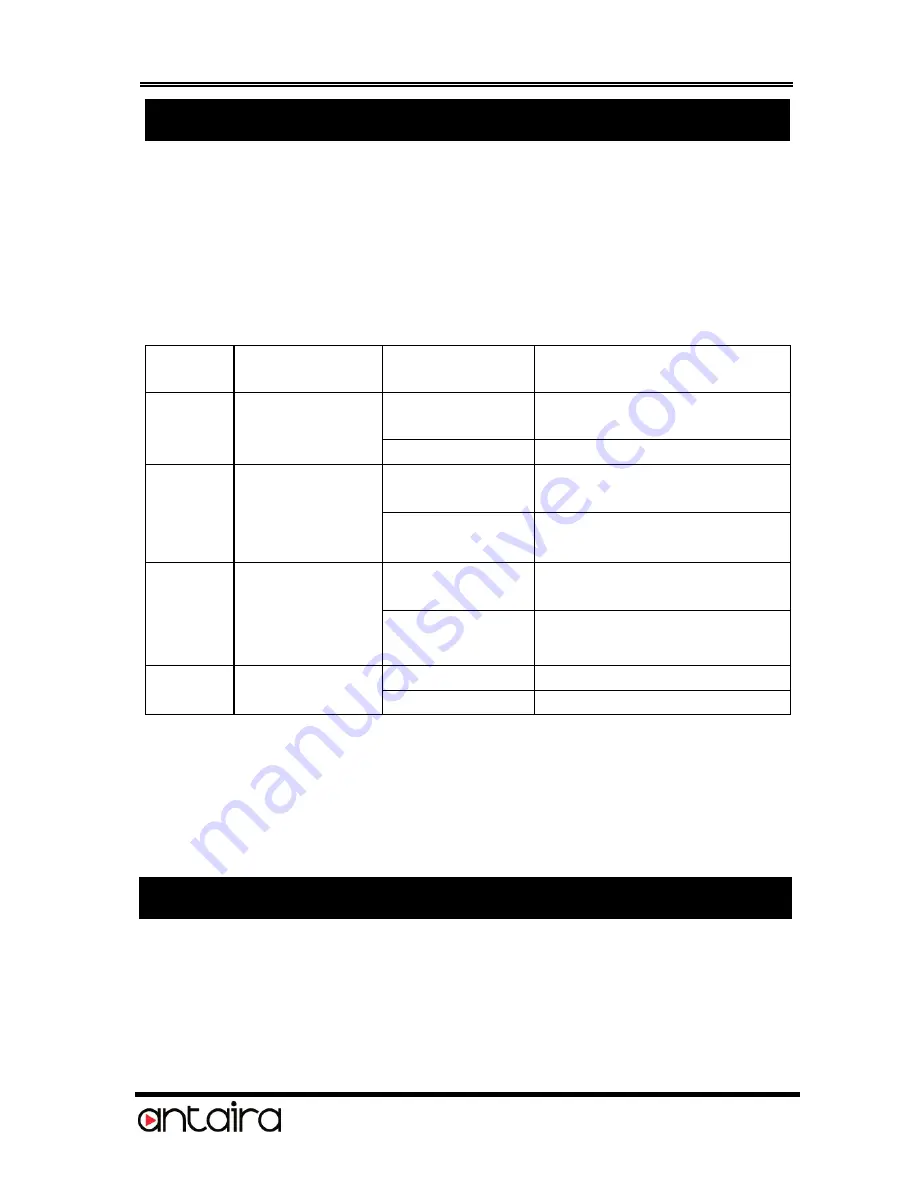
RS422/485 to USB Adapter Cable
2
RS485 User: Since the factory settings are initially set at 2-wire
RS485 mode. There is no need to change any switch settings
from the default settings.
RS422 User: Change the mode pin to “422” positions. Keep the
other settings unchanged.
Switch Description:
Switch
Pin#
Switch Name
(Switch States)
Switch Positions
Description
1
485/422
(OFF/ON)
485
(Default)
2-wire RS485 mode
422
4-wire RS422 mode
2
ECHO/NO ECHO
(OFF/ON)
ECHO
Transmitting data will be
echoed back
NO ECHO
(Default)
No echo data
3
NO TERM/TERM
(OFF/ON)
NO TERM
(Default)
Termination Resistor is
Disabled
TERM
Termination Resistor is
Enabled
4
None(Blank)
(OFF/ON)
(OFF)
Reserved for Future Use
(ON)
Reserved for Future Use
Please note that if the mode were set at “422” mode, the ECHO setting
will take no effect.
The Echo mode is useful for the application program to detect if the
RS485 bus were in a collision. If the echoed data was not equal to the
transmitted data, then the bus was in a collision.
1.
Plug the USB connector (Type-A) of the cable into the USB host
port of your PC or an available USB port on a USB hub.
2.
Plug the RS422/485 serial device to the DB9 male connector at
the other end of this adapter cable.
3.
Proceed with the next section “Installing Drivers” to install the
virtual COM port drivers for your Operating System.
3. Plugging the Adapter Cable
2. Switch Settings






















