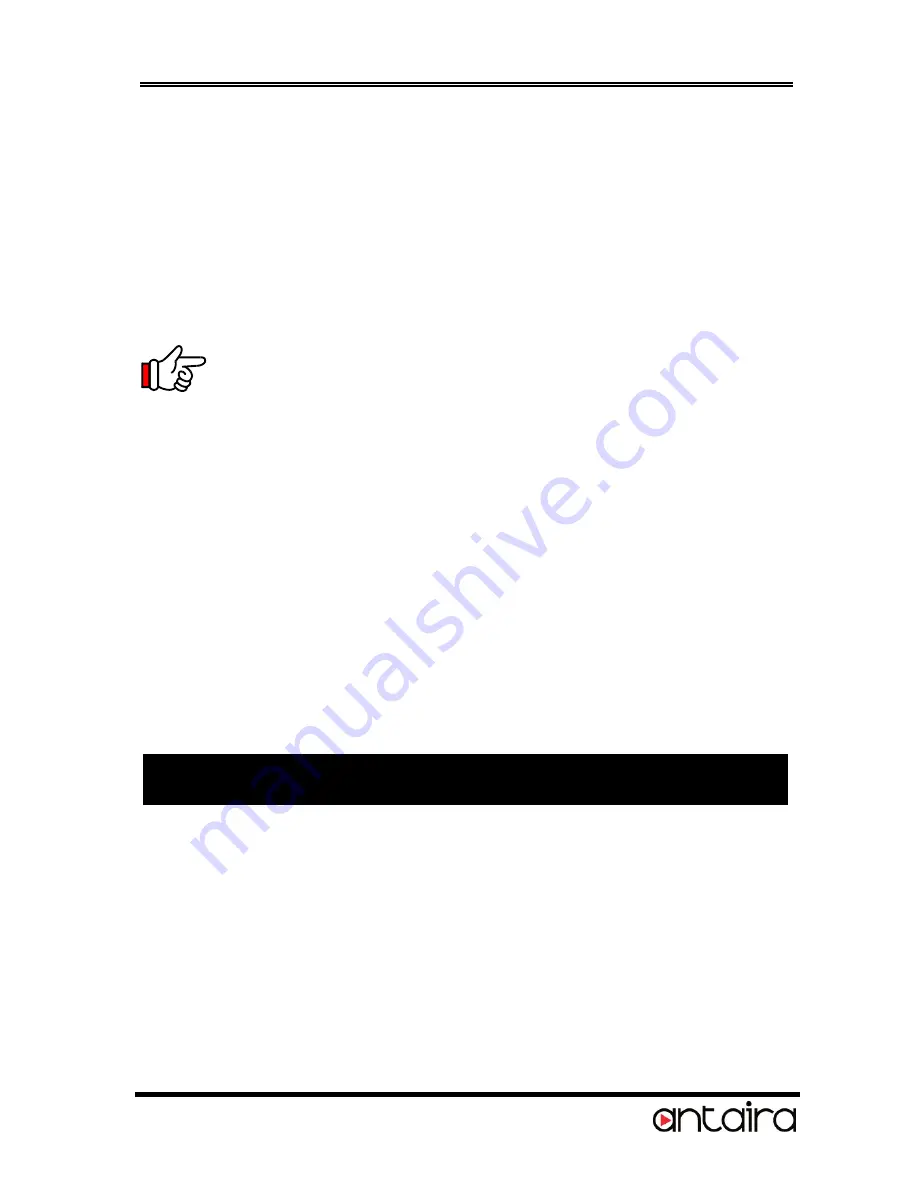
4S/8S RS232 to USB Multi Serial Adapter w/ Metal Case
3
2.
Attaching the AC power adapter.
3.
Connecting USB Host cable: The host cable is a standard
A-to-B USB3.0 cable (or an optional Screw-Lock type cable).
Please connect the type-A end connector of the cable to
your upstream USB port, then connect the type-B end
connector to this hub. Since the USB hub is plug-and-play,
you don’t have to turn off your host computer when
installing the hub.
Note:
In some cases, you will see an error message said
that the USB Hub caused the USB bus power over the current limit,
please ignore this message since the hub is hot plug and its power
capacitor will cause a very short period of current. It will NOT affect
your USB function.
4.
Connect the USB devices to the downstream ports of this
hub. You can use either non-Screw-Lock or Screw-Lock
type (optional) cables.
This hub supports both USB3.0 and USB2.0 devices. Since the
USB3.0 connectors are capable of plugging in the
standard USB2.0 or USB3.0 cable, it supports both devices
directly.
5.
Mount your hub on the wall if required.
To check the USB hub installation in Windows Device Manager, please
follow the following steps:
1.
Click Start
2.
Click Control Panel
3.
Click System
4.
Click Device Manager button
5.
Double click Universal Serial Bus Controller
6.
Double click Generic USB Hub, the message will show that this
device is working properly.
4. Checking the Hub Installation




