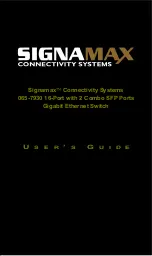Antaira Technologies - Industrial Ethernet Switches
LNX-1002C-SFP Series User Manual V1.0
15
3.2 Wall Mounting
Follow the steps below to mount the industrial Ethernet switch using the wall mounting bracket as
shown below in
Figure 3.4
.
1. Remove the DIN-Rail bracket from the industrial Ethernet switch by loosening the screws.
2. Place the wall mounting brackets on the top and bottom of the industrial Ethernet switch.
3. Use the screws to screw the wall mounting bracket on the industrial Ethernet switch.
4. Use the hook holes at the corners of the wall mounting bracket to hang the industrial Ethernet
switch on the wall.
5. To remove the wall mount bracket, do the opposite from the steps above.
Below, in
Figure 3.5
are the dimensions of the wall mounting bracket.
Figure 3.5
Wall Mounting Bracket Dimensions
Figure 3.4
Remove DIN-Rail Bracket from the Switch