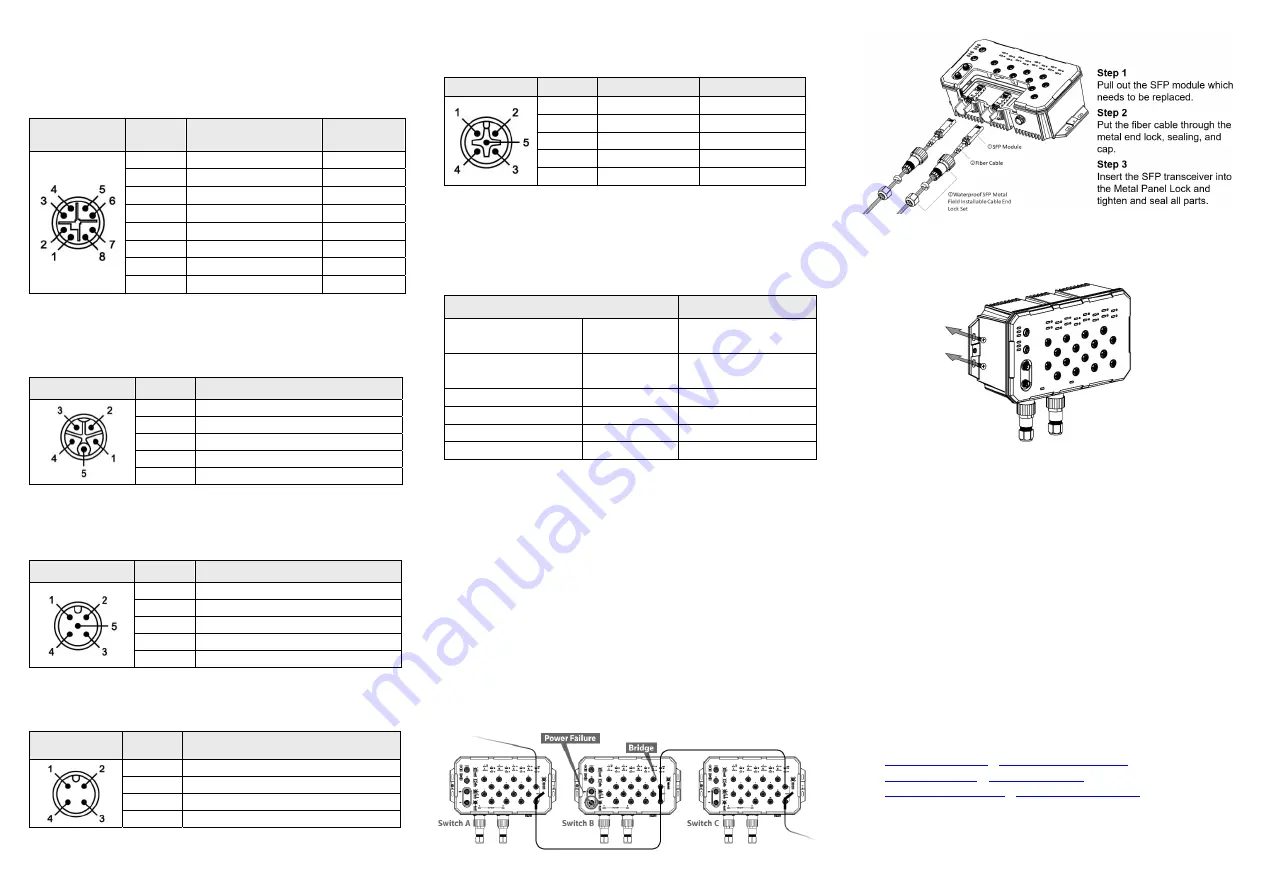
Quick Installation
Ethernet Ports
M12 Ports (Auto MDI/MDI-X)
All M12 ports (8-Pin X-Coded Female Connector) are auto-sensing for
10Base-T, 100Base-TX, or 1000Base-T device connections. Please
follow the wiring pin assignment table below for Ethernet port installation.
Illustration
Pinouts
10/100Base-T(X)
Signal
1000Base-T
Signal
1
Transmit Data + (TX+)
BI_DA+
2
Transmit Data - (TX-)
BI_DA-
3
Receive Data + (RX+)
BI_DB+
4
Receive Data – (RX-)
BI_DB-
5
BI_DD+
6
BI_DD-
7
BI_DC-
8
BI_DC+
NOTE
: Recommended use the wire gauge between 18AWG.
Power Input Wiring
•
Dual DC power inputs for power redundancy
•
Connection format: M12 5-Pin K-Coded male connector
•
Pin assignment of M12 power connector:
Illustration
Pinouts
Function
1
Power Input 1 + (V1+)
2
Power Input 1 - (V1-)
3
Power Input 2 - (V2-)
4
Power Input 2 + (V2+)
5
GND
NOTE
: Recommended use the wire gauge between 24AWG.
Console Port
•
Connection format: M12 5-Pin A-Coded Female Connector
•
Baud rate 115,200bps, 8, N, 1
Illustration
Pinouts
Signal
1
NC
2
TX
3
RX
4
NC
5
GND
USB Port
•
Connection format: M12 4-Pin A-Coded Female Connector
•
USB Port is for configuration backup / restore
Illustration
Pinouts
Function
1
DN
2
VBUS
3
GND
4
DP
Relay Contact and Digital Input
•
Connection format: M12 5-Pin A-Coded Male Connector
•
Minimum Wire Gauge: 24AWG
Illustration
Pinouts
Function
Function
1
DI+ Relay Com
Common
2
DI+
Digital Input +
3
DI-
Digital Input -
4
DI- Relay (N.C.)
Normally Closed
5
NA
Not Assigned
•
Digital Input (DI)
The digital input is used for monitoring two external events via an
external voltage source. When the voltage level on digital input pins
changes from high voltage to low voltage, the DI function will be
triggered. Below table is shown a detail specification of the digital
input.
Specification
Description
Level 0 (Low)
-30~8VDC
Will trigger DI function
(active trigger states)
Level 1 (High)
10~30VDC
Normal Status
(inactive trigger states)
Nominal input voltage
24VDC
Max. input voltage
30VDC
Nominal input current
5mA (typical)
Max. input current
8mA
Reset to Default
Please perform the below steps to reset the switch to factory default
setting.
Step 1.
Reverse the Tx & Rx of the Console Cable and plug it into the
console port.
Step 2.
Restart the power.
Step 3.
The switch will start rebooting with the port LEDs flashing.
Step 4.
When the Status LED turns into Green, the process is
completed.
Step 5.
Remove the reversed console cable.
Bypass Function
This Ethernet switch supports bypass function by two Ethernet ports (8
and 16). When one of the Ethernet switches loses power, Ethernet ports
(8 and 16) will bypass the power lost Ethernet switch to prevent the
network from disconnecting.
SFP Installation
Wall Mounting Installation
Follow the steps below to mount the switch to a wall using the screw
holes.
Step 1.
Prepare 4 screws for mounting the switch to a wall.
(Recommended use the M5 screws.)
Step 2.
Based on the positions of 4 screw holes on the left and
right side of the switch to make 4 screw holes on a wall
accordingly.
Step 3.
Insert the screws through the screw holes on the switch
and screw the switch into the wall.
Step 4.
To remove the switch from the wall, do the opposite from
the steps above.
Antaira’s Customer Service and Support
•
Antaira’s Technical Service & Support Centers:
+ 844-268-2472 (Antaira US Headquarter)
+ 48-22-862-88-81 (Antaira Europe Office)
+ 886-2-2218-9733 (Antaira Asia Office)
•
Antaira’s Web Sites & Repair/Support Emails:
www.antaira.com
/
www.antaira.eu
/
www.antaira.com.tw
/
*Any changes will be announced on the Antaira website.




















