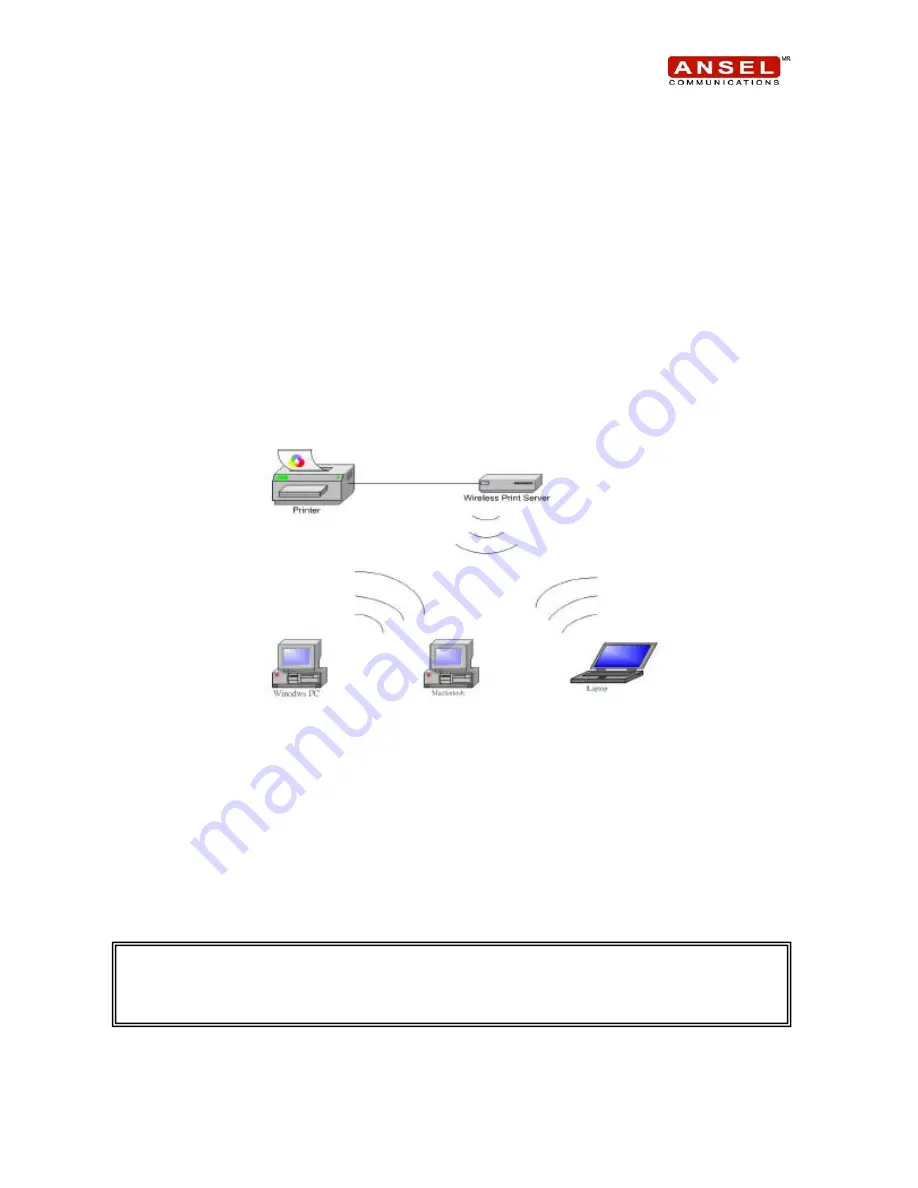
Default Settings:
•
Wireless Mode: Ad-Hoc (Peer-to-Peer)
•
Channel: 6
•
SSID: DWP1000-xxxx (xxxx is the last 4 digits of wireless print server’s
MAC address)
•
IP Address: 192.168.0.10
•
Subnet Mask: 255.255.255.0
•
Gateway: 192.168.0.254
•
Username: admin
•
Password: 0000
Ad-hoc (Peer-to-Peer) Mode
Hardware Installation:
1. Turn off the printer’s power.
2. Connect wireless print server into the printer’s USB port. Use the included
USB extension cable if necessary.
3. Connect the AC power plug into wireless print server.
4. Turn the printer’s power on.
Note:
Please connect your printer with computer locally, and then install printer
driver in your system in advance.
2
Содержание 5009/DWP1000-Series
Страница 5: ...5 Click Ports Add Port 6 Click Standard TCP IP Port New Port 5...
Страница 7: ...9 Select Customer and then click Settings 10 Select LPR input lp1 as the Queue Name Click OK 7...
Страница 8: ...11 Click Next 12 Click Finish 8...
Страница 9: ...13 Click Close 14 Click Apply to finish the configuration 9...
Страница 10: ...15 Now you can try to print a test page Click General Print Test Page 10...












