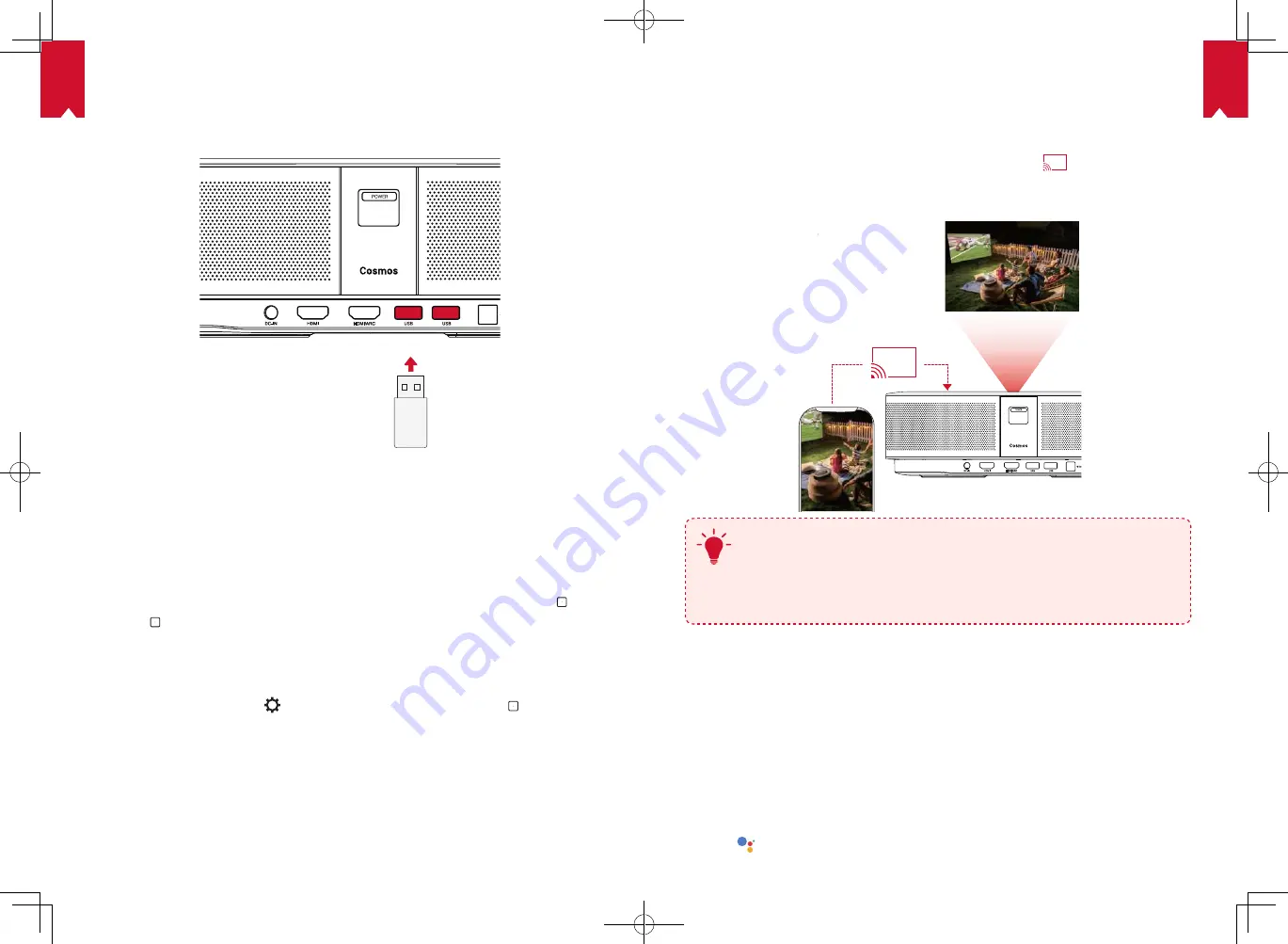
EN
EN
13
14
2.
Play from a USB Drive
With Nebula Cosmos, you can enjoy music, video, and pictures that are stored on a
USB drive.
To play from a USB drive:
①
Download the ES File Explorer from Google Play.
②
Insert a USB drive into the USB port.
• The USB folder will appear on the ES File Explorer.
③
Select videos or photos from the USB drive that you want to play, and press .
④
Press to stop playback.
3.
Connect Bluetooth Accessories
You can connect Bluetooth devices to Nebula Cosmos.
①
On the home page, select >
[Remotes & Accessories]
and press .
②
Select
Add accessories
.
• This projector will begin searching for accessories.
③
Pair your projector with the device to be connected.
④
Follow the on-screen instructions to complete the Bluetooth connection.
Note: Before pairing your Bluetooth devices, make sure the remote control and your
projector are in pairing mode.
4.
Use Chromecast Built-in
You can wirelessly cast photos, videos, and music from your phone or computer right
to your Nebula Cosmos.
①
Play a video clip on your phone and then tap the cast icon
on the video screen.
②
Select the device “D2140” you want to cast to.
• This projector will mirror the screen of the connected phone or computer.
T
• Make sure Nebula Cosmos and your phone are connected to the same
wireless network.
• Certain content may be unavailable to be casted due to copyright
restrictions. In this case, you can stream the content via the same app
installed in your Nebula Cosmos.
5.
Enjoy Google Features
Nebula Cosmos also supports Google features. Once connected to a wireless network,
you can access online services, enjoy movies, music and pictures, and browse online.
Aside from the pre-installed apps, you can also install any other apps from Google
Play, and talk to the Google Assistant to do certain tasks.
To talk to the Google Assistant:
①
Make sure you’ve followed the steps in the section “Connect Bluetooth Accessories”
to connect your remote control to Nebula Cosmos. Once connected, the LED
indicator on the remote control turns solid red.
②
Press on the remote control to talk to the Google Assistant.
Содержание Nebula Cosmos Max
Страница 1: ...User Manual Nebula Cosmos...










