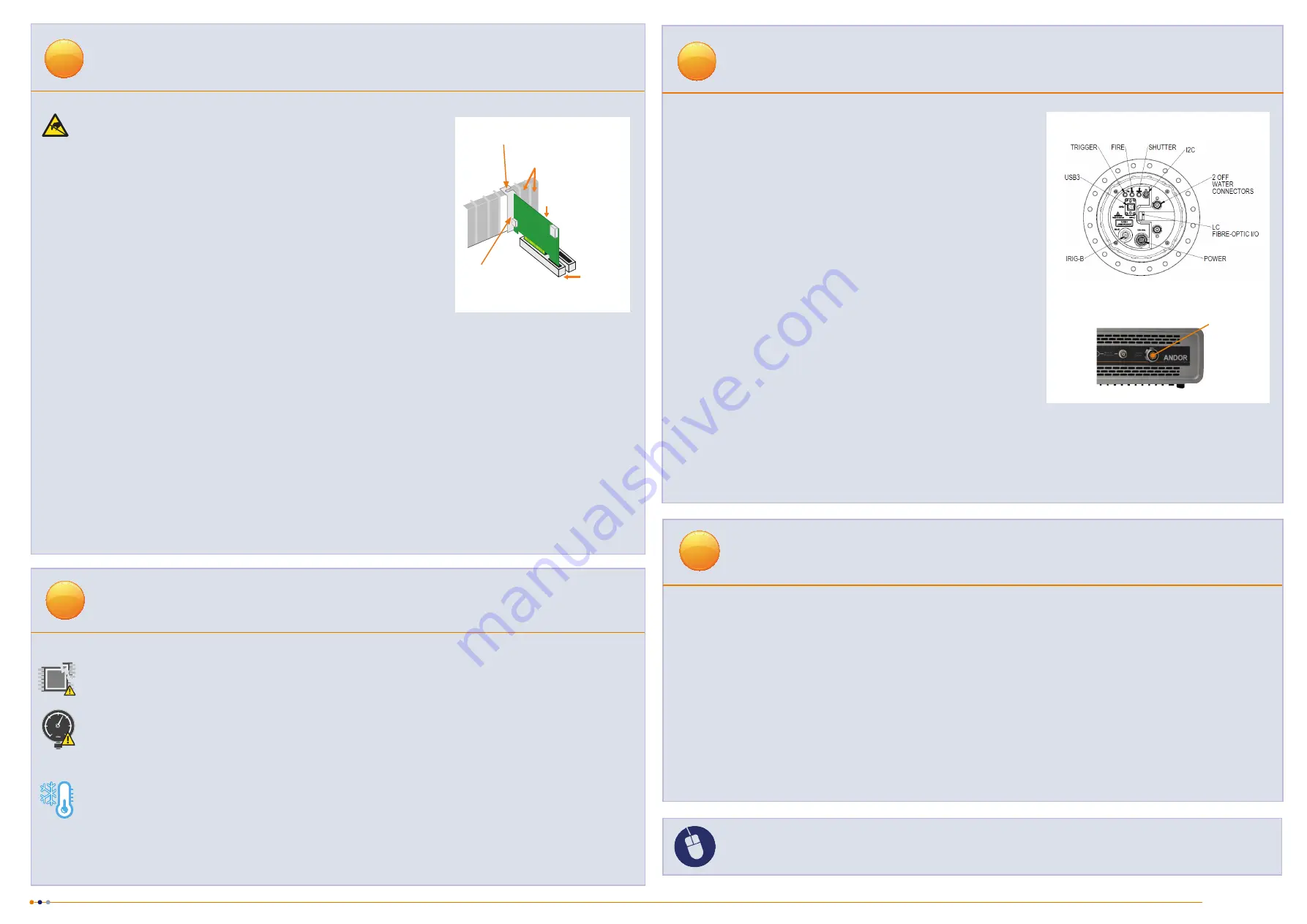
MAN-13191
iKonXLO 0918 R1
For additional technical information about the iKon-XL series go to:
Please check
MyAndor
for the latest iKon-XL manuals:
Best Practice Guidelines
5
Contamination & Damage
When not in use, the sensor chamber should be covered and sealed. Due to the exposed nature of the sensor, extreme care
should be taken with the camera, as damage can easily occur through mishandling or by contamination. If the sensor becomes
contaminated, due to accident or misuse, please contact Andor immediately for advice on cleaning.
Vacuum Operations
Ensure that the vacuum environment to which the camera is fitted is free of water vapour and other contaminants. Care should
also be taken to control pressure change, as sudden pressure changes can potentially cause damage to the sensor assembly.
Cooling Guidelines
Condensation:
It is strongly advised that the camera should not be used in a condensing atmosphere. If used in a condensing
atmosphere, the sensor MUST be protected and the use of a cold finger is strongly recommended.
Air cooling:
Ensure 100 mm clearance around vents. For best cooling performance ensure the camera is operating within the
environmental conditions stated in the Technical Specifications of the iKon-XL Hardware Guide.
Water cooling:
The camera must be connected to the liquid cooling system before switching on. Ensure coolant is above the
dew point of the ambient environment to prevent condensation from occurring (To achieve -70
o
C cooling coolant should be
<16
o
C). Recommended coolant: water or water/glycol mix depending on the ambient environmental temperature. Remove all
coolant after operation if the camera is to be stored.
Troubleshooting
Camera start-up tone does not sound on start-up
•
The camera start-up tone (a long beep, followed by two short beeps) should be audible momentarily when the camera
is powered up.
•
If this does not occur, ensure that the camera is connected to the CCU-500.
Support Device not recognised when plugged into PC
•
Check that the card and driver(s) have been installed correctly ( (Devices and printers) in Windows, Control Panel. The
camera will show under the Devices list. (see also Section 4 for installation procedure).
Water cooled models: Temperature Trip Alarm sounds (continuous tone)
Should the buzzer sound ensure the following:
•
Check that the cooling system is operating correctly.
•
Always use coolant that is above the dew point of the ambient environment to prevent condensation from occurring.
Lights not showing on CCU-500
•
A switch enables lights to be on for diagnostic purposes or switched off for low-light applications- check if this is activated.
?
Ensure your PC is powered off. Ensure anti-static precautions using the
anti-static strap provided. Keep all screws safe.
1. Unplug all cables from the rear of the computer.
2. Open the PC enclosure to gain access to the expansion slots.
3. Locate a suitable PCIe slot for either
fibre optic
or
USB 3.0
cards:
If you are unsure which slot is correct, please consult the PC user manual. Note that
x1 slots may be shared with other devices resulting in reduced system performance.
4. Remove the filler bracket corresponding to the slot you intend to use.
5. Remove the PCIe card carefully from its protective ESD packaging and insert
the card connector fully into the expansion slot.
6. Ensure the card’s mounting bracket is flush with any other mounting or filler
brackets to either side of it, then secure the controller card in place.
7. Fit the computer cover and any accessories that you were using previously.
Installing the Fibre Optic Adapter or USB 3.0 Card
4
Installing the Fibre Optic or USB 3.0 Card Drivers
1. Install the supplied drivers to ensure that the latest supported drivers are used.
2. Fibre optic adapter card drivers need to be installed before the PC is connected to the camera. These are not part
of the Solis/SDK installation and need to be installed manually from the supplied software disc (
Refer to the iKon-
XL Hardware Guide Section 3.10 to 3.12 for further information - this is available from the
Product Manuals CD
or
MyAndor
).
3. Once the drivers are installed, the fibre optic adapter card should be detected automatically.
Unused filler brackets
Gently press the
card into the slot
PCIe
Slot
Secure the card to the PC
Fibre Optic or
USB 3.0
Connection
Disable Power Management for the USB 3.0 Host Controller
It is recommended that power management should be disabled to ensure optimum camera response and performance.
Note you will need administrator access to perform these steps
1. Navigate to ‘
USB 3.0 Host Controller
’ properties menu in
Device Manager
(Control Panel>Device Manager>
Universal Serial Bus Controllers).
2. Select the
Advanced
tab.
3. Check the
Disable USB 3.0 power management functions
checkbox.
1. Attach the camera control cable between the camera and the CCU-
500 camera controller.
Use only the supplied cable
-
each CCU-500 is
configured specifically for use with the supplied cable. Also ensure the
power cable is fully inserted into the camera power socket.
2. Connect by either:
•
Fibre optic
- connect the cable between the camera and the PC’s fibre
optic adapter port.
•
USB 3.0
- connect the cable between the camera’s USB 3.0 port and a
USB 3.0 port on the PC.
3. Camera must be attached to a vacuum chamber and pumped down to
<10
-4
mBar before being turned on.
4. Switch the power supply on using the on/off switch at the rear of the
camera controller (You should hear a long beep from the CCU-500). This
is followed by a long beep, followed by two short beeps to indicate the
camera has configured successfully. Now turn on the PC.
Note: If this is the first time the camera has been connected, please install
the fibre optic or USB 3.0 card drivers.
5. Start your software.
6. Check the acquisition settings and adjust as required.
7. Start acquiring data.
Connecting your Camera and Switching it on
6
•
Ensure that the iKon-XL is powered on and connected to the PC via the fibre optic cable or USB 3.0 before the
PC is switched on.
•
Ensure that all cables have adequate strain relief/support, especially the fibre optic connection.
•
Remote power down is activated by applying 5 volt @ 10mA to remote BNC at front of the CCU-500.
Please refer to the iKon-XL Hardware Guide for mounting instructions
Ensure that the power to the camera and PC is switched OFF.
Camera
Control
Cable
output
CCU-500 Front Panel
iKon-XL SO Rear Panel


