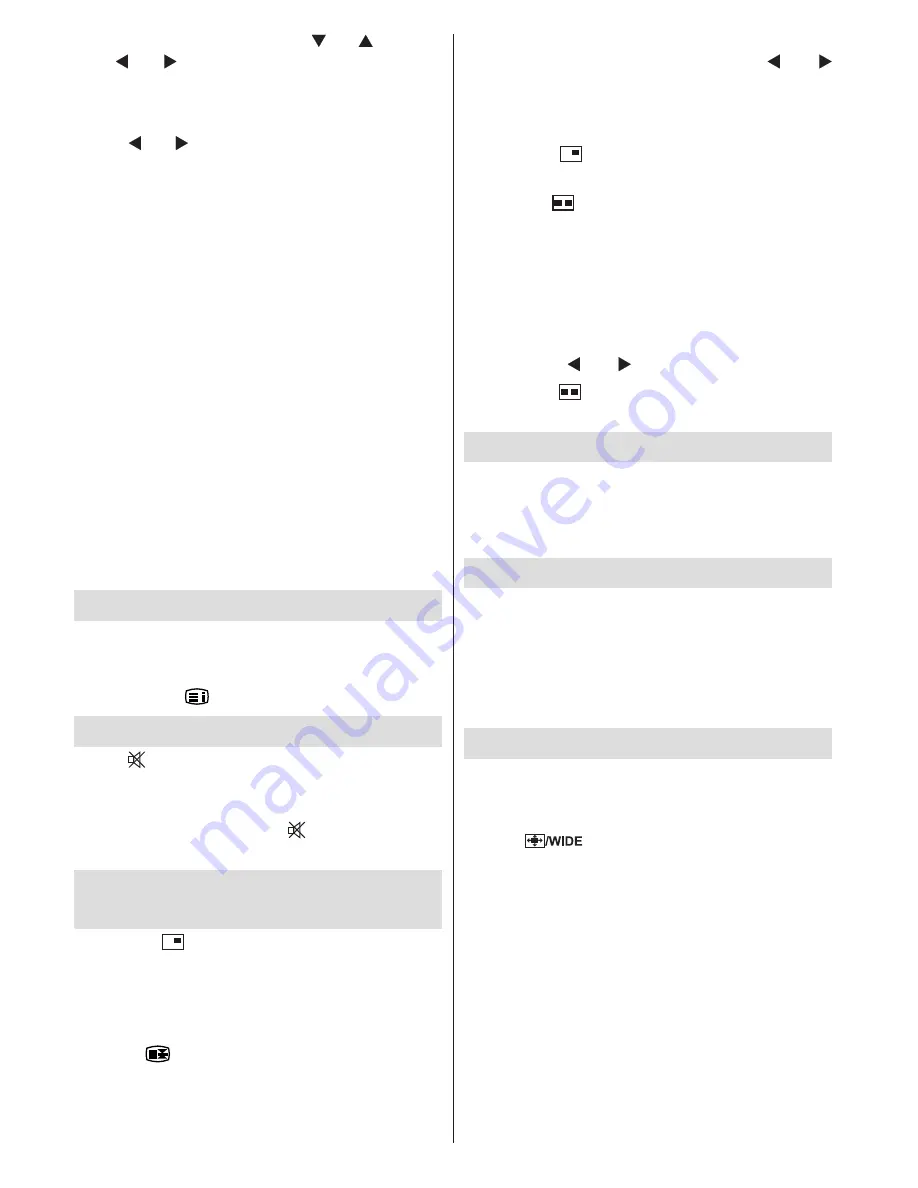
English
- 132 -
Select
Dot Clock
item by using “ ” or “ ” buttons.
Use “ ” or “ ” button to adjust the value.
PC Picture Menu
For adjusting PC picture items, do the following:
Press “ ” or “ ” button to select the second icon.
PC Picture menu appears on the screen.
Brightness
,
Contrast
and
Colour Temperature
settings in this menu are identical to settings
defined in TV picture menu under “Analogue
TV Menu System”.
Note
: If you set Colour Temp as User, you can define
R, G, B settings manually.
Sound Menu
The items in this menu are described at “
Sound
Menu
” section explained in “
Menu System
”.
Feature Menu
Feature menu settings are identical to the
settings explained in “
Feature Menu
” section
in “
Menu System
”.
Source Menu
Source menu settings are identical to the
settings explained in “
Source Menu
” section
in “
Menu System
”.
Displaying TV Information
Programme Number
,
Programme Name
,
Sound Indicator
and
Zoom Mode
information is
displayed on the screen when a new programme
is entered or “
” button is pressed.
Mute Function
Press “ ” button to disable sound. Mute indicator
will be displayed in the upper side of the screen.
To cancel mute, there are two alternatives; the
first one is pressing the “
” button and the
second one is increasing the volume level.
PIP (Picture-in-Picture) and PAP
(Picture-and-Picture) Modes
Press the “
” button to switch to PIP mode.
At PIP Mode, a small picture (PIP picture) is
displayed on the main picture. There are 1 size
and 4 positions (upper left, upper right, bottom left
and bottom right) available for the PIP window. You
can use “
” button to change the PIP position.
Aspect Ratio of the PIP window is fixed and 4:3.
When PIP Mode is entered, the default active
window is the PIP window and the active window
is indicated by a red frame around it. The active
window can be changed by pressing “ ” or “
” button. The status info OSD belongs to active
window. The place of the status OSDs are same
for both windows.
Press the “
” button again to exit the PIP
mode.
Press the “
” button to switch to PAP mode.
At PAP Mode, two pictures with equal sizes are
displayed on the screen. Aspect Ratios of the
windows are fixed.
When you switch to PAP Mode, main window in
PIP Mode will be displayed on the right side of
the screen. The active window can be changed
by pressing “ ” or “ ” button.
Press the “
” button again to exit the PAP
mode.
Picture Mode Selection
By pressing
PP
button, you can change
Picture
Mode
settings in accordance with your viewing
requirements. Available options are Dynamic,
Natural and Cinema.
Freezing Picture
You can freeze the picture on the screen by
pressing the “
OK
” button on the remote control.
Press the “
OK
” button to freeze picture. Press
again to quit freeze mode.
Note: This feature will be unavailable to be used while
watching PC, YPBPr and HDMI sources.
Zoom Modes
You can change the aspect ratio (image size)
of the TV for viewing the picture in different
zoom modes.
Press “
” button to directly change the
zoom mode.
Available zoom modes are listed below.
Note:
In
YPbPr and HDMI modes, while in 720p-1080i
resolutions, only 16:9 mode is available.
In
PC mode, only 4:3 and 16:9 modes are available.
Auto
When a
WSS (Wide Screen Signalling)
signal,
which shows the aspect ratio of the picture, is
included in the broadcast signal or the signal from
an external device, the TV automatically changes
the
ZOOM
mode according to the
WSS
signal.
Содержание A321D
Страница 141: ...50141311...























