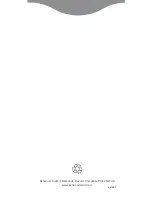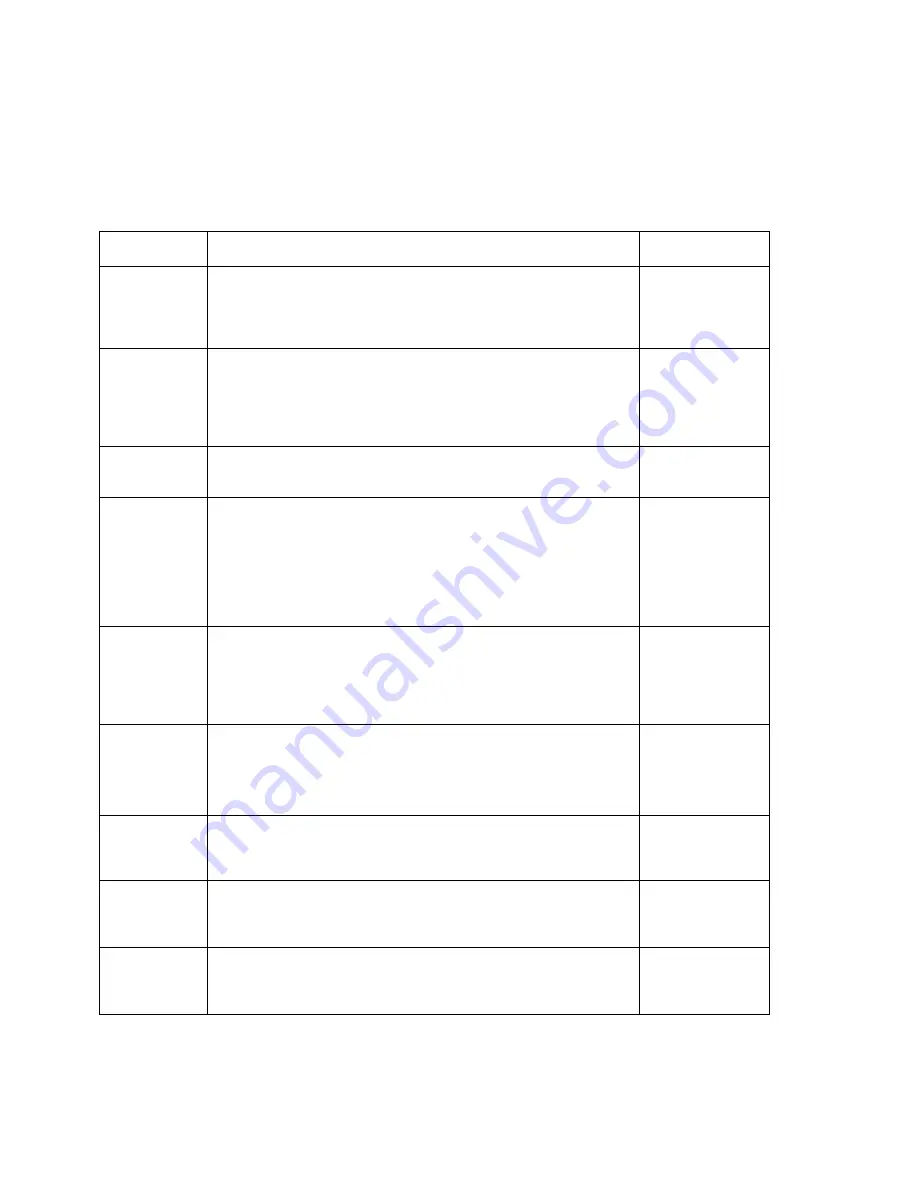
Page 4-1
CHAPTER 4: SETUP MENU DESCRIPTIONS AND PROCEDURES
4.1 SETUP MENU DESCRIPTIONS
This section provides more detailed descriptions of the selections found in the Setup Menu Chart.
Factory-set defaults are shown in bold with a checkmark (
√
).
NAME/CODE DESCRIPTION CODE/VALUE
F1
Graduations
Specifies number of full-scale graduations. Value should be consis-
tent with legal requirements and environmental limits on the useful
system resolution. Pressing the
ZERO
key to scroll down one level
begins the sequence.
100 - 50000
400
√
F3
Zero Track
Band
Selects the range within which the scale will automatically zero. Note
that the scale must be in standstill to automatically zero. Selections
are in Display Divisions.
0d
0.5d
1d
3d
√
5d
F4
Zero Range
Selects the range within which the scale may be zeroed. Note that the
indicator must be in standstill to zero the scale.
100%
√
1.9%
F5
Motion Band
Sets the level at which motion is detected by comparing the present
display update with the previous one. If motion is not detected for two
seconds or more, scale is in standstill and can process a Print or Zero
command. Maximum value varies depending on local regulations.
1d
3d
√
5d
10d
15 d 20d
30d 40d
50d
F6
Digital Filter
Averages weight readings to produce higher stability. The higher the
filter setting, the greater the stability.
0 1
2 3
4 5
6 7
8
√
F7
Overload Limit
Selects the desired formula which determines the point at which the
indicator shows overload. All selections are based on the primary unit
selected in F8.
"FS" = Full scale in primary units.
FS
FS + 2%
√
FS + 1d
FS + 9d
F8
Calib. Unit
Selects the primary base unit to be used in the calibration process.
Also the default unit for normal operation.
"1" = primary unit is lb. "2" = primary unit is in kg.
1
√
2
F9
Display
Divisions
Determines the desired weight increments. Value should be consis-
tent with legal requirements.
1
2
5
√
F10
Decimal Pt.
Determines location of the decimal point.
0
0.0
√
0.00 0.000
0.0000 00
Visit www.balances.com Your Authorized A&D Dealer