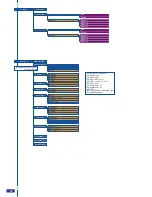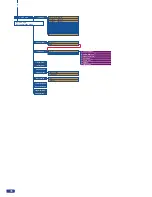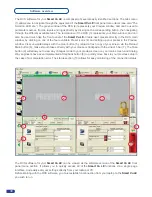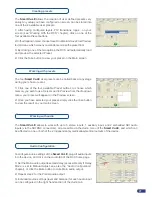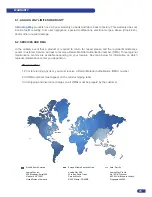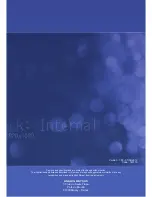39
1/ Connect an RS232 cable between the
Smart Vu LE
and your PC,
then power on your devices.
2/ Click on the RCS program file on your PC to run the software.
3/ Click on the “Connections” tab and select RS232 as the connection
type. In the drop-down menu, select the COM port number
corresponding to the connected device (default is Port 1).
4/ Click apply, and wait for devices to synchronize. The RCS will
display the following connection message : “Device Connected”
5/ Click on the “Connections” tab to return to the main screen.
1/ Connect a crossed RJ45 cable between the
Smart Vu LE
and your
PC, then power on your devices. Use straight RJ45 if connecting
through a network switcher.
2/ Click on the RCS program file on your PC to run the software.
3/ Click on the “Connections” tab and select LAN as the connection
type.
4/ In the “Remote Address” field, enter the IP address of the
Smart
Vu LE
you wish to control (see also “Working with the SmartVu”).
5/ In the “Remote Port” field, enter the remote port number of
the
Smart Vu LE
you wish to control (see also “Working with the
SmartVu”).
6/ Click Apply, and wait for devices to synchronize. The RCS will
display a connection message.
7/ Click on the “Connections” tab to return to the main screen.
Serial connection
Ethernet connection