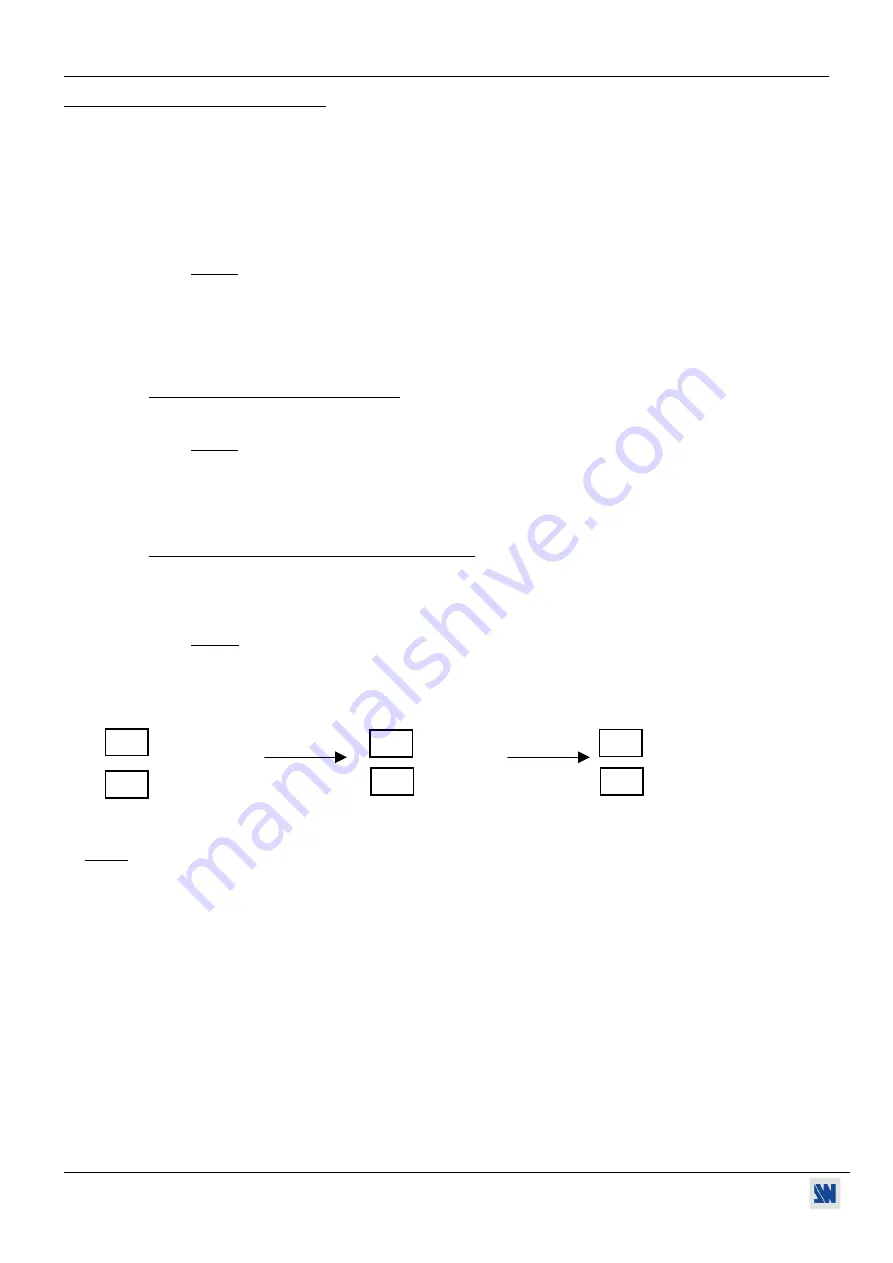
REMOTE KEYPAD FOR SMART FADE™
PAGE 7
Chapter 3 :
OPERATING MODE
The REMOTE KEYPAD (RK 251) is equipped with an EFFECT button which allows to choose a transition effect and a
TAKE button to switch between the pre-selected and the displayed input.
The transition effects are :
CUT
:
- Seamless switching between the Reference computer and the video inputs.
- Smooth or Fast Cut to Black for other switching.
FADE
: - The pre-selected input is fade with the displayed input.
NOTE
: This function is only available between the Reference computer and the video input.
TITLE
: - A computer image is insert on the video image. (the computer image should be a black image with a
white title).
- The
TAKE
button allows to switch between the selected input and the pre-selected input.
Before pushing the
TAKE
button verify :
- You have pre-selected the correct input (LED’s flicking = pre-selected input)
- You have selected the correct effect
NOTE
: The
EFFECT
button allows to choose one effect between
CUT
,
FADE
and
TITLE
. TITLE
EFFECT is active when the 2 LED’s are ON.
MANUAL FADE
: A manual fade can be activated at any time between the Reference computer and the video input
with the
MANUAL FADE
push buttons.
Before push on the
MANUAL FADE
buttons verify :
- You have pre-selected the correct input (LED’s flicking = pre-selected input)
- A
MANUAL FADE
LED’s is ON.
- Push on the LED ON corresponding
MANUAL FADE
button.
NOTE:
When a MANUAL FADE is activate (
MANUAL FADE
LED’s blinking) all the others
functions are inactive. You should finish the manual fade before making others selections.
+
+
O
MANUAL
MANUAL
P
MANUAL
FADE
FADE FADE
P
P
O
Push on the LED ON button
The LED is blinking
The effect is finished when the other LED is ON.
NOTE
:
O
=
LED ON
= LED BLINKING
P
=
LED OFF
IMPORTANT
: IF YOU PUSH BY MISTAKE ON A MANUAL FADE BUTTON (A MANUAL FADE LED’s IS
BLINKING), PUSH ON THE OTHER MANUAL FADE BUTTON (LED OFF), UNTIL THE
BLINKING LED TURNS OFF.
























