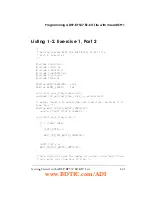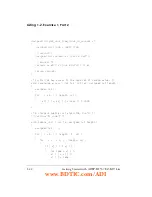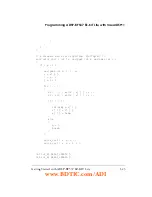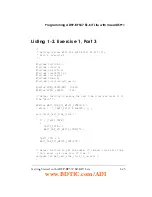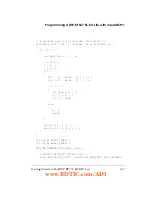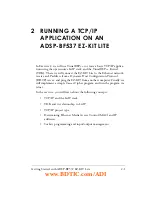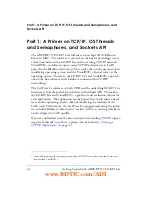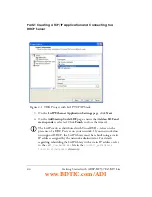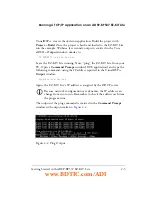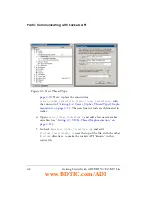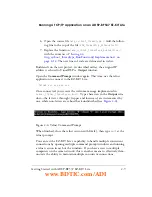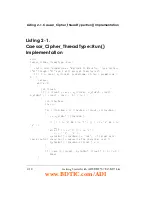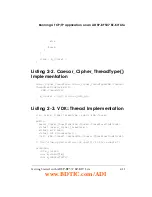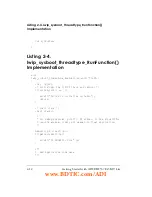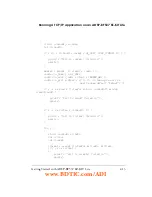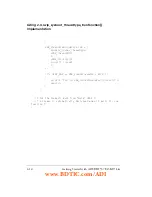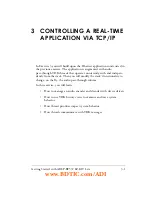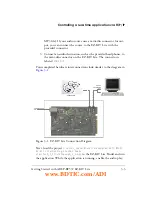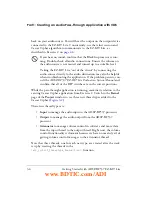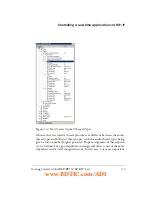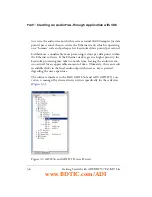Getting Started with ADSP-BF537 EZ-KIT Lite
2-5
Running a TCP/IP application on an ADSP-BF537 EZ-KIT Lite
Vi+ creates the skeleton application. Build the project with
Project
–>
Build
. Once the project is built and loaded to the EZ-KIT Lite,
run the example. Within a few seconds, output is emitted in the Visu-
alDSP++
Output
window, similar to:
IP ADDRESS xxx.xxx.xxx.xxx
Leave the EZ-KIT Lite running. Now, “ping” the EZ-KIT Lite from your
PC. Open a
Command Prompt
window (DOS application) and type the
following command, using the IP address reported in the Vi+
Output
window:
ping xxx.xxx.xxx.xxx
Again, the EZ-KIT Lite’s IP address is assigned by the DHCP server.
L
Because network configurations are dynamic, the IP address can
change from run to run. Remember to check the address each time
the program runs.
The output of the ping command is emitted in the
Command Prompt
window with output similar to
.
Figure 2-2. Ping Output
www.BDTIC.com/ADI
Содержание EZ-KIT Lite ADSP-BF537
Страница 4: ...www BDTIC com ADI ...
Страница 8: ...CONTENTS viii Getting Started with ADSP BF537 EZ KIT Lite www BDTIC com ADI ...
Страница 52: ...Listing 1 3 Exercise 1 Part 3 1 30 Getting Started with ADSP BF537 EZ KIT Lite www BDTIC com ADI ...
Страница 88: ...What s Next 3 22 Getting Started with ADSP BF537 EZ KIT Lite www BDTIC com ADI ...