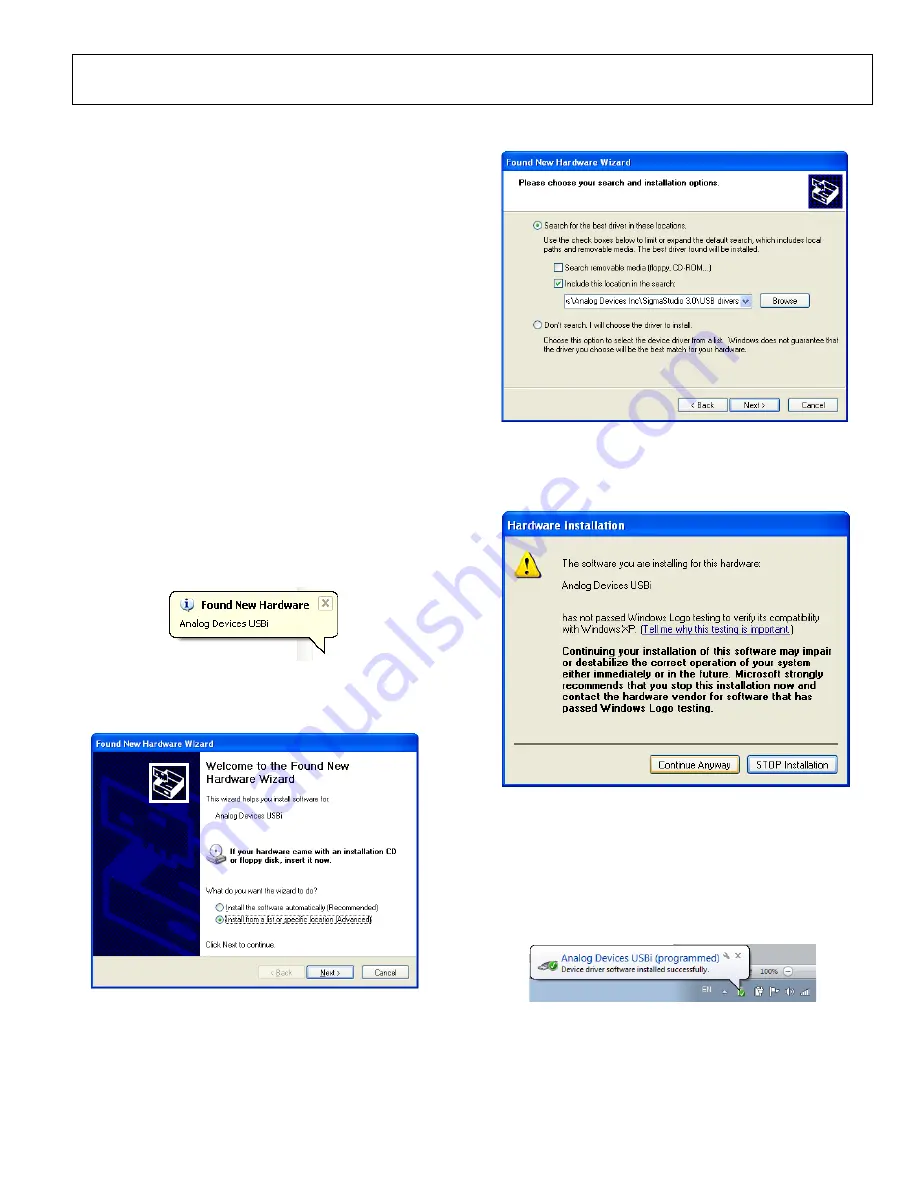
Evaluation Board User Guide
UG-477
Rev. A | Page 5 of 28
SETTING UP THE EVALUATION BOARD
INSTALLING THE SigmaStudio SOFTWARE
Users can download the latest version of SigmaStudio by
completing the following steps:
1.
Go to www.analog.com/sigmastudiodownload
and fill in the
Email:
and
Software Key:
boxes. You will get a software
key with the evaluation board, or you can contact Analog
Devices at
to request a software key.
2.
Chose which version of SigmaStudio you would like to use
and click
SUBMIT
.
3.
Download the installer file, open the file, and extract the files
to your PC.
4.
Install the Microsoft .NET Framework if you do not already
have it installed.
5.
Install SigmaStudio by double-clicking
Setup.exe
and
following the prompts.
INSTALLING THE USBi DRIVERS
For Windows XP
SigmaStudio must be installed to use the USBi. When
SigmaStudio has been properly installed, connect the USBi to
an available USB port with the included USB cable. At this point,
Windows® XP recognizes the device (see Figure 6) and prompts
the user to install drivers.
1
1023-
006
Figure 6. Found New Hardware Notification
Select the
Install from a list or specific location (Advanced)
option and click
Next >
1
1023-
007
Figure 7. Found New Hardware Wizard—Installation
Click
Search for the best driver in these locations
, select
Include this location in the search
, and click
Browse
to find
the SigmaStudio 3.7.x\USB drivers directory (see Figure 8).
1
1023-
008
Figure 8. Windows Found New Hardware Wizard—Search and
Installation Options
When the warning about Windows Logo testing appears, click
Continue Anyway
(see Figure 9).
1
1023-
009
Figure 9. Windows Logo Testing Warning
The USBi drivers should now be installed successfully. Leave the
USBi connected to the PC.
For Windows 7 and Vista
Connect the USBi to an available USB port with the included USB
cable. At this point, Windows® 7 recognizes the device and installs
the drivers (see Figure 10).
1
1023-
010
Figure 10. USBi Driver Installed Correctly




















