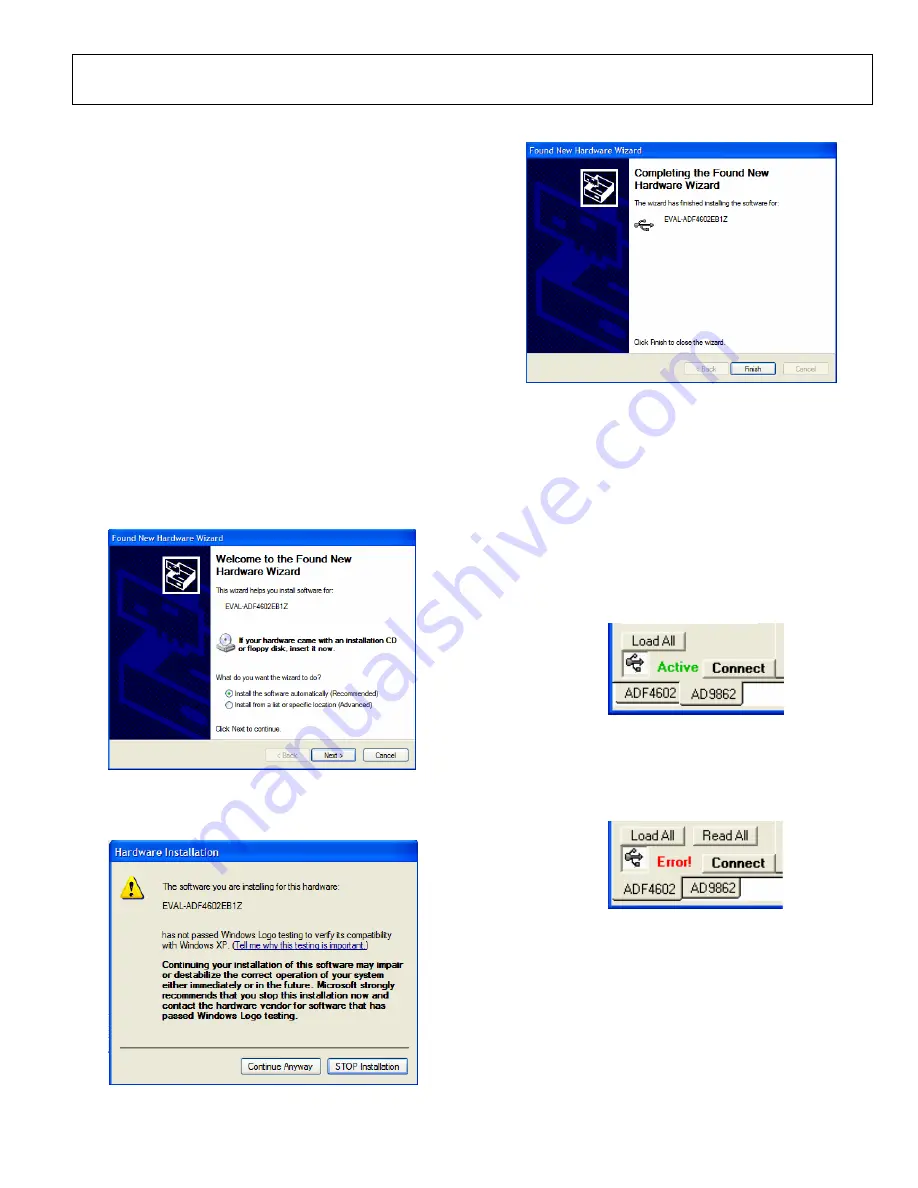
Preliminary Technical Data
EVAL-ADF4602EB1Z
Rev. PrC | Page 5 of 37
SOFTWARE INSTALLATION & USB
EASY START GUIDE
The evaluation software should be installed before connecting
the board to the PC via the USB cable. The software installs the
drivers necessary for the PC to recognize the evaluation board
correctly. Note that you must have administrator rights for the
Windows operating system during the entire easy start
procedure.
1.
To run the installation wizard, click on the “setup.exe”
file that comes on the CD with the evaluation board.
Follow the on-screen instructions to finalize the
installation. The PC may need to be restarted after the
installation. Restart the PC if prompted to do so.
2.
Connect the provided USB cable to the EVAL-
ADF4602EB1Z evaluation board and to an available
USB port on the computer.
3.
The PC should recognize the evaluation board as
“EVAL-ADF4602EB1Z. The
Found new Hardware
Wizard
in Figure 3 should appear, click
Next
to
proceed.
Figure 3. Found New Hardware Wizard
4.
If the
Hardware Installation
box in Figure 4 appears,
click
Continue Anyway.
Figure 4. Hardware Installation
5.
To complete the installation, click
Finish
.
Figure 5. Click Finish to complete
STARTING SOFTWARE & USB CONTROL
1.
The evaluation board software can now be started by
clicking on
Start->Programs->Analog Devices-
>ADF4602->ADF4602
2.
The board selection window will appear, click
OK
to
proceed
3.
The main software window will appear. In the lower
left hand corner the USB should display that it is
Active
as in Figure 6.
Figure 6. USB Active
4.
If the evaluation board is not connected, a warning
box will appear
EVAL-ADF4602EB1Z not detected!
,
and the USB will display as not connected in the lower
left hand corner of the screen – see Figure 7 .
Figure 7. USB Not Connected
5.
After connecting the evaluation board, click on
Connect
. The device should connect and show as
active - Figure 6.
Note:
If at any stage the evaluation board is disconnected from
the PC and then re-connected, the
Connect
button
must
be
clicked before attempting to load register settings. Failure to do
so may cause the USB device and software to hang. If this
occurs, disconnect the evaluation board, reconnect and then
click
Connect
.
Содержание EVAL-ADF4602EB1Z
Страница 16: ...EVAL ADF4602EB1Z Preliminary Technical Data Rev PrC Page 16 of 37 Figure 18 Schematic Continued ...
Страница 17: ...Preliminary Technical Data EVAL ADF4602EB1Z Rev PrC Page 17 of 37 Figure 19 Schematic Continued ...
Страница 18: ...EVAL ADF4602EB1Z Preliminary Technical Data Rev PrC Page 18 of 37 Figure 20 Schematic Continued ...
Страница 19: ...Preliminary Technical Data EVAL ADF4602EB1Z Rev PrC Page 19 of 37 Figure 21 Schematic Continued ...
Страница 20: ...EVAL ADF4602EB1Z Preliminary Technical Data Rev PrC Page 20 of 37 Figure 22 Schematic Continued ...
Страница 21: ...Preliminary Technical Data EVAL ADF4602EB1Z Rev PrC Page 21 of 37 Figure 23 Schematic Continued ...
Страница 22: ...EVAL ADF4602EB1Z Preliminary Technical Data Rev PrC Page 22 of 37 Figure 24 Schematic Continued ...
Страница 23: ...Preliminary Technical Data EVAL ADF4602EB1Z Rev PrC Page 23 of 37 Figure 25 Schematic Continued ...
Страница 24: ...EVAL ADF4602EB1Z Preliminary Technical Data Rev PrC Page 24 of 37 Figure 26 Schematic Continued ...




















