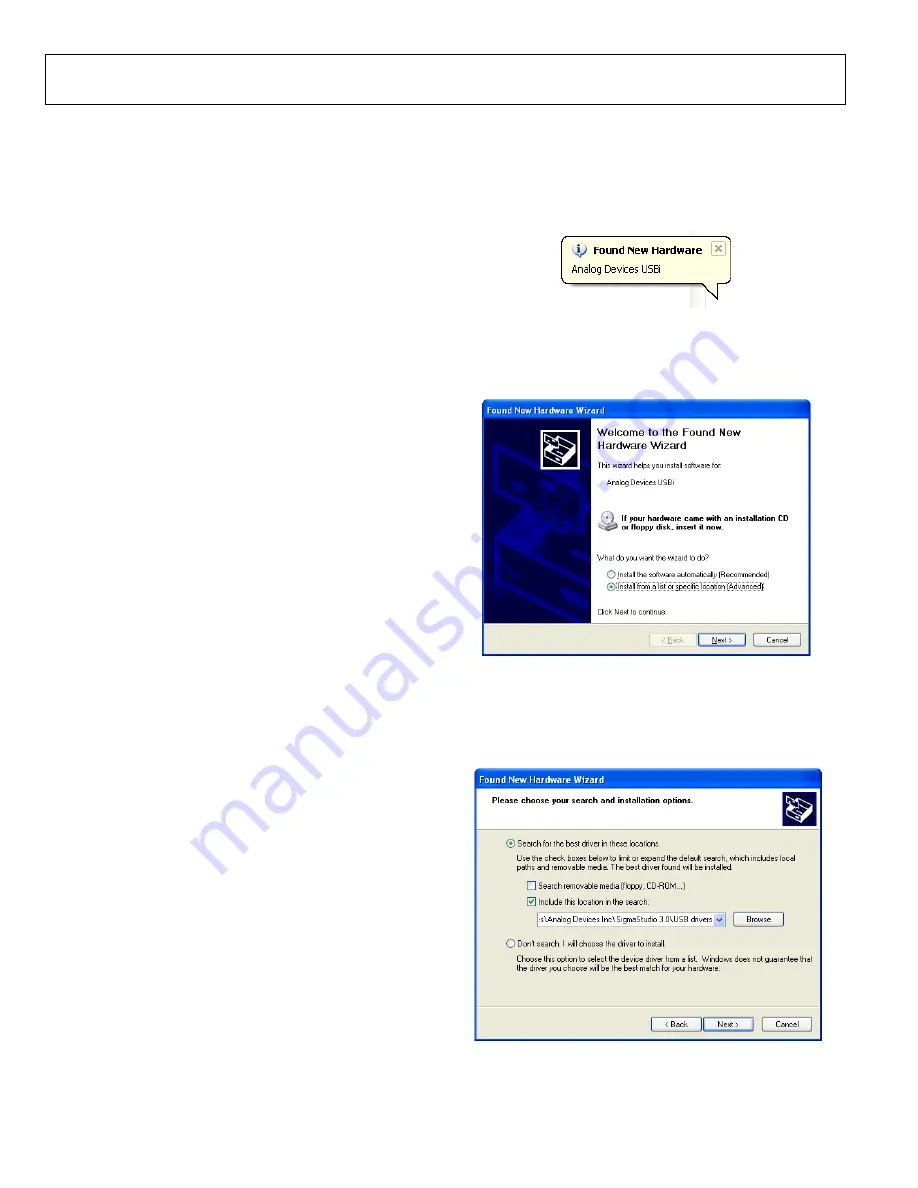
UG-1135
Rev. 0 | Page 4 of 45
SETTING UP THE EVALUATION BOARD
Using the EVAL-ADAU1466Z evaluation board requires a PC
running Windows® XP or later with a USB interface and an
internet connection. The PC communicates with the evaluation
board using the included
interface. The software tool chain
used with the
, a fully GUI-based
programming environment. No DSP programming is required.
A full version of
, which includes a library of DSP
building blocks and the required USBi drivers, is available for
download from the
software page on the Analog
Devices website at
To download the latest version of
, take the
following steps:
1.
Go to the
software page on the Analog Devices
website and select the latest version of the
software from the
Downloads and Related Software
section.
2.
Determine whether the software must be installed on a
32-bit or 64-bit version of Windows, and locate the latest
release version of
as appropriate.
3.
Download the installer for and execute the executable.
Follow the prompts, and accept the license agreement to
install the software.
DRIVERS
must be installed to use the USB interface (
After the
installation is complete, take the
following steps:
1.
Connect the
to an available USB 2.0 port using the
USB cable included in the evaluation board kit. (The
does not function properly with a USB 3.0 port.)
2.
Install the driver software (see the Using Windows XP
section or the Using Windows 7 or Windows Vista section
for more information).
Using Windows XP
After connecting the
to the USB 2.0 port, Windows
recognizes the device (see Figure 2) and prompts you to install
the drivers. To install these drivers, take the following steps:
157
89-
004
Figure 2.
Found New Hardware
Notification
1.
From the
Found New Hardware Wizard
window, select
the
Install from a list or specific location (Advanced)
option and click
Next >
15
78
9
-00
5
Figure 3.
Found New Hardware Wizard
—Installation
2.
Click
Search for the best driver in these locations
, select
Include this location in the search
, and click
Browse
to
find the USB drivers subdirectory within the
directory (see Figure 4).
157
89-
00
6
Figure 4.
Found New Hardware Wizard
—Search and Installation Options
Содержание EVAL-ADAU1466Z
Страница 37: ...EVAL ADAU1466Z User Guide UG 1135 Rev 0 Page 37 of 45 15789 087 Figure 96 EVAL ADAU1466Z Layout Top Assembly ...
Страница 38: ...UG 1135 EVAL ADAU1466Z User Guide Rev 0 Page 38 of 45 15789 088 Figure 97 EVAL ADAU1466Z Layout Top Copper ...
Страница 39: ...EVAL ADAU1466Z User Guide UG 1135 Rev 0 Page 39 of 45 15789 089 Figure 98 EVAL ADAU1466Z Layout Ground Plane ...
Страница 40: ...UG 1135 EVAL ADAU1466Z User Guide Rev 0 Page 40 of 45 15789 090 Figure 99 EVAL ADAU1466Z Layout Power Plane ...
Страница 41: ...EVAL ADAU1466Z User Guide UG 1135 Rev 0 Page 41 of 45 15789 091 Figure 100 EVAL ADAU1466Z Layout Bottom Copper ...



















